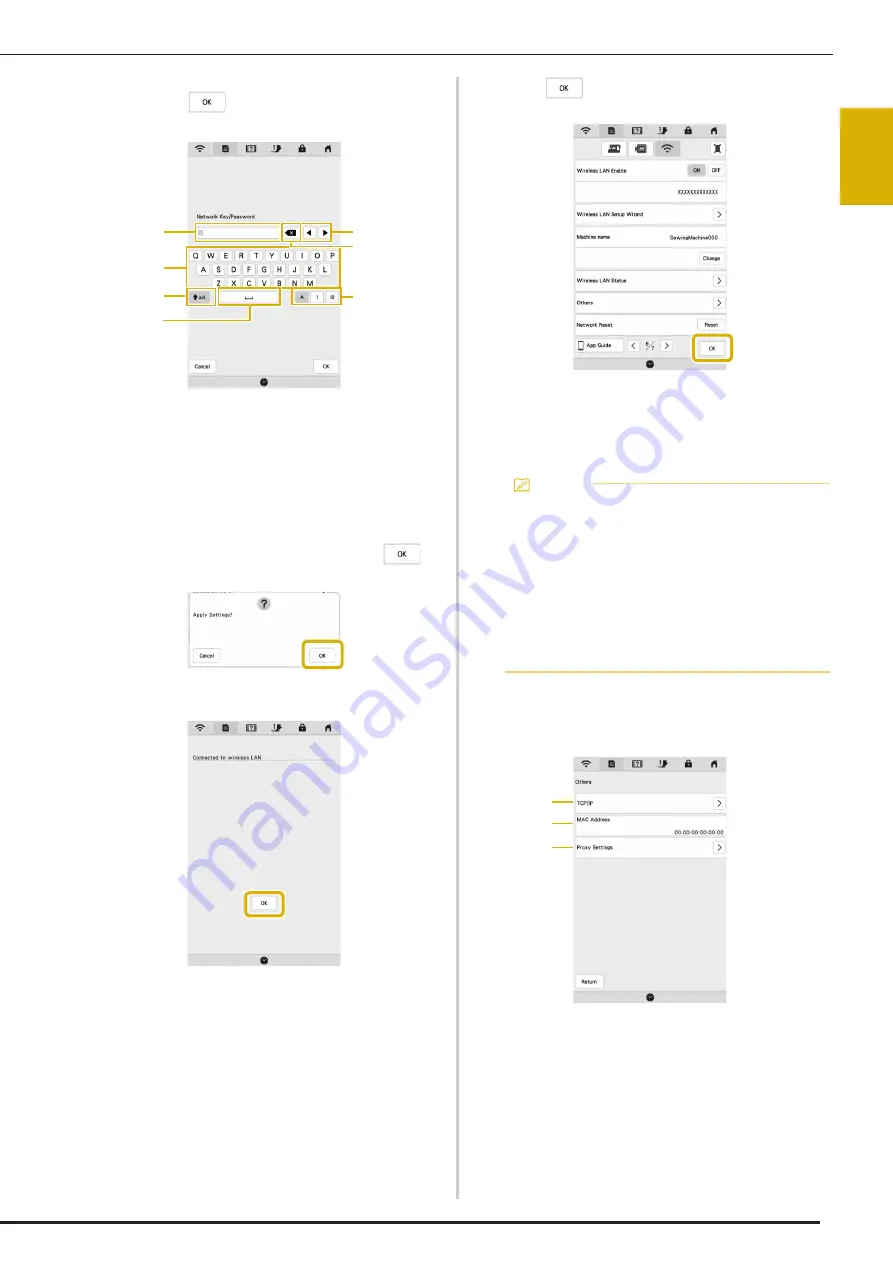
WIRELESS NETWORK CONNECTION FUNCTIONS
GET
T
ING REA
D
Y
23
1
d
Enter the network key (password) that was noted, and
then touch
.
1
Text input area
2
Character keys
3
Caps key
4
Space key
5
Letters/numbers/symbols key
6
Backspace key (Deletes the character at the cursor's
position.)
7
Cursor keys (Move the cursor to the left or right.)
e
When the following message appears, touch
.
When a connection is established, the following
message appears.
f
Touch
to exit the setup.
The name beside [Machine name] is the name that
will be used when registering the machine with
embroidery editing software (Palette version 11 or
later) or Design Database Transfer in order to transfer
files.
Using the [Others] Menu to Set Up the
Wireless Network Connection
The [Others] menu contains the following items.
1
TCP/IP settings can be manually entered.
2
Shows the MAC address.
3
Use when proxy settings are required.
3
2
1
5
4
6
7
Memo
• The name in the [Machine name] field will be used
with the IQ Intuition- Monitoring App and IQ
Intuition- Positioning App.
• While connected, the signal strength is indicated
by the icon in the upper-left corner of the display.
• Once a wireless network connection has been set
up, a connection will be established each time the
machine is turned on. However, [Wireless LAN
Enable] in the network settings screen must remain
set to [ON].
1
2
3
Содержание Meridian 2
Страница 1: ......
Страница 2: ......
Страница 10: ...CONTENTS 8...
Страница 74: ...ADJUSTMENTS DURING THE EMBROIDERY PROCESS 72...
Страница 112: ...IQ INTUITION POSITIONING APP 110...
Страница 129: ......
Страница 130: ......
Страница 131: ......
Страница 132: ...D02M4U 001 English 882 W84...






























