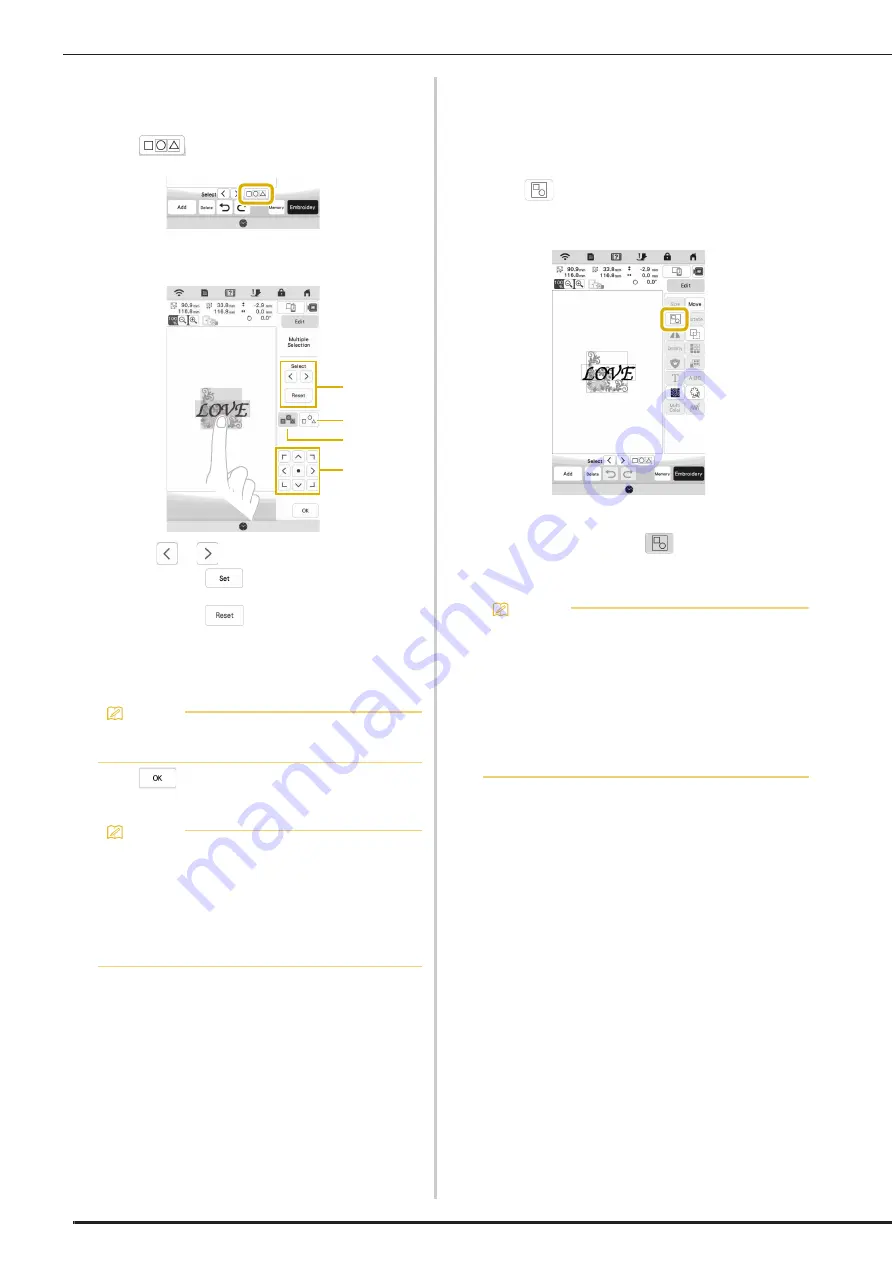
SELECTING PATTERNS
40
Selecting Multiple Patterns at the Same Time
Multiple patterns can easily be edited, for example, when
moving patterns, if they are all selected together.
a
Touch .
b
Touch each pattern to be selected.
1
Touch
or
to check the patterns to be selected,
and then touch
. The selected patterns are
highlighted with a red box. To deselect the selected
patterns, touch
.
2
Touch this key to deselect all selected patterns.
3
Touch this key to select all patterns in the pattern display
area.
4
Patterns can be moved with this key.
c
Touch
to return to the edit screen.
Each selected pattern is surrounded with a red box.
Grouping Patterns
If the multiple patterns are grouped, they can be edited as
a single pattern.
a
Select patterns you want to group. (page 40)
b
Touch .
The selected patterns are grouped.
*
To ungroup a grouped pattern, select the grouped
pattern, and then touch
. At this time, multiple
patterns are selected. To cancel the multiple
selection, touch any other pattern or the blank area.
Memo
• You can also select multiple patterns by dragging
your finger to specify the area of selection.
Memo
• The following functions are available while multiple
patterns are selected.
- Moving
- Copying
- Grouping
- Stippling
- Extracting pattern outlines
1
2
4
3
Memo
• The following functions are applied to all patterns in
the grouped pattern.
- Moving
- Rotating
- Appliqué
- Border
- Extracting pattern outlines
- Simple stippling
- Thread color changing
Содержание Meridian 2
Страница 1: ......
Страница 2: ......
Страница 10: ...CONTENTS 8...
Страница 74: ...ADJUSTMENTS DURING THE EMBROIDERY PROCESS 72...
Страница 112: ...IQ INTUITION POSITIONING APP 110...
Страница 129: ......
Страница 130: ......
Страница 131: ......
Страница 132: ...D02M4U 001 English 882 W84...






























