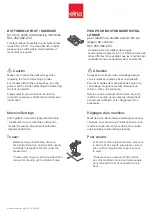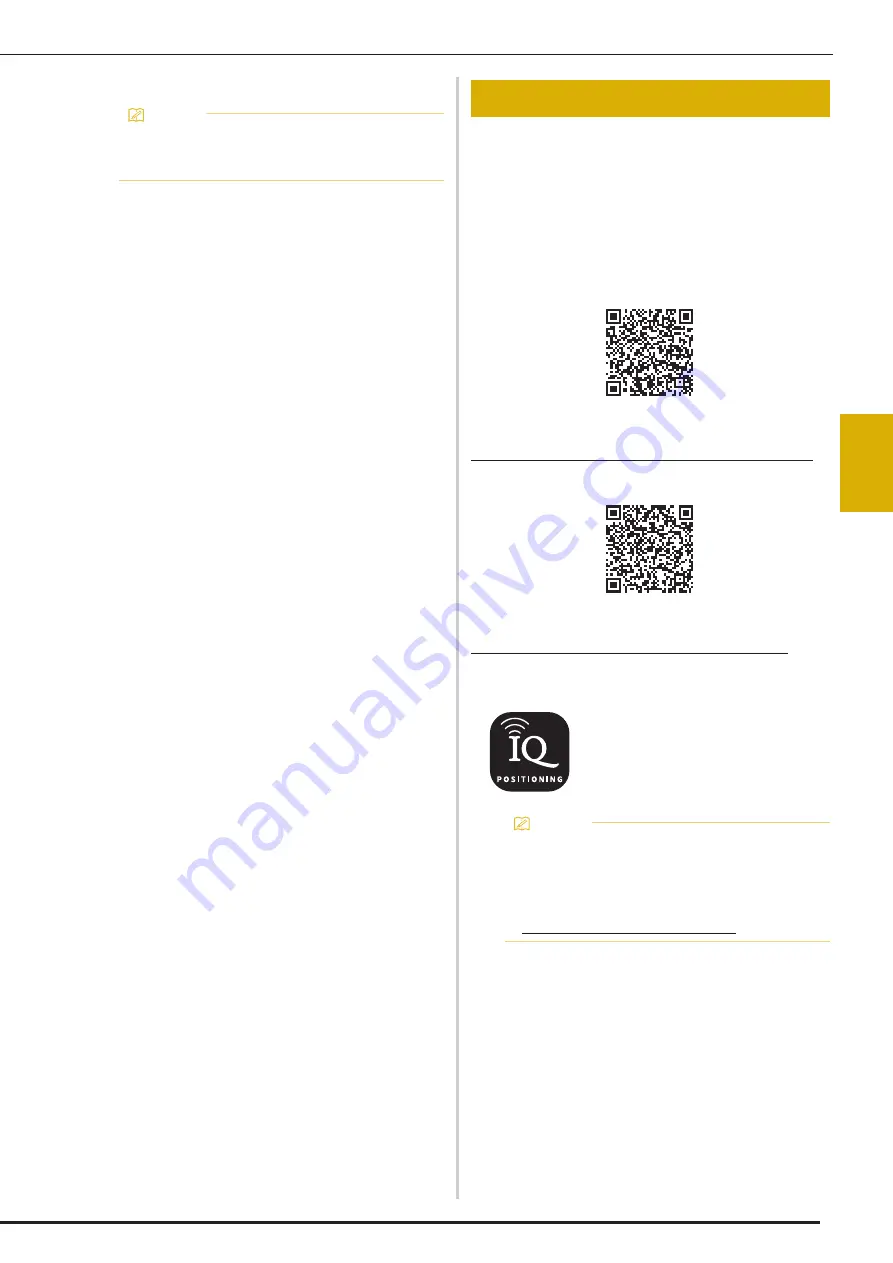
IQ INTUITION- POSITIONING APP
109
IQ
DE
SI
GNE
R
4
Monitoring
a
Connect the machine to your wireless network.
*
Refer to “WIRELESS NETWORK CONNECTION
FUNCTIONS” on page 21.
b
Confirm that your smart device and your machine are
connected to the same network.
c
Tap the icon for [IQ Intuition- Monitoring] on the
smart device to start the app.
d
Follow the instructions that appear in the app to
connect the app to your machine.
*
Select the name that appears beside [Machine
name] in the settings screen on your machine.
The machine can now be monitored.
With IQ Intuition-Positioning app, you can position your
embroidery designs on the fabric, by capturing image of the
hooped fabric and sending the image to your machine.
Installing the IQ Intuition- Positioning App
a
Use your smart device to scan the appropriate QR
code below to visit Google Play™ or the App Store.
Android™:
https://www.babylock.com/IQIntuition_PositioningAndroid
iOS:
https://www.babylock.com/IQIntuition_PositioningiOS
b
Install [IQ Intuition- Positioning].
Memo
• The app will be updated from time to time. The
following descriptions may differ from the actual
screens and operations.
IQ INTUITION- POSITIONING APP
IQ Intuition- Positioning
Memo
• To download and install the app, you can also
search for [IQ Intuition- Positioning] in Google
Play™ or the App Store.
• For more information on how to use this
application, visit the following web site.
https://www.babylock.com/support
Содержание Meridian 2
Страница 1: ......
Страница 2: ......
Страница 10: ...CONTENTS 8...
Страница 74: ...ADJUSTMENTS DURING THE EMBROIDERY PROCESS 72...
Страница 112: ...IQ INTUITION POSITIONING APP 110...
Страница 129: ......
Страница 130: ......
Страница 131: ......
Страница 132: ...D02M4U 001 English 882 W84...