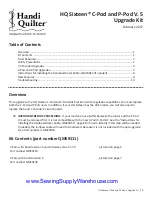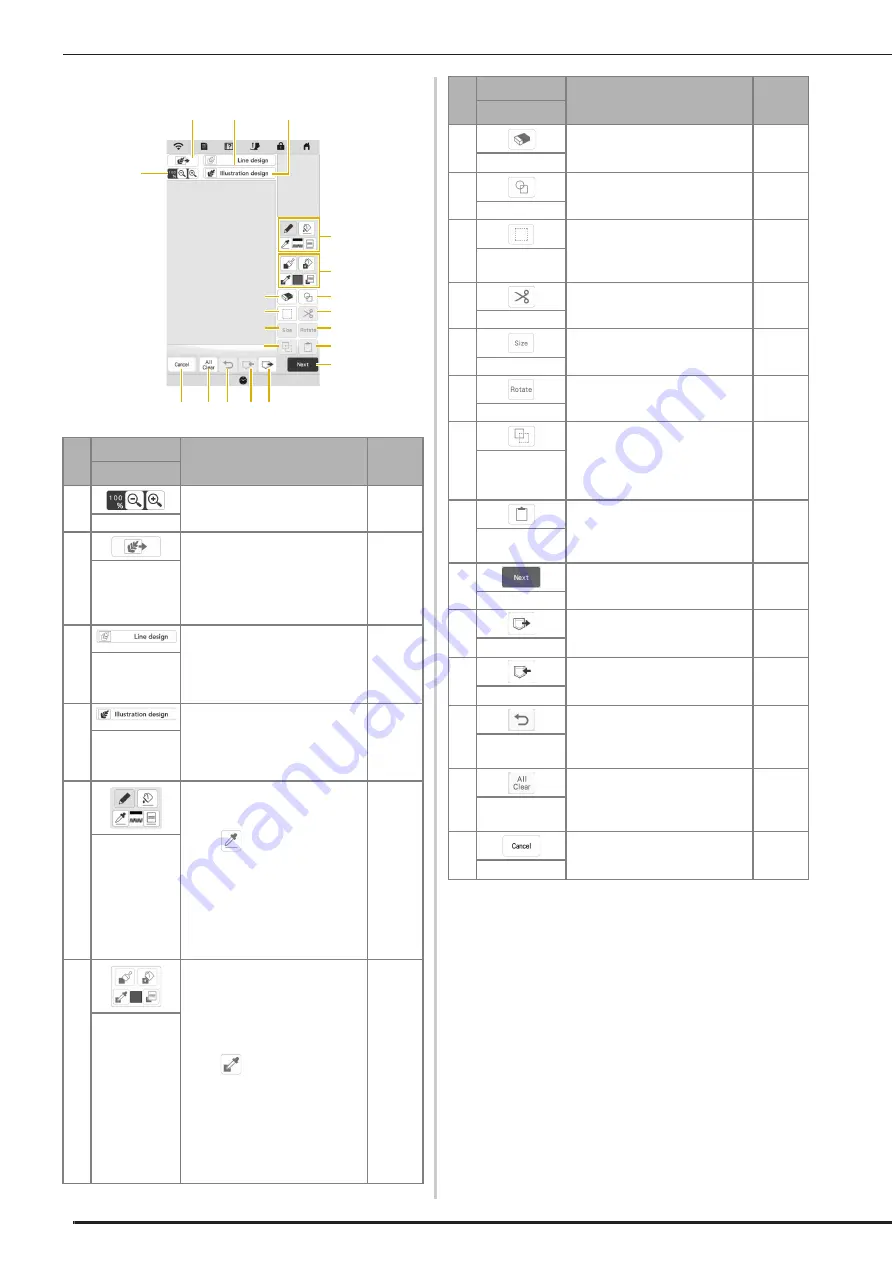
PATTERN DRAWING SCREEN
92
Key Functions
No.
Display
Explanation
Page
Name
3
Magnify the pattern.
94
Magnify key
4
Load the fabric as the
background or the picture as the
reference when creating the
pattern. You can load the image
file from the application or USB
media.
99
Load key
5
Load a line drawing, then edit and
convert it to embroidery data. You
can load a line drawing from the
application or USB media to
create the embroidery design.
100
Line design key
6
Load an image, then edit and
convert it to embroidery data. You
can load an image from the
application or USB media to
create the embroidery design.
102
Illustration
design key
7
Draw lines and set the color. You
can select the line type, stitch
type and color as you need.
Touch
to pick up the color,
line type and stitch type from a
line in the pattern within the
pattern drawing area. The picked
up color is shown as the currently
selected line color beside the
button and as the selected color
in the Line Property screen.
93
Line tool key
8
Paint with brush and set the color.
You can select the brush type, fill
type and color as you need.
Painted lines and regions will be
converted to the pattern to be
embroidered with fill stitch.
Touch
to pick up the color,
brush type and fill type from a
region in the pattern within the
pattern drawing area. The picked
up color is shown as the currently
selected region color in the color
bar and the Region Property
screen.
94
Brush tool key
3
L
5
6
G
8
0
B
D
K J I H
F
4
7
9
A
C
E
9
Erase lines and shapes that have
been drawn. You can select the
size/shape of the eraser.
96
Erase key
0
Select the stamp shape for
pattern drawing.
95
Stamp key
A
Select a section for moving,
copying, deleting, changing size
and rotating lines and shapes that
have been drawn.
96
Select key
B
Cut out the selected section.
—
Cut key
C
Change the size of the selected
section.
104
Size key
D
Rotate the selected section.
—
Rotate key
E
Duplicate the selected section.
The temporarily positioned
section can immediately be
rotated, enlarged, reduced or
moved.
—
Duplicate key
F
Paste in the selected section
duplicated with the duplicate key
or a selected section using the
cut key.
—
Paste key
G
Proceed to the stitch settings
screen.
—
Next key
H
Recall image data created with IQ
Designer from the machine’s
memory or the USB media.
—
Recall key
I
Store the pattern being created to
the machine’s memory or the
USB media.
—
Memory key
J
Undo the last operation that was
performed and return to the
previous state. Each touch of this
key will undo one operation.
—
Undo key
K
Clear all the lines and shapes and
start from the beginning. The
background image is also
cleared.
—
All Clear key
L
Exit from IQ Designer. All lines
and shaped are erased when you
touch this key.
—
Cancel key
No.
Display
Explanation
Page
Name
Содержание Meridian 2
Страница 1: ......
Страница 2: ......
Страница 10: ...CONTENTS 8...
Страница 74: ...ADJUSTMENTS DURING THE EMBROIDERY PROCESS 72...
Страница 112: ...IQ INTUITION POSITIONING APP 110...
Страница 129: ......
Страница 130: ......
Страница 131: ......
Страница 132: ...D02M4U 001 English 882 W84...