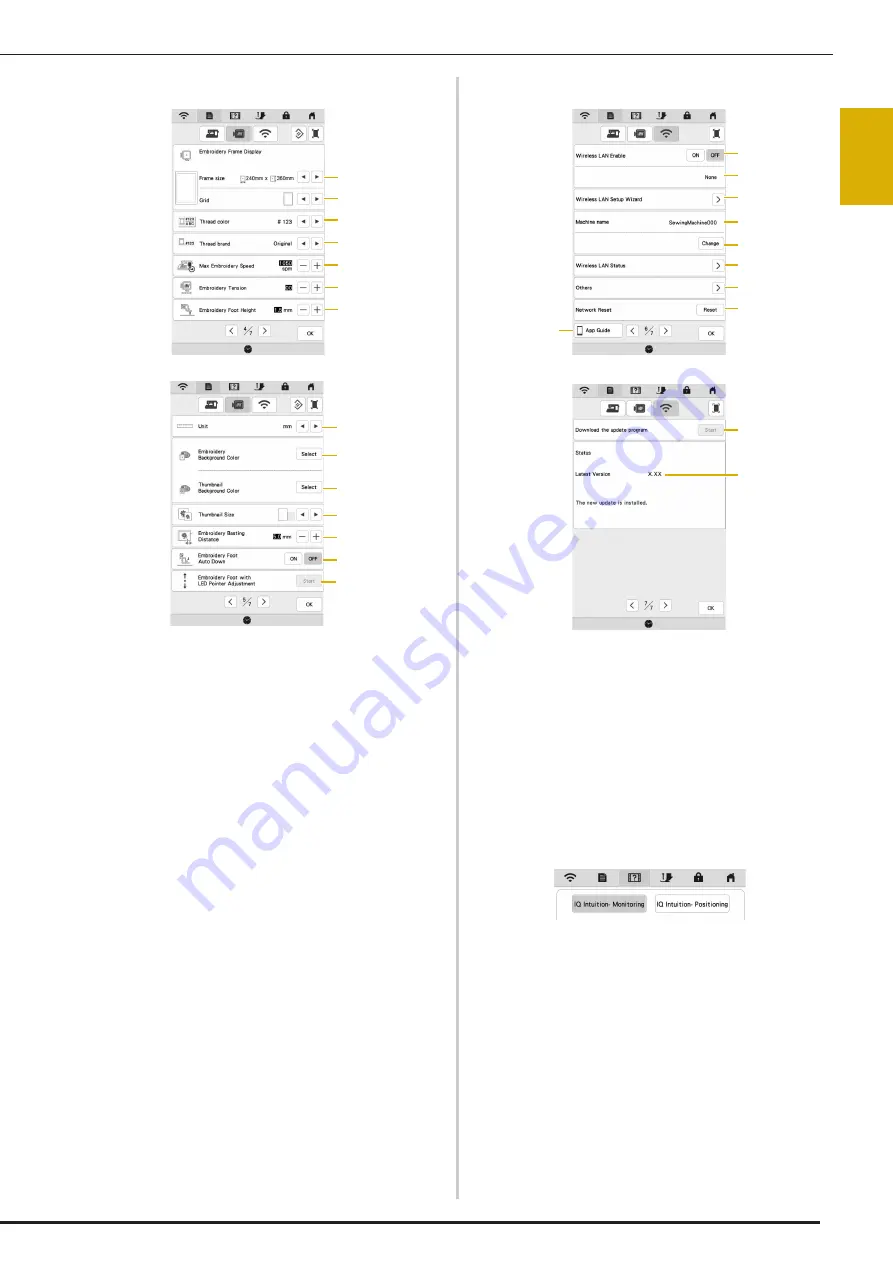
LCD SCREEN
GET
T
ING REA
D
Y
17
1
Embroidery Settings
1
Select the embroidery frame to be used.
2
Select the center point marker or grid lines.
3
Select the thread color display on the embroidery
screen; thread number, color name. (page 81)
4
Select the thread brand of the thread color display.
(page 81)
5
Adjust the maximum embroidery speed (page 80).
6
Adjust the upper thread tension for embroidering
(page 78).
7
Select the height of the embroidery foot during
embroidering (page 55).
8
Select the display units for embroidering (mm/inch).
9
Select the color of the background for the embroidery
display area.
0
Select the color of the background for the thumbnail
area.
A
Select the size of pattern thumbnails.
B
Adjust the distance between the pattern and the basting
stitching. (page 73)
C
When set to [ON], pressing the “Start/Stop” button when
the embroidery foot is raised automatically lowers the
embroidery foot before starting embroidering.
D
Adjust the position and brightness of the embroidery foot
“W+” with LED pointer (this setting is available if
embroidery foot “W+” with LED pointer has been
attached.) (page 60)
Wireless LAN Settings
1
Enable/Disable the wireless LAN function (page 22).
2
Shows the connected SSID.
3
Set the machine to connect wireless LAN function.
4
Shows the machine name used on the wireless network.
5
Change the machine name used on the wireless
network.
6
Check the wireless LAN status.
7
Display other menus.
8
Reset network operations.
9
Display the introduction to the applications. Touch the
key of the app whose information you want to display.
On smart devices with a QR reader app installed, scan
the QR code to display a screen that shows how to
install the app.
IQ Intuition- Monitoring: The machine’s embroidering
status can be monitored from your smart device. For
details, refer to “IQ INTUITION- MONITORING APP” on
page 108.
IQ Intuition- Positioning: You can position your
embroidery designs on the fabric, by capturing image of
the hooped fabric and sending the image to your
machine. For details, refer to “IQ INTUITION-
POSITIONING APP” on page 109.
0
If there is a new update program, download the update
file. (page 123)
A
Display update program information. (page 123)
1
4
5
6
2
3
7
B
C
8
9
A
D
0
1
4
5
6
2
3
7
8
9
0
A
Содержание Meridian 2
Страница 1: ......
Страница 2: ......
Страница 10: ...CONTENTS 8...
Страница 74: ...ADJUSTMENTS DURING THE EMBROIDERY PROCESS 72...
Страница 112: ...IQ INTUITION POSITIONING APP 110...
Страница 129: ......
Страница 130: ......
Страница 131: ......
Страница 132: ...D02M4U 001 English 882 W84...
















































