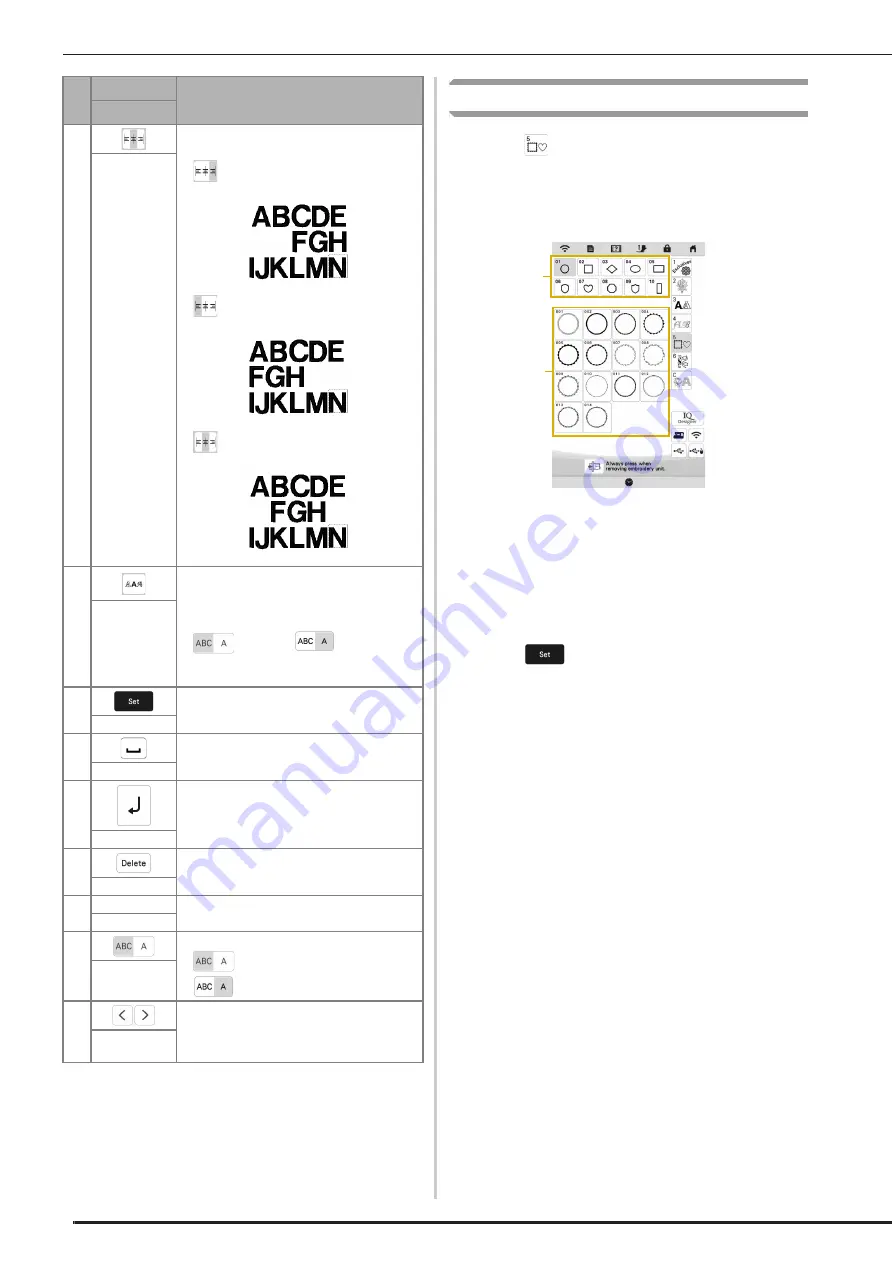
SELECTING PATTERNS
38
Selecting Frame Patterns
a
Touch .
b
Touch the key of the frame shape you want to
embroider in the top part of the screen.
1
Frame shapes
2
Frame patterns
Various frame patterns are displayed at the bottom
part of the screen.
c
Touch the key of the frame pattern you want to
embroider.
The selected pattern is displayed on the screen.
d
Touch .
The edit screen appears.
e
Follow the steps from
d
to
g
of “Selecting
Embroidery Patterns” on page 35.
5
Switch alignment. This function is available
when multiple lines of characters are input.
•
: Right alignment
•
: Left alignment
•
:
Center alignment
Alignment key
6
Change the font of the characters.
Depending on the font that was selected, it
may not be possible to change the font.
• To change the font of one character, touch
to display
and then
select the character. The font of the
selected character is changed.
Font Type key
7
Apply the character pattern editing.
Set key
8
Enter a space.
Space key
9
Make a new line.
Line feed key
0
Delete the character.
Delete key
A
-
Select the category of character.
Category keys
B
Select to edit all characters or one character.
•
: Edit all characters.
•
: Edit one character.
Select one/all
key
C
Move the cursor and select a character.
Character
selection keys
No.
Display
Explanation
Name
1
2
Содержание Meridian 2
Страница 1: ......
Страница 2: ......
Страница 10: ...CONTENTS 8...
Страница 74: ...ADJUSTMENTS DURING THE EMBROIDERY PROCESS 72...
Страница 112: ...IQ INTUITION POSITIONING APP 110...
Страница 129: ......
Страница 130: ......
Страница 131: ......
Страница 132: ...D02M4U 001 English 882 W84...






























