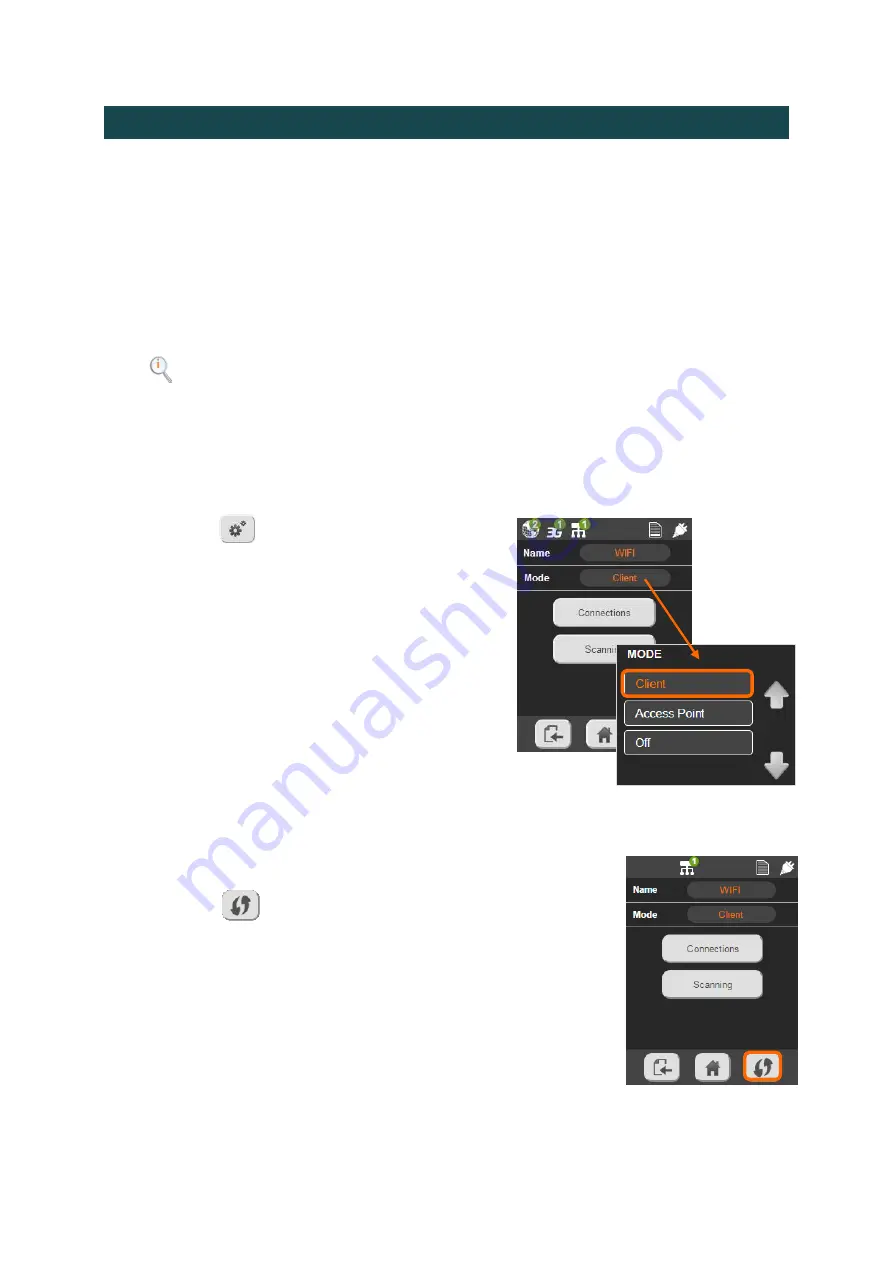
34
Configuring the Network Interfaces via the DMNG PRO
You can configure the network interfaces either from the Status menu or from the Settings
menu.
Configuring the Ethernet Interfaces
For the Ethernet 1 interface, only two configuration modes are available: STATIC or DHCP. In
DHCP mode, you cannot modify the IP address assigned to the interface.
You can configure the Ethernet 2 interface in STATIC, GATEWAY or DHCP modes. You can also
turn off the Ethernet 2 interface.
Note
: Never connect the Ethernet 2 interface configured in gateway mode to a
LAN.
To learn more about the Ethernet interfaces configuration modes, see
Connecting the DMNG PRO to a WiFi Access Point
①
Click on .
②
Click on "NETWORKING".
③
Click on "Interfaces".
④
Select WIFI.
⑤
Select the Client mode.
▷
You then have several possibilities
to connect the DMNG PRO to a
WiFi access point:
using WPS
scanning the available WiFi access points
connecting to a preset WiFi access point
configuring a WiFi access point
Connecting to a WiFi Access Point using WPS
①
Click on
.
▷
The DMNG PRO scans the WiFi access points al-
lowing WPS connection and connects to one of
them.






























