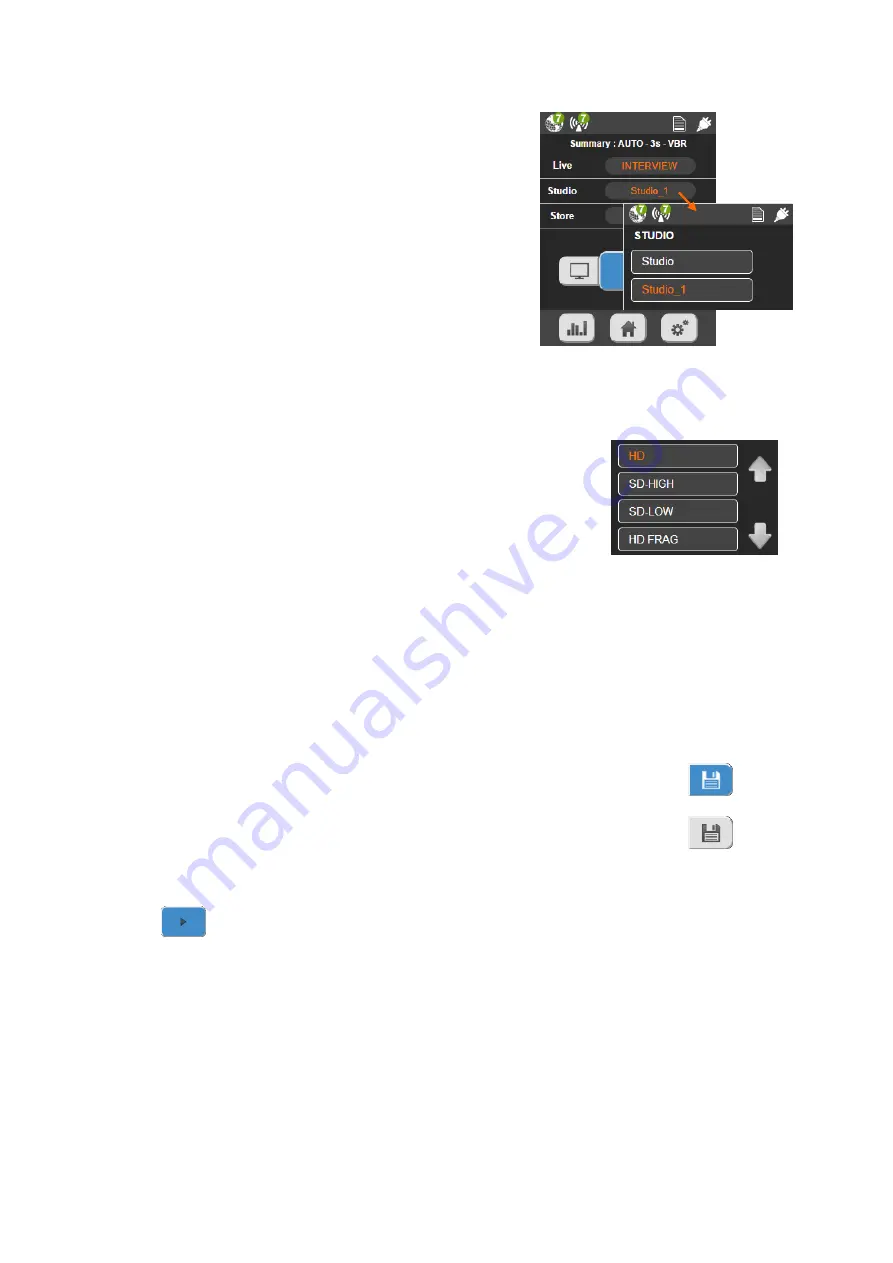
22
Selecting a Studio
Select a Studio profile from the list.
To add a Studio profile, see
OR
If your DMNG ecosystem includes a
DMNG Manager, you do not have to select a re-
ceiving Studio, it will be automatically assigned by
the DMNG Manager.
In that case, the Studio field shows "by manager".
To connect to a DMNG Manager, a profile must be configured on your DMNG PRO, (please
see
Configuring a DMNG Manager Profile
) and it has to be activated.
Selecting a Store Profile for the Auto-record
You can select the profile to use for the Auto-record, which is dis-
tinct from the profile selected for the Live.
The profiles you can use for the Auto-record function are the same
as for the Store function.
The video files recorded using the auto-record funtion are not forwarded to the Studio
during a Live transmission, even though you have selected a fragmented Store profile. If you
need to send this file, you have to use the Forward function after stopping the Live to
forward the recorded video to the Studio.
Activating or deactivating the Auto-record function
To use the auto-record function, insert an SD card into the SD card slot located on the front
panel of the DMNG PRO.
The Auto-record function is activated when the Auto-record button is blue.
The Auto-record function is deactivated when the Auto-record button is gray.
Starting the Live
Click on
.
▷
Before streaming, the DMNG PRO performs some basic checks:






























