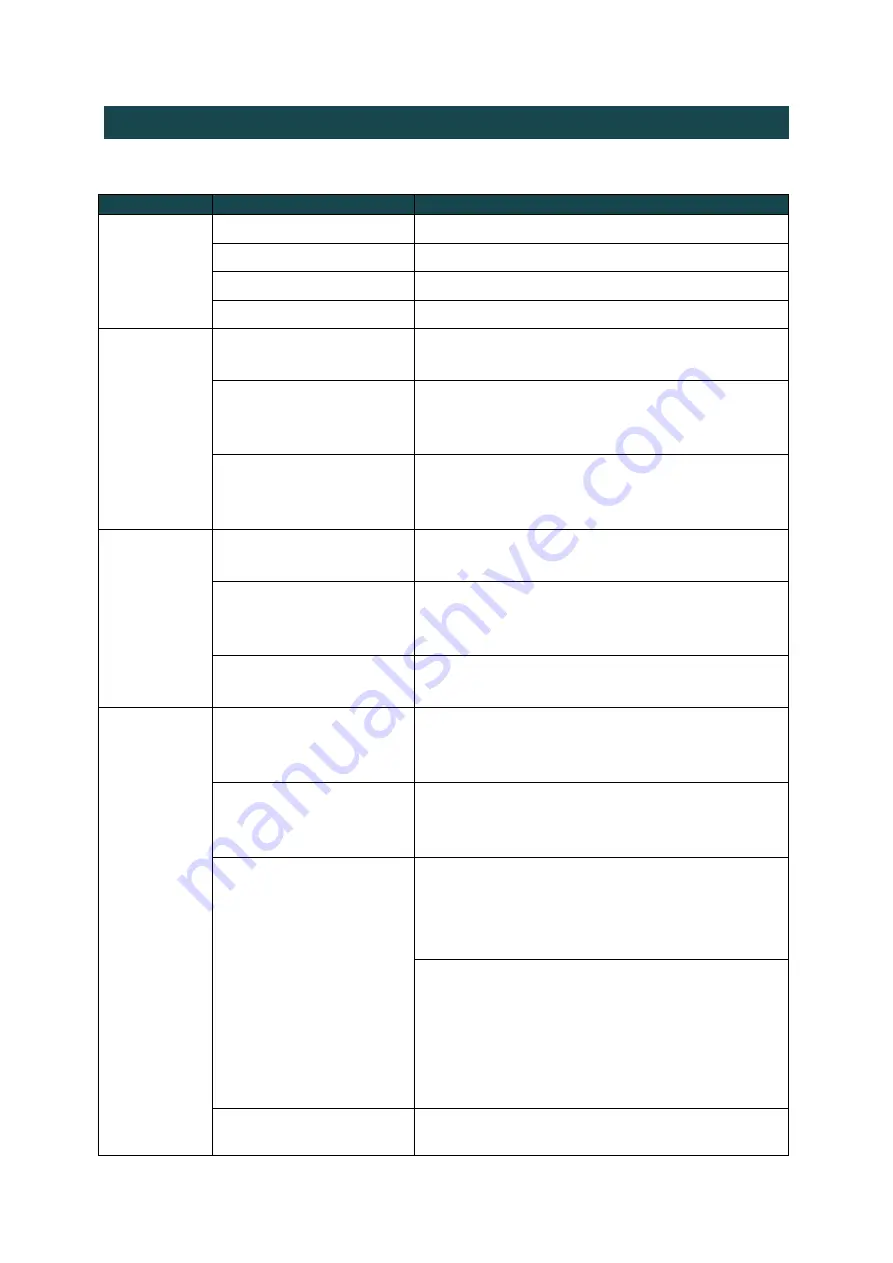
6
Troubleshooting Table
Error Messages
Check
Possible cause
How to solve
Environment
No interface connected
Connect at least one network interface.
No SD card detected
Insert an SD card.
Read-only SD card
Unlock the SD card inserted into the DMNG PRO.
[Link LED turns red]
Please see connection to server errors
Video sync
(ACT LED
turns red)
Bad Video synchronization
Check that the video cable(s) are properly connected
to the camera and to the DMNG PRO.
Missing signal on SDI,
HDMI or analog input
Check that the video source set in the Video settings
menu corresponds to the video output of the cam-
era.
Video input frequency
mismatch
Check that the video frequency configured in the
Video settings of the DMNG PRO corresponds to the
frequency of the video source.
Connection to
DMNG Studio
Channel is busy Try to
change it
Edit the Studio configuration in the settings of the
DMNG PRO: select another channel.
Channel not available
The DMNG PRO is connected to the DMNG Manager,
but this latter cannot connect the DMNG PRO to a
Studio’s channel.
Studio not available
Call the MCR: the receiving Studio or the Manager
must be turned on.
Connection to
DMNG Studio
or
DMNG Manag
er
[LINK LED is green and red
blinking and ACT LED is
green]
Disconnected from the DMNG Manager but trans-
mitting Live video to the DMNG Studio.
Studio/Manager IP address
not defined
Edit the Studio or Manager configuration in the set-
tings of the DMNG PRO: enter the IP address of the
DMNG Studio.
Failed to connect to the
Studio/Manager
The network interfaces of the DMNG PRO are turned
off or the bandwidth is not sufficient to connect to
the DMNG Studio.
Turn on one or several network interfaces.
Wrong IP address or port set for the DMNG Studio or
DMNG Manager.
Edit the Studio or Manager configuration in the set-
tings menu of the DMNG PRO: set the public IP ad-
dress and the port to connect to the DMNG Studio or
DMNG Manager.
Connection authentication
Edit the server configuration in the settings of the
DMNG PRO: enter the username and password to






































