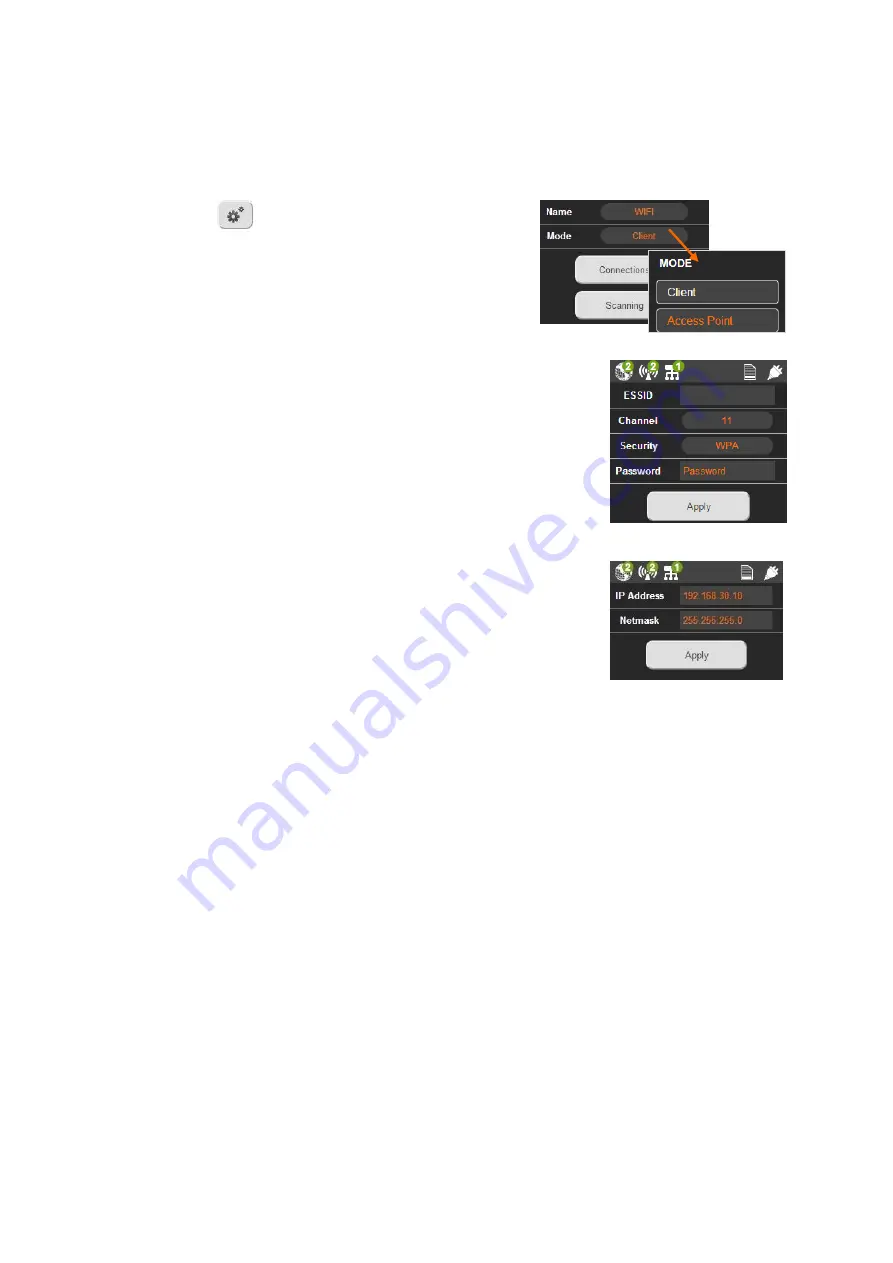
37
Controlling the DMNG PRO Remotely from a Smartphone
The Access Point mode allows you to control the DMNG PRO from your smartphone or
computer. You can connect up to two devices simultaneously to the DMNG PRO.
①
Click on .
②
Click on Networking and select WIFI.
③
Select the Access Point mode.
④
Click the "WIFI" button and enter the following data:
, not required
Channel: set automatically
Security: OPEN (none), WEP, WPA, WPA2
Password (the default value is
Password
, you can
change it)
⑤
Click the "Apply" button.
⑥
Click the "NETWORK" button.
You can use the default IP address and Netmask assigned
to the WiFi interface in access point mode (default IP
address:
192.168.30.10
and
Netmask:
255.255.255.0
).
You can also enter the IP address and the
assign to the WiFi interface in Access Point mode.
⑦
Click the "Apply" button.
⑧
Check the WiFi connection status on the Status menu.
⑨
On your smartphone, scan the available WiFi networks.
⑩
Select the ESSID of the DMNG PRO's WiFi network. By default, the ESSID is
dmngpro-
followed by the DMNG PRO identifier and enter the password (by default this is
Password
).
⑪
Open a web browser on you smartphone.
⑫
In the search bar, enter the IP address assigned to the WiFi interface followed
by :8888/.
For instance is your IP address is 192.168.30.10, you have to enter
192.168.30.10:8888/
⑬
Enter the login and password :
Login: aviwest
Password: dmngpro
▷
The user interface appears on your smartphone.
You can now control the DMNG PRO from your smartphone.






























