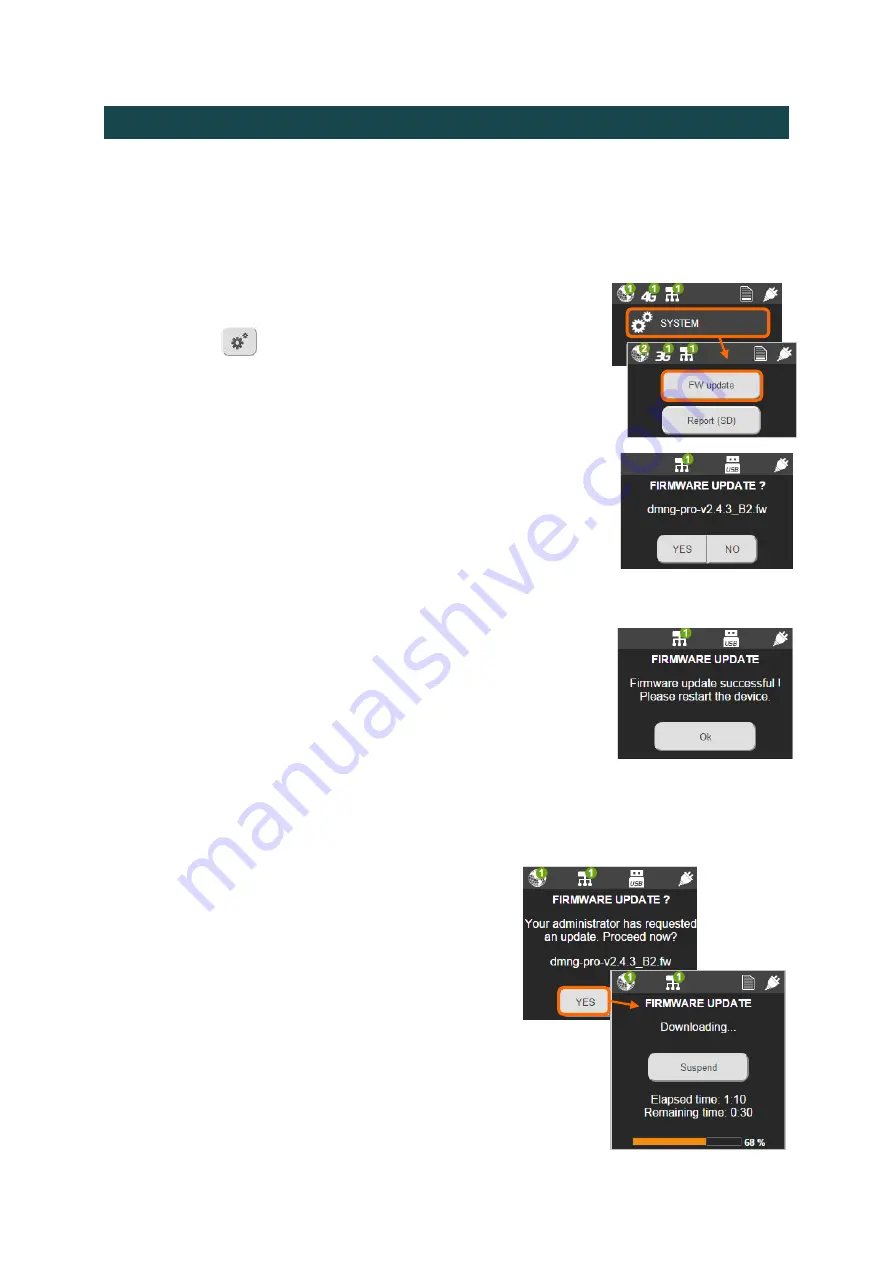
39
Modifying System Settings
Updating the Firmware
Updating the Firmware from the DMNG PRO
To update the firmware from your DMNG PRO, you first have to download and save the
.fw
file on the root an SD card or on a USB key.
①
Plug the removable mass storage device in the DMNG PRO.
②
Click on
.
③
Click on "SYSTEM".
④
Click the "FW update" button.
▷
The DMNG PRO automatically detects the latest
fw
file saved on the removable mass storage de-
vice and a message prompts you to confirm.
⑤
Click on "Yes" to confirm the update to the mentioned
version.
▷
Please wait during the update. A success message appears once the up-
date is successful.
⑥
Click the "OK" button to shut down the DMNG PRO after the
update.
Accepting a Firmware Update
If your DMNG PRO is connected to a DMNG Manager, the administrator of the DMNG
ecosystem may request a firmware update remotely. On the DMNG PRO, you can accept the
update or postpone it.
①
A "FIRMWARE UPDATE" message appears on
the DMNG PRO.
②
Click on "Yes" to accept and proceed with the
update.
▷
Please wait during the firmware
download and update.
You can suspend the firmware up-
date only during the download.
▷
A success message appears once the
update is successful.






























