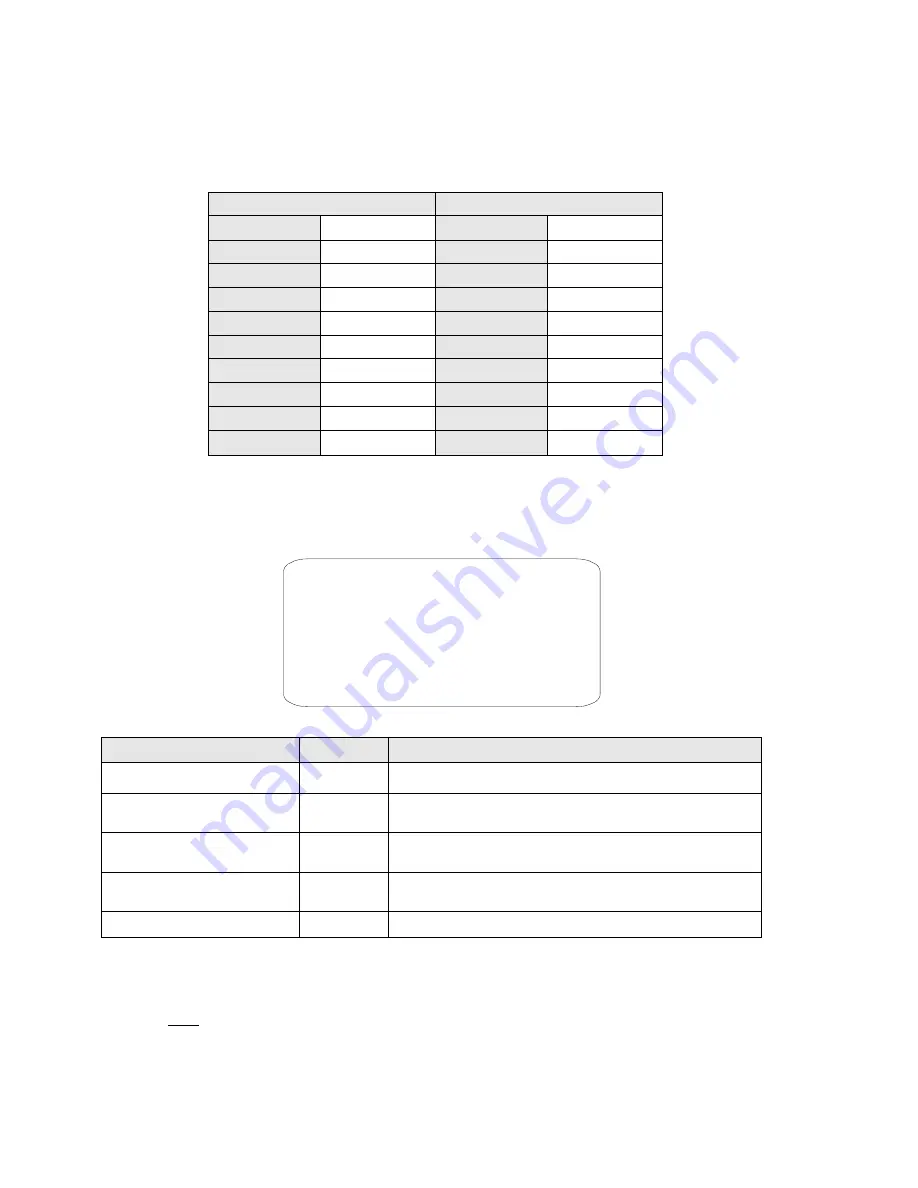
The two blanking bands (upper & lower) cannot coexist at the same time in presence of a privacy zone.
A band will automatically be removed if both bands are enabled and a privacy zone is activated.
If an attempt to activate a blanking band is attempted with a privacy zone active, the privacy zone will remain
active to the detriment of the blank.
Blanking parameters
BLANK ALL ABOVE
BLANK ALL BELOW
OFF
No blanking
OFF
No blanking
0
-5º~10º
0
5º~92º
10
-5º~25º
10
-5º~92º
20
-5º~35º
20
5º~92º
30
-5º~45º
30
15º~92º
40
-5º~55º
40
25º~92º
50
-5º~65º
50
35º~92º
60
-5º~75º
60
45º~92º
70
-5º~85º
70
55º~92º
80
-5º~95º
80
70º~92º
Table 21
The coordinates shown on the monitor refer to the central point of the monitor (where the diagonals meet).
SET WINDOWS submenu
This includes the operations needed to position and configure the privacy zones.
SET WINDOWS
WINDOWS NUMBER 1
<EDIT WINDOW LOCATION>
<EDIT WINDOW ZOOM >
ENABLE WINDOW OFF
CLEAR WINDOW
BACK
EXIT
Screen 25: Set Windows Sub-Menu
Option
Value
Explanation
WINDOWS NUMBER
1~ 8
This option is used to select one of the 8 privacy zones
(
WINDOWS
).
EDIT WINDOW LOCATION
This option is used to activate the privacy zone positioning
procedure (see below).
EDIT WINDOW ZOOM
This option sets the zoom level over which the created privacy
zone will be visible.
ENABLE WINDOW
ON/OFF
This switches the privacy zone selected in
WINDOWS NUMBER
on
and off.
CLEAR WINDOW
This deletes the privacy zone selected in
WINDOWS NUMBER
.
Table 22
EDIT WINDOW LOCATION submenu
This menu may be used to define the position of the privacy zones to be created.
1) Press “
►
” on “
EDIT WINDOW LOCATION
”.
2) Press
OPEN
. The following screen will appear.
28 / 35
Содержание CAM-5Z-27X
Страница 1: ...INSTALLATION USER MANUAL For all CAM 5Z 27X and CAM 5Z 36X model PTZ Cameras...
Страница 2: ......








































