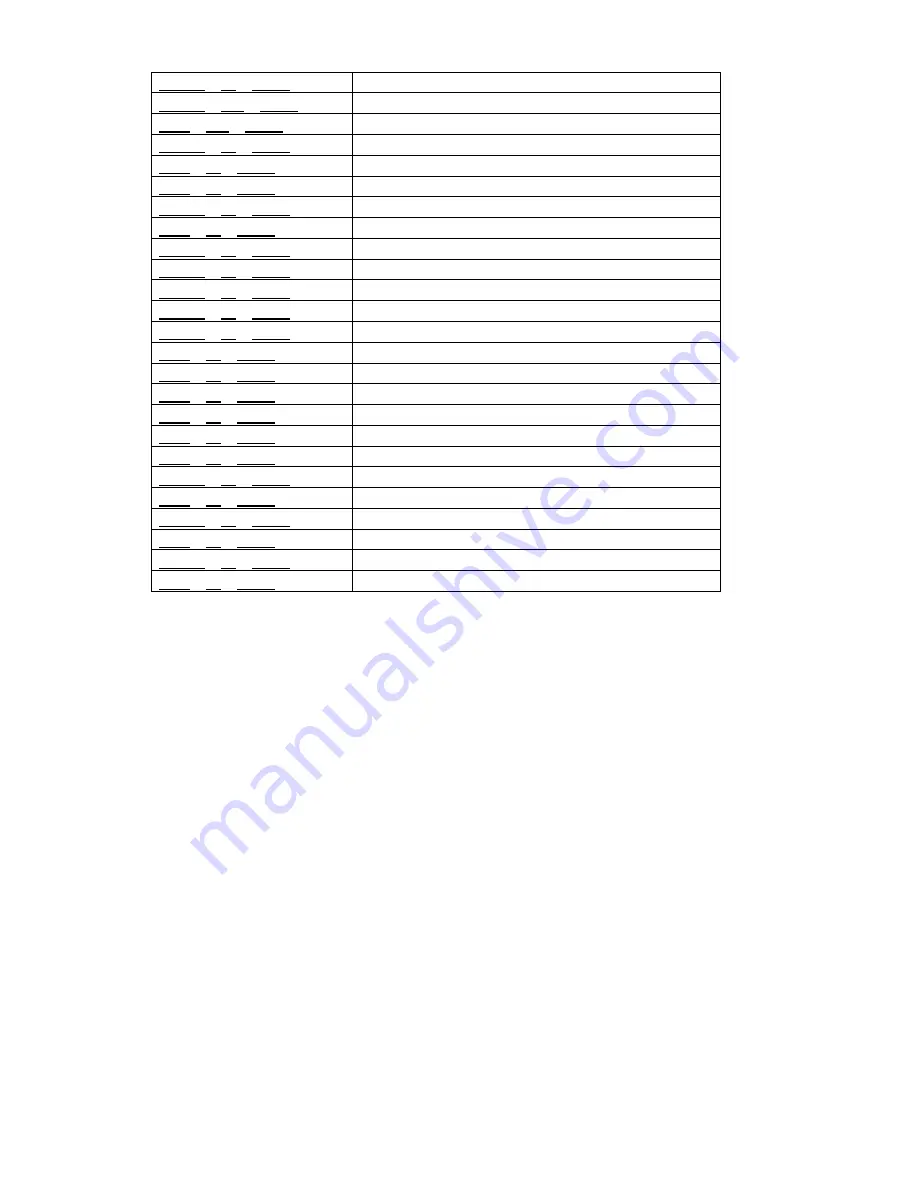
34 / 35
PRESET
+
95
+
ENTER
Accesses main menu
PRESET
+
XXX
+
ENTER
Stores preset position (Preset) xxx.
CALL
+
XXX
+
ENTER
Recalls preset position (Preset) xxx.
PRESET
+
80
+
ENTER
Stops the tracking function
CALL
+
80
+
ENTER
Starts the tracking function
CALL
+
81
+
ENTER
Stops all functions
PRESET
+
82
+
ENTER
Stops the cruise function
CALL
+
82
+
ENTER
Starts the cruise function
PRESET
+
83
+
ENTER
Delete all Presets
PRESET
+
84
+
ENTER
Store pattern 1
PRESET
+
85
+
ENTER
Store pattern 2
PRESET
+
86
+
ENTER
Store pattern 3
PRESET
+
87
+
ENTER
Store pattern 4
CALL
+
84
+
ENTER
Start pattern 1
CALL
+
85
+
ENTER
Start pattern 2
CALL
+
86
+
ENTER
Start pattern 3
CALL
+
87
+
ENTER
Start pattern 4
CALL
+
88
+
ENTER
Start park action function
CALL
+
89
+
ENTER
Stop park action function
PRESET
+
97
+
ENTER
Stop random scan function
CALL
+
97
+
ENTER
Start random scan function
PRESET
+
98
+
ENTER
Stop frame scan function
CALL
+
98
+
ENTER
Start frame scan function
PRESET
+
99
+
ENTER
Stop auto scan function
CALL
+
99
+
ENTER
Start auto scan function
Table 28
When storing Presets, it is important to remember that some are reserved and cannot be either stored or used for
positioning the camera.
;
Presets from 80 to 99 are reserved for management controls
;
Presets from 100 to 103, 170 to 173 are reserved for Tracking and Pattern controls
Содержание CAM-5Z-27X
Страница 1: ...INSTALLATION USER MANUAL For all CAM 5Z 27X and CAM 5Z 36X model PTZ Cameras...
Страница 2: ......


































