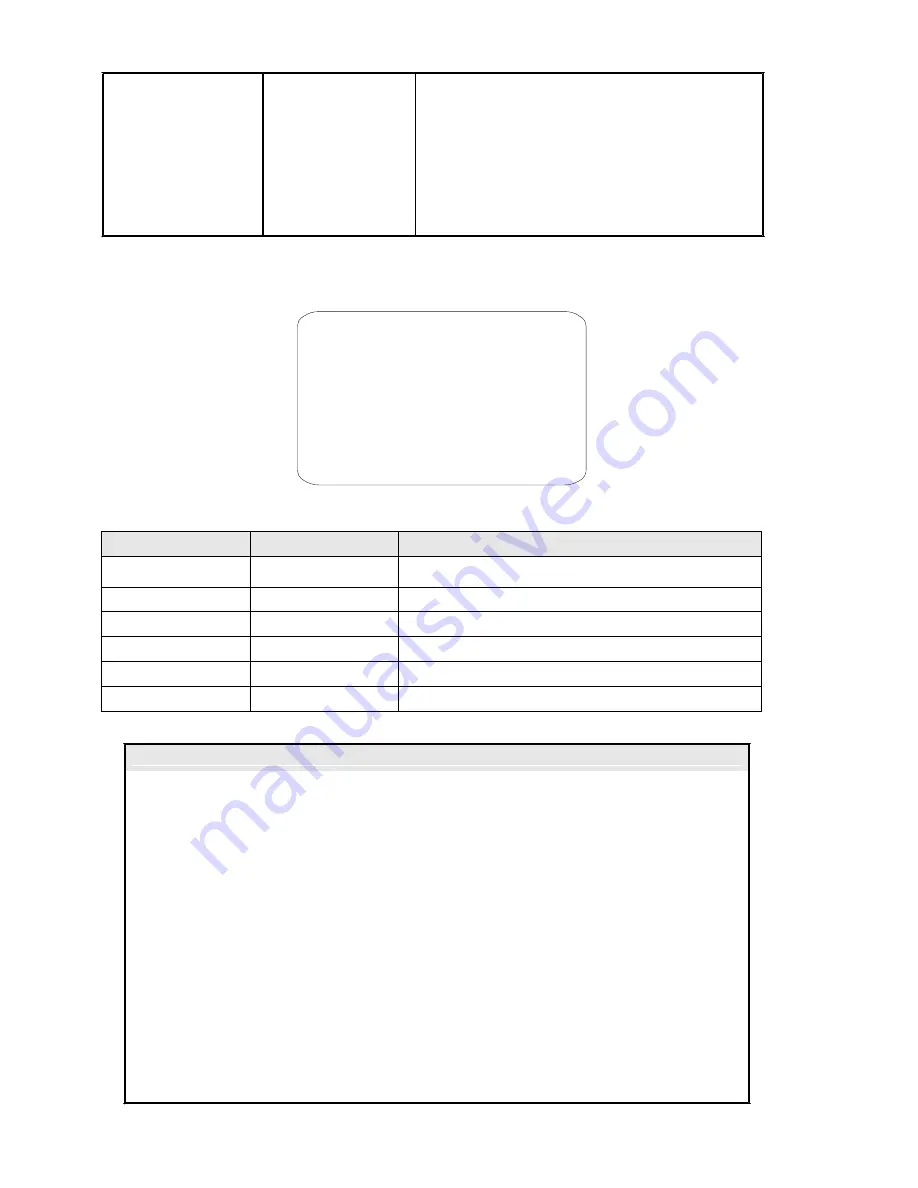
This option allows setting the max. tracking duration, in
minutes, during which the camera automatically tracks
moving objects.
TRACKING TIME
AUTO,1~15
(MINUTES)
Once the tracking time has expired, the camera executes
the action set in the option "
LOST ACT
", independently of
the movement in the scene.
If the value "
AUTO
" is set, there is no time limitation on the
tracking action and, in case of no movement in the scene at
all, the camera executes the option "
WAIT TIME
".
Table 25
TRACKING BOUNDARY submenu
Operations needed to establish an intervention zone for the tracking function.
TRACKING BOUNDARY
BOUNDARY LIMIT OFF
CLEAR BOUNDARY
LEFT LIMIT OFF
RIGHT LIMIT OFF
UP LIMIT OFF
DOWN LIMIT OFF
BACK
EXIT
Screen 31: Tracking Boundary Sub-Menu
Option
Value
Explanation
BOUNDARY LIMIT
ON/OFF
This switches the tracking function intervention zone on and
off.
CLEAR BOUNDARY
This deletes the intervention area.
LEFT LIMIT
ON/OFF
Left limit of the intervention zone.
RIGHT LIMIT
ON/OFF
Right limit of the intervention zone.
UP LIMIT
ON/OFF
Upper limit of the intervention zone.
DOWN LIMIT
ON/OFF
Lower limit of the intervention zone.
Table 26
Advice for Correct Auto Tracking Use
General warnings
;
The tracking function should mainly be used in indoor environments. Outdoor use is highly
problematic: the variety of objects (leafs, flags, litter, etc.) which may be moved by the wind makes use
unreliable.
;
Provide the best lighting possible in the detection zone: in poor lighting conditions, the inevitable
presence of noise on the image makes grayscale variations extremely critical. In poor lighting
conditions, The camera may easily loose the tracked object.
;
If IR illuminators are use, remember that:
The camera must be programmed to operate in B/W only (
SETTINGS 1/CAMERA/OTHERS
menu)
because the Slow Shutter will make tracking unreliable in color mode
the lighting entirely covers the frame where motion is tracked, possibly by restricting the range of
action of the camera in Tracking mode (using the
TRACKING BOUNDARY
option).
;
Avoid background objects in the frame which could trick the motion detector, such as for example
Venetian blinds, gates, doors with grid and objects with very marked, contrasting contours. A
chequerboard background is certainly the worst condition for satisfactory operation.
;
Do not use the privacy zone function in frames where auto tracking is used: the privacy zone can trick
the auto tracking function.
32 / 35
Содержание CAM-5Z-27X
Страница 1: ...INSTALLATION USER MANUAL For all CAM 5Z 27X and CAM 5Z 36X model PTZ Cameras...
Страница 2: ......



































