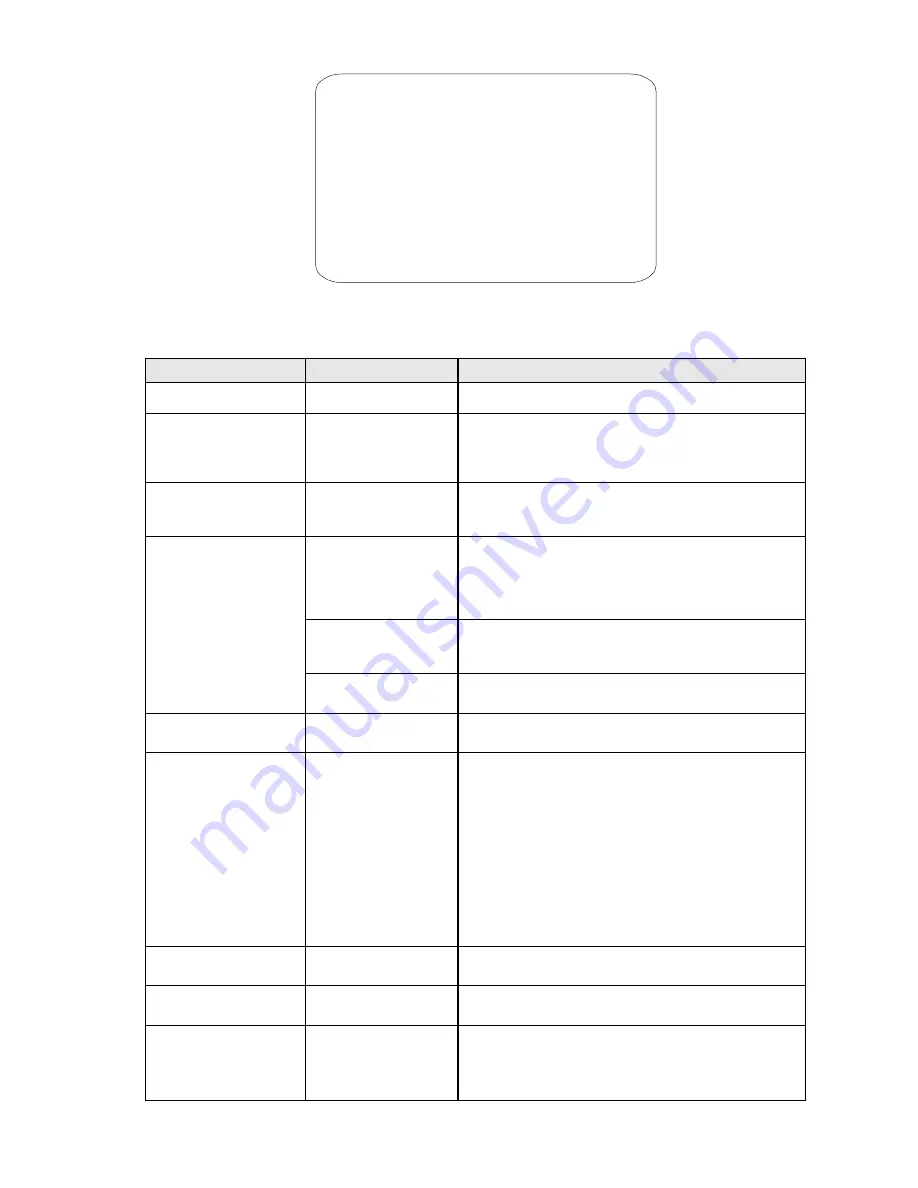
TRACKING SETTING
DEFAULT SETTING
SIZE SENS MEDIUM
GRAY SENS MEDIUM
LOST ACT TO HOME&TRACKING
ZOOM SETTING ON
WAIT TINE<S> 40
<TRACKING BOUNDARY>
AUX OFF
TRACKING SPEED AUTO
BACK
EXIT
Screen 30: Tracking Setting Sub-Menu
Operating function
The auto tracking function is used to automatically track moving objects by detecting grayscale variations in the frame.
Option
Value
Explanation
DEFAULT SETTING
This function is used to load the auto tracking default
settings.
SIZE SENS
LARGE/MEDIUM/SMALL
This option defines the total dimensions of the object to be
tracked. The parameters are
LARGE/MEDIUM/SMALL
. A
object larger than one fourth of the screen is
LARGE
. An
object smaller than one eighth of the screen is
SMALL
.
GRAY SENS
HIGH/MEDIUM/LOW
This option determines the auto tracking sensitivity. The
sensitivity measures the grey scale variations of a certain
point in the frame in the unit of time.
LOST ACT
RETURN HOME &
TRACKING
This option is used to establish the action to be performed
if the camera looses the tracked object: the
RETURN HOME
AND TRACKING
option repositions the camera in the
original position (i.e. the position the camera goes to after
power up) and tracking is enabled from this position.
KEEP TRACKING
The
KEEP TRACKING
option keeps the camera in the
position reached and the tracking function is kept on
waiting for an object to be intercepted again.
STOP TRACKING
The
STOP TRACKING
option leaves the camera in the
position reached and deactivates the tracking function.
ZOOM SETTING
OFF, 1 ~ 18
This option determines the maximum zoom value that the
camera / may use for tracking the object.
WAIT TIME
5, 10, 15, 20, 25,
30, 35, 40 SECONDS
This option determines the time which must elapse before
performing an action after loosing a motion in frame. The
action (
LOST ACT
) may consist in:
-
The camera goes to the original position (i.e. the
position the camera goes to after power up) and
tracking is enabled from this position (
RETURN HOME
AND TRACKING
).
-
The camera is left in the position reached and the
tracking function is kept on waiting for an object to be
intercepted again (
KEEP TRACKING
). the camera is left
in the position reached and deactivates the tracking
function (
STOP TRACKING
).
TRACKING BOUNDARY
UP/DOWN/LEFT/RIGHT
This option is used to define the zone in which the camera
performs the tracking.
AUX
OFF, 1, 2
This option is used to activate one of the 2 alarm outputs if
the tracking function is on (
OFF
= no active alarm output).
TRACKING SPEED
AUTO, 1 ~ 63
This option establishes the camera movement speed. If
AUTO
is selected, the camera is automatically “adapted” to
the motion of the target. The
MANUAL
options allow
selecting the expected speed of the object to be tracked (1
slow, 63 fast).
31 / 35
Содержание CAM-5Z-27X
Страница 1: ...INSTALLATION USER MANUAL For all CAM 5Z 27X and CAM 5Z 36X model PTZ Cameras...
Страница 2: ......





































