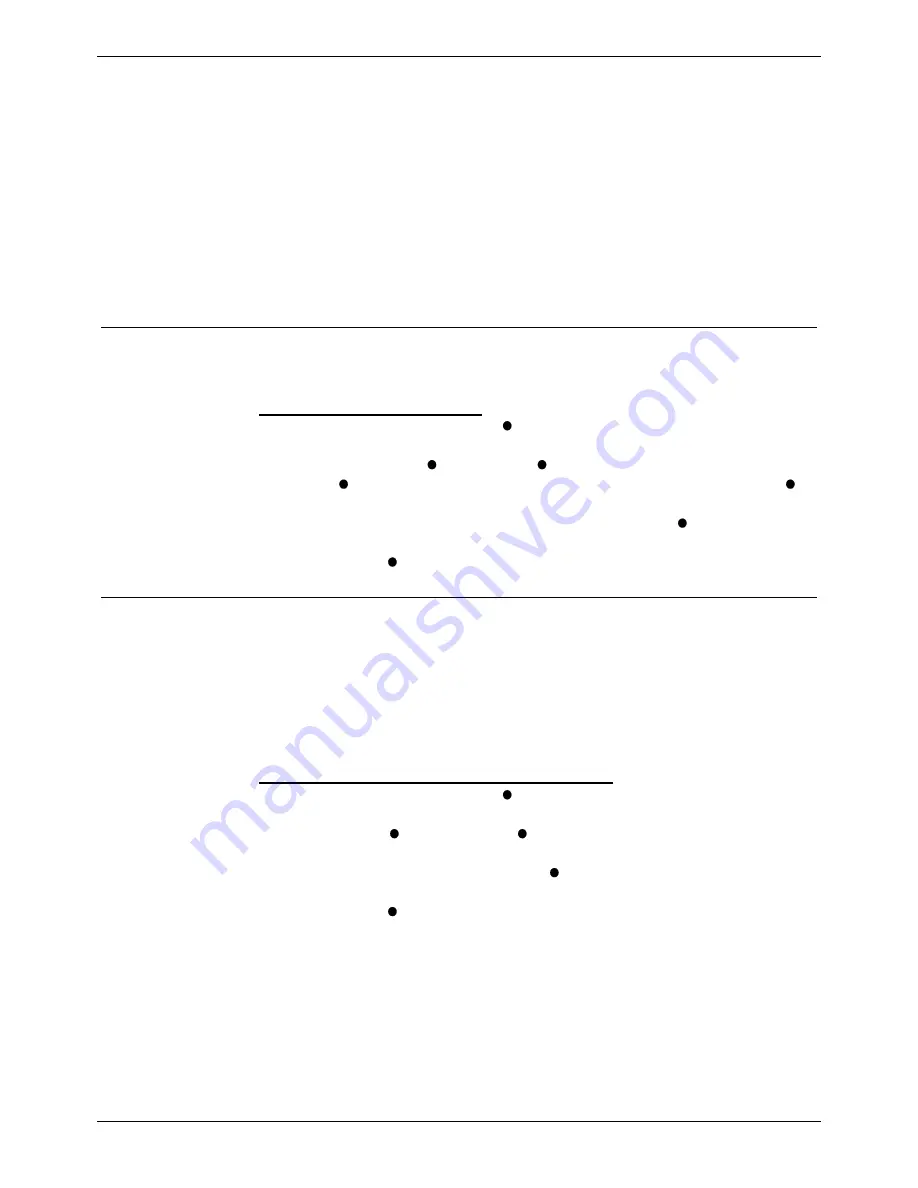
Changing the Ringer Sound
Ringer Controls – Page 34
Ringer Controls
You can change for your
OWN
phone and, if in a group, the
Group
ringer's:
-
Volume
(including the
Steps
in which the volume increases).
-
Sound
of the ringer to your own distinctive ring.
-
Timeout
period before a callback call can ring before being cancelled,
the period in which your group phone rings before trying the next
number and/or the time your phone rings before the system uses a
divert.
In addition, for incoming
Internal
and
External
calls, you can turn the
ringer off.
Changing the Ringer Sound
The ringer sound contains three tones. You can adjust the 'mix' of these to
achieve your own distinctive ring. While doing this the phone rings.
To change the ringer sound:
1. Press
PROGRAM
and then
RINGER
.
2. Enter
your
passcode
(see page 39)
.
3. Select
from:
OWN
or
GROUPS
.
4. Press
SOUND
. The display shows a slider. Adjust this using the -
keys on its left and right.
5. To select another part of the sound to adjust, press
TONE
. This
changes the slider to a different tone.
6. Press
DONE
and
PROGRAM
to finish.
Switching the Ringer On/Off
You can switch the ringer on or off for internal and/or external calls. This
does not affect the information displayed.
For internal calls you can also select
AUTO ANSWER
to connect internal
calls after giving just a single tone. This feature is sometimes called
"Splash calls". A similar feature can also be enabled for external calls (see
page 11).
To switch the internal or external ring on/off:
1. Press
PROGRAM
and then
RINGER
.
2. Enter
your
passcode
(see page 39)
.
3. Select
either
EXTERNAL
or
INTERNAL
.
The display shows the current setting.
4. To change the ringer mode, press
CHANGE
to select
ON
,
OFF
or
AUTO ANSWER
(internal only)
.
5. Press
DONE
and
PROGRAM
to finish.
INDeX 11.0 20CC Turret User's Guide
Ringer Controls – Page 34
38DHB0002UKFM Issue 2 (10/05/2004)
Changing the Ringer Sound



























