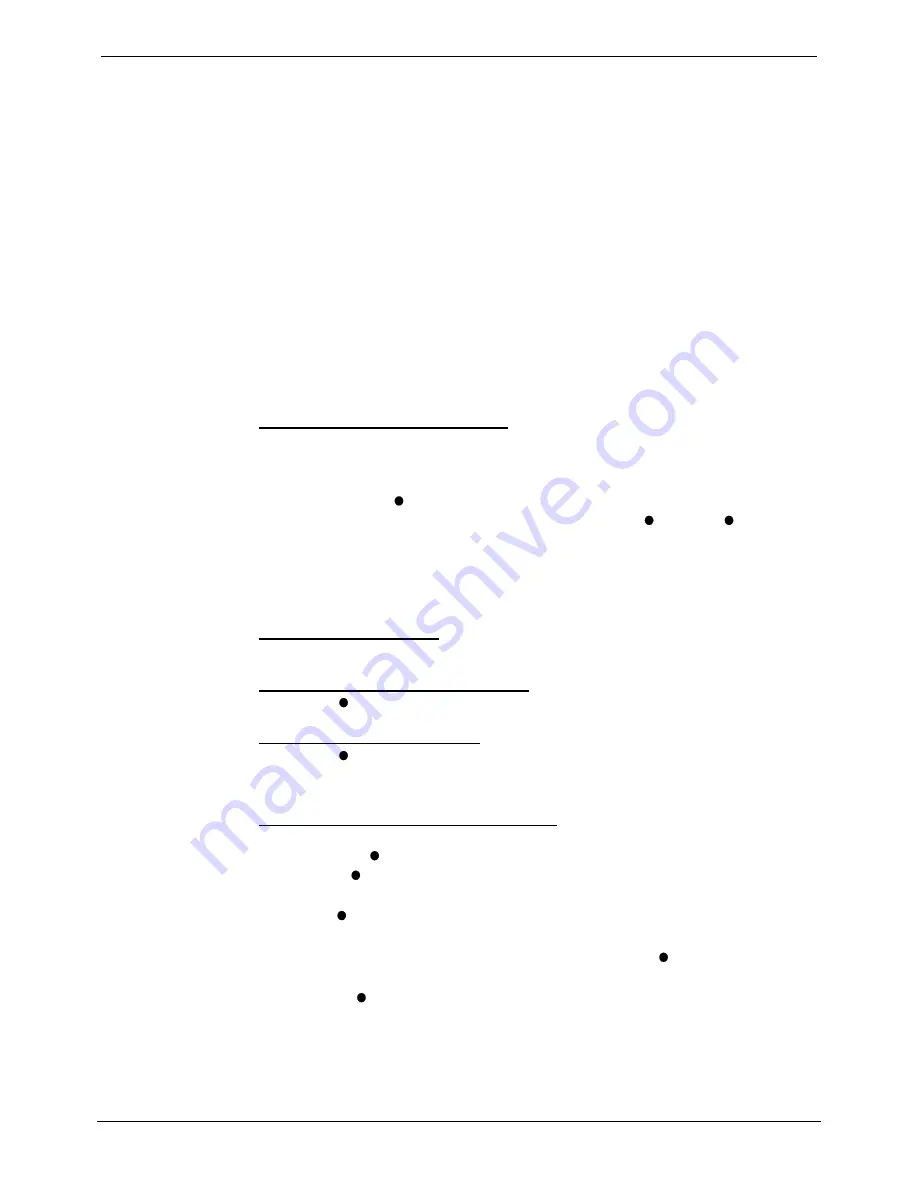
Create a Conference Call
Actions During a Call – Page 13
Create a Conference Call
You have two methods of holding conference calls.
•
During a call, you can add callers to create a conference.
•
Alternatively, you can dial-in to a conference call being held at a pre-
defined time. The numbers and passwords (optional) used for dial-in
conferences are established by your System Manager. External callers
can join dial-in conferences, but they must dial in to the INDeX and
request a transfer to the dial-in conference.
Both types of conference calls can have up to 64 participating members.
External Lines:
If your exchange uses digital lines, you can conference several of these
with internal parties. However, if your exchange uses any other type of
line, you can only include one of those in a conference. Check with your
System Manager for details.
Creating a conference during a call:
To start or add to a conference:
1. Press
HOLD
to hold your current call (or conference).
2. Call the new person that you want in the conference.
3. If answered, ask if they wish to join a conference.
If "yes" press
CONFER
.
If "no" and you clear down first, press
SCROLL , CLEAR
and then
HOLD
to retrieve the first call.
If "no" and called party clears down first, then press
HOLD
to retrieve
the first call.
4. If unanswered, press
HOLD
to retrieve to the first call.
To exit the conference:
1. Press
ANSWER/RELEASE
or replace the handset.
To park all the conference parties:
1. Press
PARK
(see page 23).
To split a 3-way conference:
1. Press
SPLIT
to hold one caller and connect to another call.
2. To switch between calls, press
HOLD
.
Starting/Joining a dial-in conference:
1. To initiate a dial-in conference call, dial the conference call number
and press
SET UP
. You may be asked for a password.
If
PASS
is also displayed, then you can change the password.
2. To join a dial-in conference call, dial the conference call number and
press
JOIN
. You may be asked for a password.
3. As new members join the conference, you will hear two bleeps.
4. At any time during the conference you can press
VIEW
to display the
extension number of the last member to join.
5. Tapping
VIEW
will cycle through all of the extension numbers of the
members of the conference call.
6. Press
ANSWER/RELEASE
or replace the handset to exit.
INDeX 11.0 20CC Turret User's Guide
Actions During a Call – Page 13
38DHB0002UKFM Issue 2 (10/05/2004)
Create a Conference Call














































