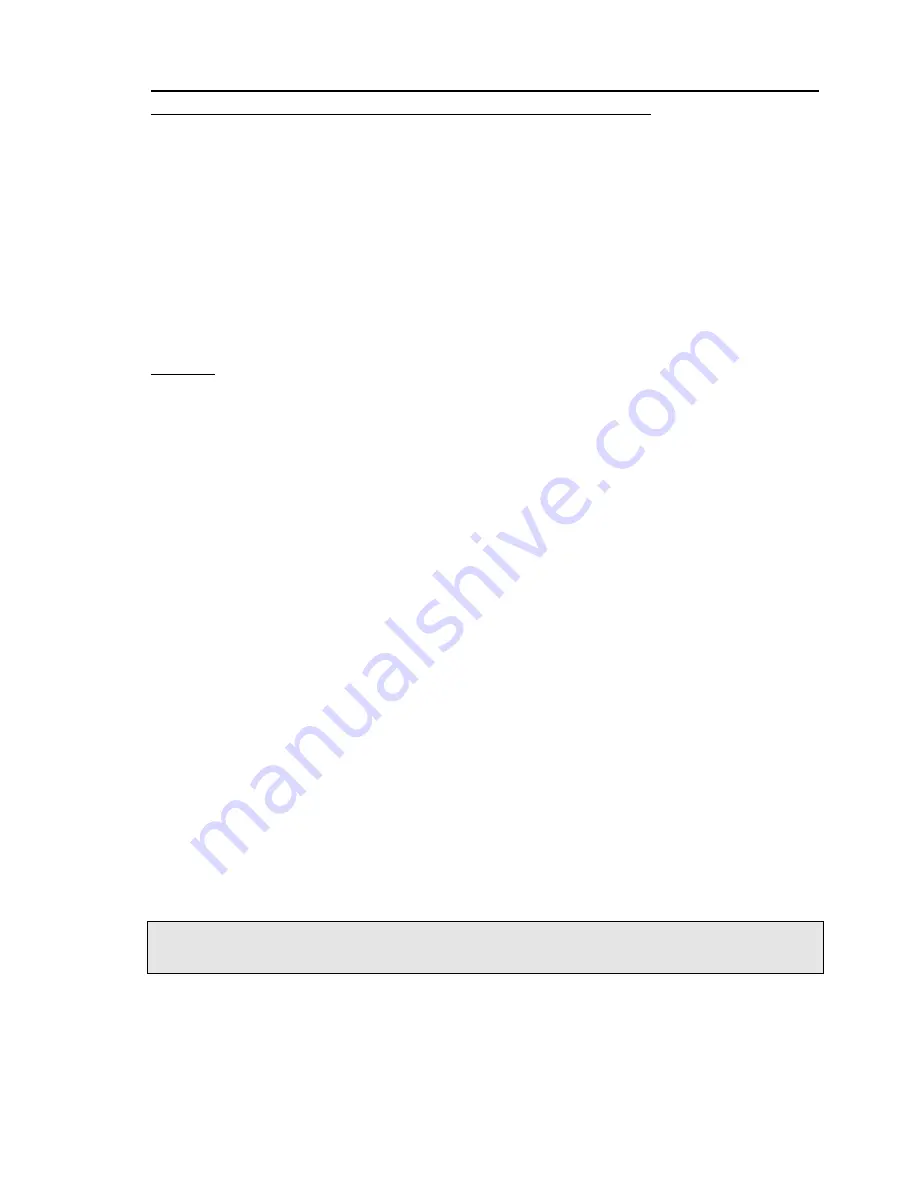
60
This means you can choose not to use dealer codes. On the other hand, once a dealer code
transferred to the panel, to erase or modify the code is impossible
. Access to the panel is
granted only with this code.
To open another client account, select New and enter the account number.
Step 3: Modifying the Programming Table
Select field 2 from the main menu. This will take you to the Programming menu. All settings are
the factory defaults.
Select the programming table section you would like to modify. Save and exit.
Feature and code modifications are updated on the control panel at upload.
You can modify or inspect the programming table while connected to the control panel (‘on-
line’).
Warning: The control panel will answer an incoming call upon the number of rings set in the
Dialing Parameters, in address 091. The control panel will not answer the telephone when this
number is set above 20 rings. The factory default is 10.
Step 4: Connecting
Check your PC time and date before connecting to a control panel!
Upon selecting ‘Connect,’ the modem will dial to the currently selected client (see Step 2, for
programming client telephone number).
While the connection established, a high-pitched tone is heard through the modem's speaker (this
is the carrier sound). Learn to recognize the tones, and pay attention to the sound, because in its
special operating mode, the modem cannot detect BUSY and other call progress signals.
The PC modem will hang up automatically if it does not get an answer from the remote panel in
60 seconds.
When the remote Control Panel answers a call and detects the carrier from the PC modem, the
panel enters the programming mode and will remain in this mode until it gets a disconnect
command from the PC, or connection is lost due to bad phone line (loss of carrier). After
disconnecting, the Control Panel remains in its previous operating mode unless its status was
modified in the ‘Commands to Panel’ section.
If a user attends the remote panel, cancel connection by holding down the ‘9’ key on the keypad.
While connected, the programming table can be downloaded, modified and uploaded to the
control panel.
If the history log is downloaded, it can be viewed also after disconnecting. At present to print
history is not available.
Important: The Control Panel status (Armed/Disarmed), as set by the communication
program, is changed AFTER disconnecting from the remote PC.
Upon reception of the ‘change mode’ command, the control panel replies with the ‘new’ mode. It
might be different from the one displayed on the computer monitor.
For example: Group Bypass will not be acknowledged if no such zones were programmed. The
same applies to manual bypassed zones. If one accidentally tries to bypass all the zones, the
control panel will discard all bypassing.






























