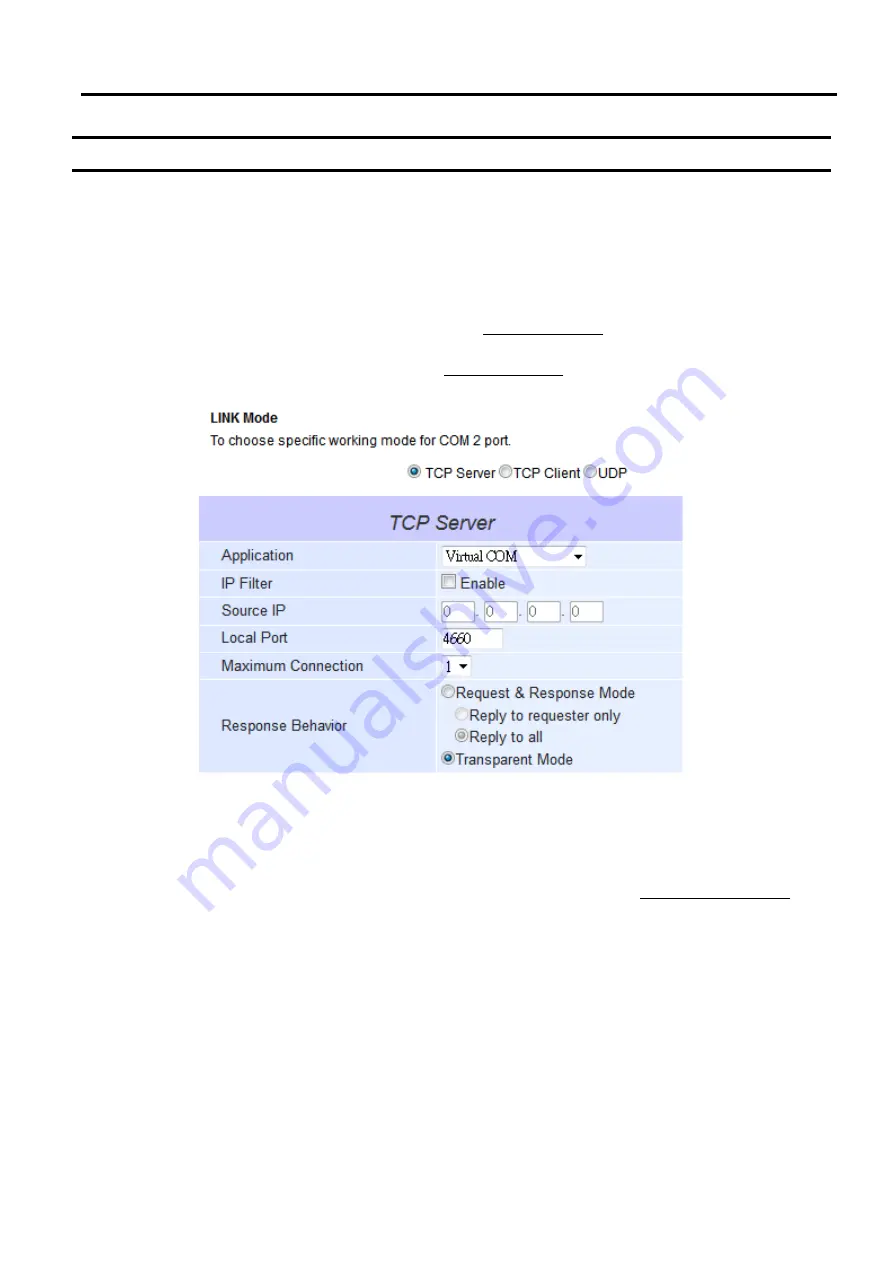
SW5502C
Wireless Serial Server
User Manual
VCOM installation
and troubleshooting
6.2
Enable VCOM in Serial Device Servers and Select VCOM in Windows
This section will provide the procedure to enable Virtual COM
(
VCOM
)
on SW550XC and Windows based PC
.
Please
follow the steps described here to configure your Virtual COM application
.
6.2.1
Enable VCOM in Serial Device Servers
Enable Virtual COM in our serial device servers
(
i
.
e
.
SW550X
)
by logging into our Web UI
.
It is located under COM
1 or COM 2 configuration under Serial menu as described in Section 4.5 above
Screenshot below shows how to
enable Virtual COM in TCP Server Link Mode in SW550XC
.
For a detail of
Link Mode configuration with Virtual
COM, please refer to the previous chapter starting from Section 5.1 above on Link Mode configurations
.
Figure 6.4
Enable Virtual COM Application for COM 2 in TCP Server Link Mode
6.2.2
Running Serial/IP Software Utility in Windows
After installation of Virtual COM driver on Windows operating system as described in Paragraph 6.1.3 above,
open Serial
/
IP Control Panel by following
any one of these methods
:
1)
Click on Windows
’
Start
menu
→
Select All Programs
→
Select Serial
/
IP
→
Select Control Panel
.
2)
In the Windows
’
Control Panel, open the Serial
/
IP applet
.
3)
In the Windows notification area as shown in
Figure 6.5, right click on the Serial
/
IP tray icon and click on
Configure
…
menu to open the Serial
/
IP
’
s Control Panel
.
















































