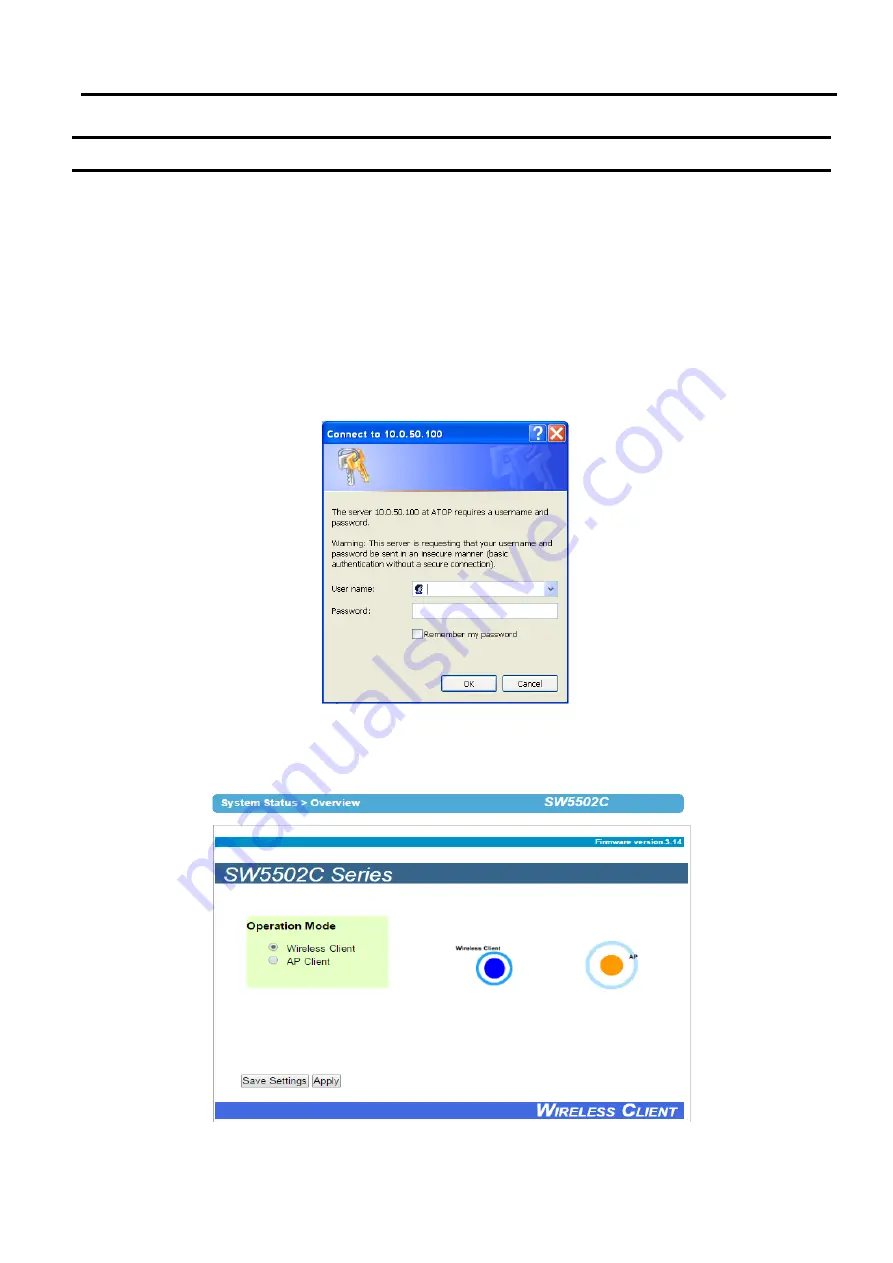
SW5502C
Wireless Serial Server
User Manual
Configuration and
setup
4.2
Advanced configuration via Web Interface
The SW550XC Series
’
user interface is designed intuitively for satisfying customers’ ease of use needs
.
Every SW550XC device is equipped with a built
-
in web server
. I
t can be accessed by using a web browser for
configuring by entering the device
’
s IP address
(
the default IP address is 10
.
0
.
50
.
100
)
in the URL field of your web
browser
.
Once the device is connected to the network, it can be configured by using any web browser
.
An
authentication request will appear as shown below
when the user uses a web browser to configure the SW550XC
Series
. If this is the first login, p
lease enter the default User name as
“
admin
”
and the Password “default” then click
the OK button to login
.
Note that you can alternately launch the Web Interface with your default web browser using Device Management
Utility by choosing the
“
Config by browser
”
icon from the forth icon on the icon bar or select
“
Config by browser
”
option from under the pull
-
down menu Configuration
Figure 4.11
Authentication Pop
-
up Windows
An example of web configuration of SW550XC Series is shown below
.
Figure 4.12 User Interface of Web Configuration
















































