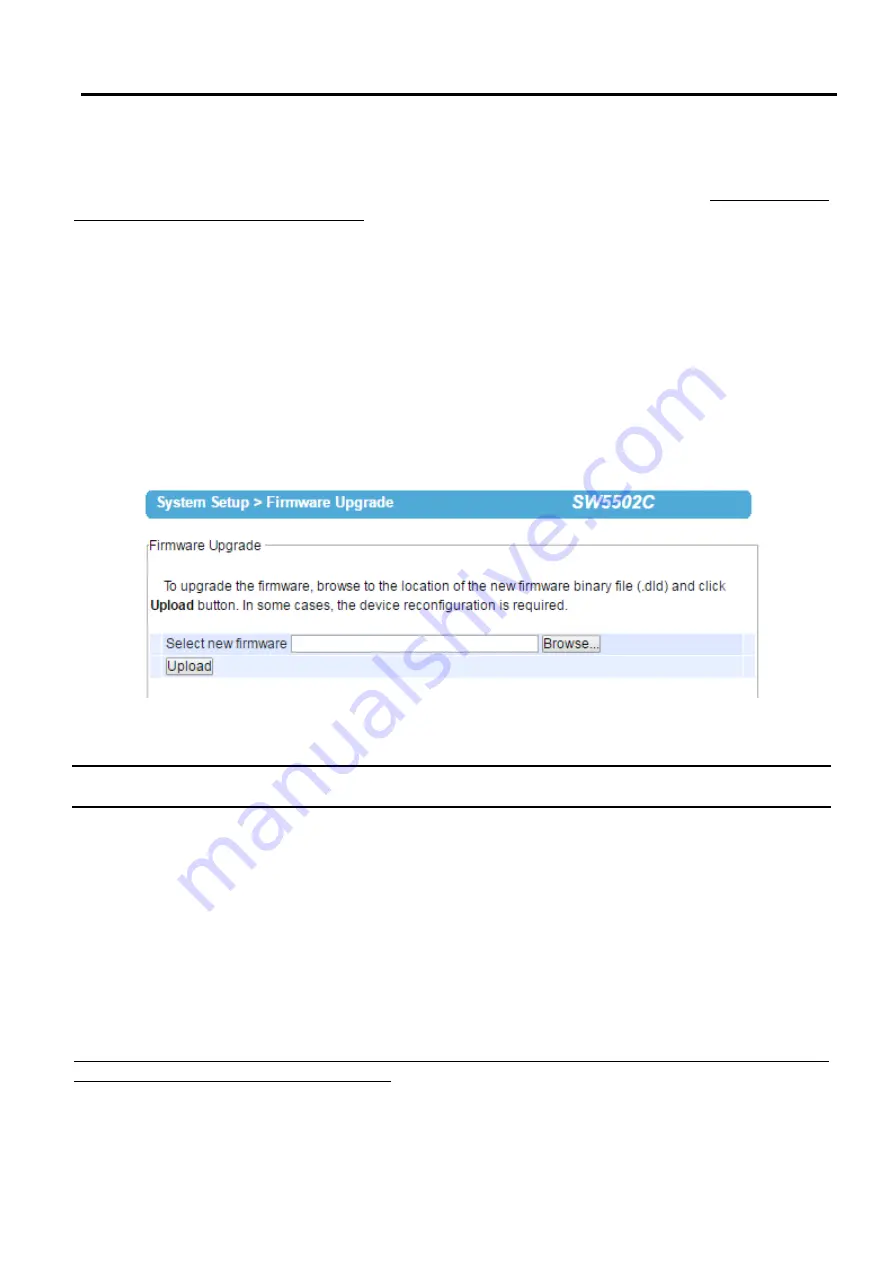
SW5502C
Wireless Serial Server
User Manual
Configuration and
setup
4.9.3
Firmware upgrade
Updated firmware for SW550XC is provided by Atop
from time to time
(
for more information please visit Atop News
& Events webpage
)
to fix bugs and optimize performance
.
It is very important that the device is NOT turned off or
powered off during the firmware upgrading,
(
please be patient as this whole process might take up to 7 minutes
).
Before upgrading the firmware, please make sure that the device has a reliable power source that will not be
powered off or restarted during the firmware upgrading process
.
To upgrade a new firmware to SW550XC, please downloaded the latest firmware for your SW550XC model from
the download tab on the SW550XC product page or from the Download page under the Support link on Atop
’
s main
webpage
.
Then, copy the new firmware file to your
local
computer
.
Note that the firmware file is a binary file with
“.
dld
”
extension
.
Next, open the Web UI and select Firmware Upgrade page under the System
Setup menu
.
Then,
click
“
Browse
”
button as shown in below Figure to find and choose the new firmware file
.
Then, click
“
Upload
”
button to start the firmware upgrade process
.
The program will show the upload status
.
Please wait until the
uploading process is finished
(
the amount of time varies depending on the equipment used
).
Finally, the SW550XC
device will then proceed to restart itself
.
In some cases, you might require to re
-
configure your SW550XC device
.
To restore your backup configuration from a file, please see the procedure in the next subsection
.
Figure 4.45
Firmware Upgrade Page
Note
:
if the firmware upgrade process fails and the device becomes unreachable, please follow the TFTP recovery procedure on the Emergency
System Recovery
.
4.9.4
Backup/Restore Settings
Once all the configurations are set and the device is working properly, the user
should
back up the current
configuration of SW550XC
.
The backup configuration file can be used when the new firmware is uploaded and the
device is reset to a factory default settings
.
This is done to prevent accidental loading of incompatible old settings
.
The backup configuration file could also be used to efficiently deploy multiple SW550XC Series devices of similar
settings by uploading these settings to all devices
.
To back
up configuration, click
“
Backup
”
button
under the Backup Configuration part as shown in below Figure,
and a pop
-
up dialog will
prompt the user for saving the backup file
(
station
.
ini
)
on user
’
s computer
.
It is important
NOT to manually modify the saved configuration file
by any editor
.
Any modification to the file may corrupt the
file and it may not be used for later restoration
.
Please contact Atop authorized distributors for more information on this subject
.
















































