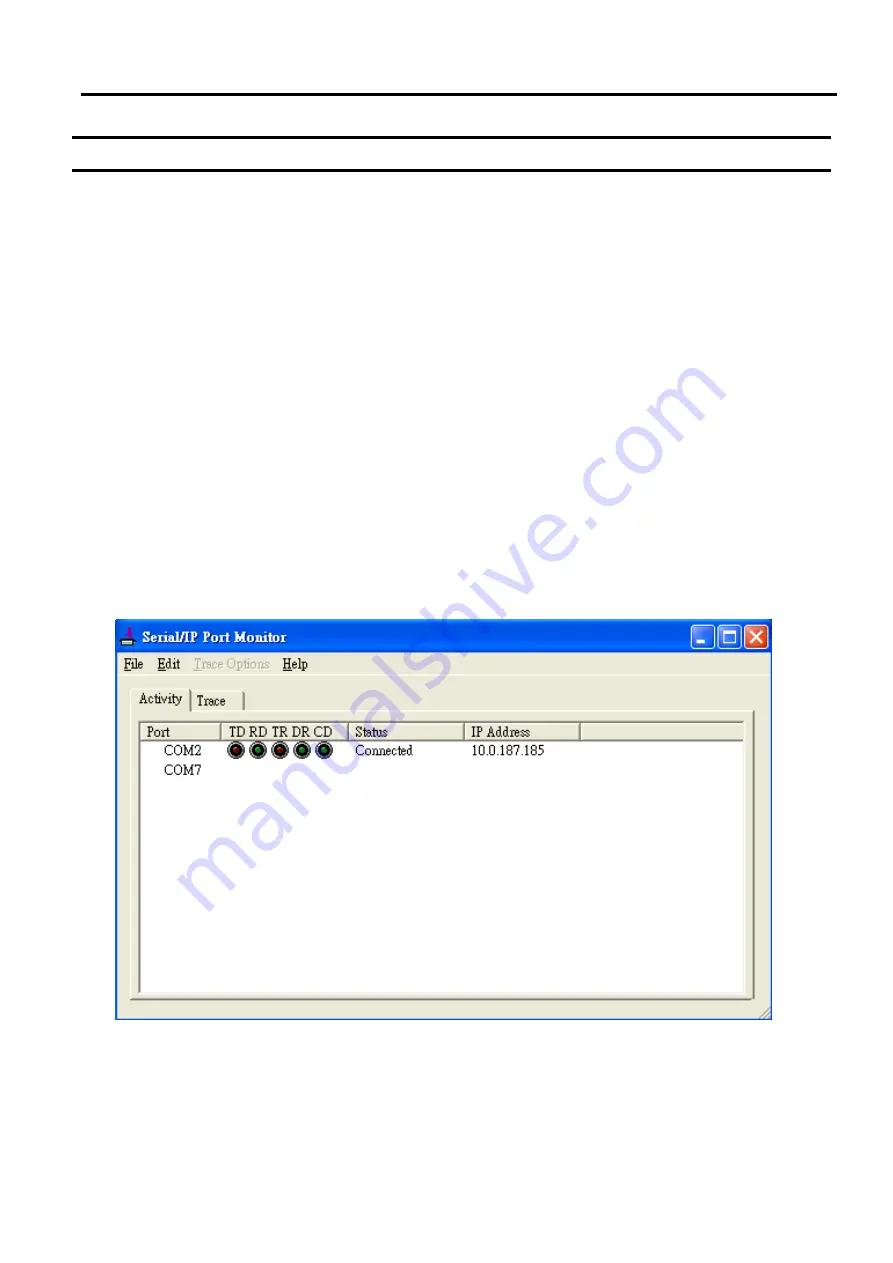
SW5502C
Wireless Serial Server
User Manual
VCOM installation
and troubleshooting
6.4
Using Serial/IP Monitor
Serial
/
IP Port Monitor is another utility software provided for Atop
’
s user
.
It allows user to monitor the activities or
status of Virtual COM port and display the exchanged serial message which is called trace over the port
.
6.4.1
Opening the Port Monitor
The Serial
/
IP Port Monitor utility can be opened by one of the following methods
:
Click on Windows
’
s
Start
menu
→
Select All Programs
→
Select Serial
-
IP
→
Select
Port Monitor
.
Double click the Serial
/
IP tray icon in the Windows
’
notification area
.
In the Windows
’
notification area, right click on the Serial
/
IP tray icon and click on Port Monitor to open the
Port Monitor
.
Click on the Port Monitor button in the Serial
/
IP Control Panel
’
s window
.
6.4.2
Activity Panel
The Activity panel provides a real
-
time display of the status of all Serial
/
IP COM ports as shown below
.
If the Virtual
COM Port is opened and is properly configured to connect to a serial device server
(
i
.
e
.
SW550X
)
, the status would
be Connected
.
If Serial
/
IP utility software cannot find the specified serial device server, the status would be Offline
.
Figure 6.16
Activity Panel of Serial
/
IP Port Monitor
Each column in the Activity Panel is described as follows
:
Port
:
This is the virtual COM port number
.
Line signal indicators
:
Red color means no activity while green color indicates activity
.
o
TD indicates data are being sent to the server
.





























