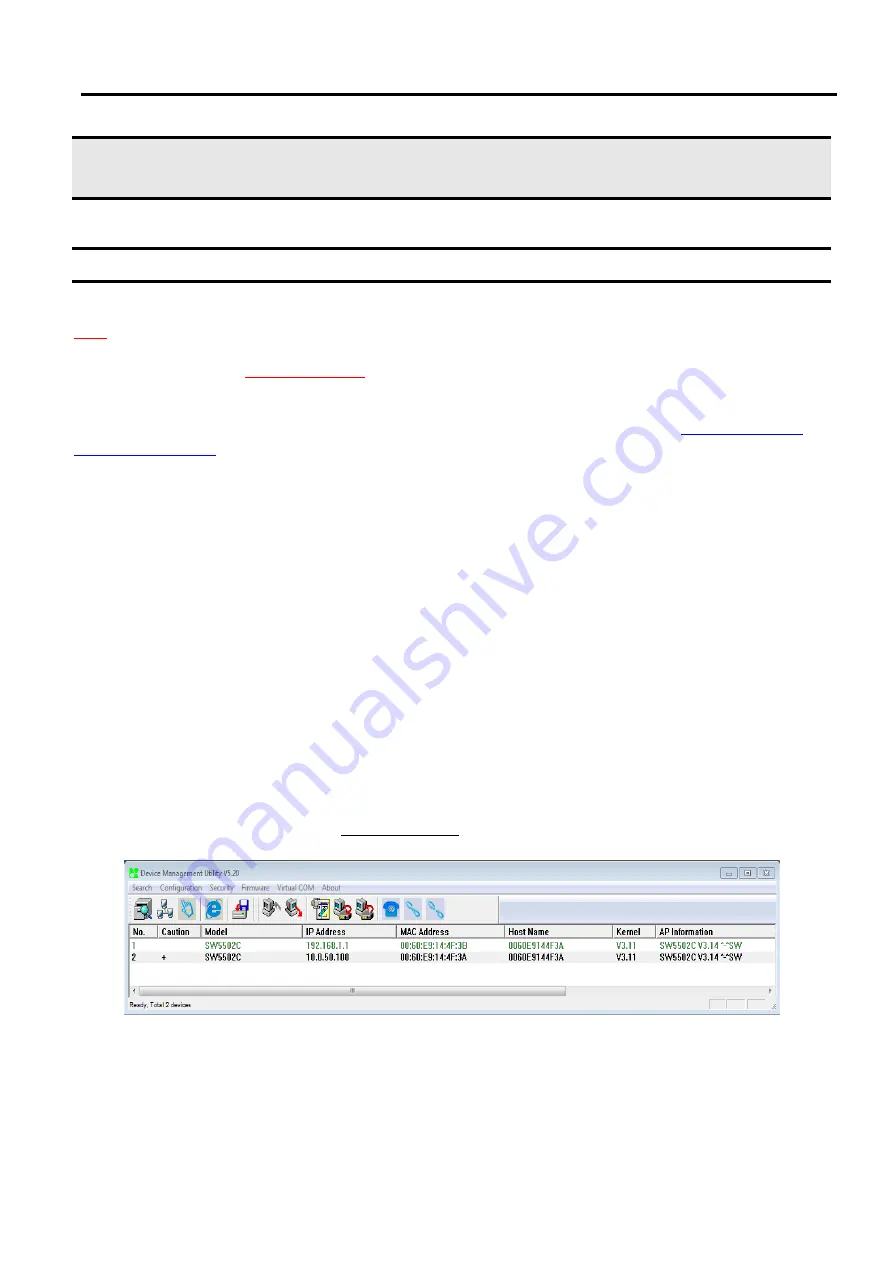
SW5502C
Wireless Serial Server
User Manual
Configuration and
setup
4
Configuration and setup
4.1
Change basic settings with Device Management Utility
Note: Advanced settings are not possible via Device Management Utility. This can be used to locate, access, modify
network parameters, change login credentials or update firmware. For device-specific settings, please use Web
Interface, as described in Chapter 4.2 below.
First, please install our configuration utility program called Device Management Utility
(
formerly Serial Manager
)
that comes with the Product CD or can be downloaded from our websites
).
For more information on how to install Device Management Utility,
please refer to the manual that comes in the
Product CD or that is available online
.
After you start the utility, SW550XC Industrial Wireless Serial Device Server
will be automatically detected if this is already connected to the same subnet as your PC and will be listed on the
Device Management Utility’s window
.
Alternatively, if you did not see your SW550XC device on your network, press
“
Rescan
”
icon
(
first icon on the icon
bar
). A
list of devices including your SW550XC device currently connected to the network will be shown in the
window of Device Management©
as shown in the Figure below
.
Important information about the SW550XC device such as the IP address, MAC address, etc are going to be
displayed as well
.
Note that a simple way to configure a new SW550XC device is to set a static IP for your personal
computer to the same subnet
(
i
.
e
.
10
.
0
.
50
.
XXX
)
as the default IP address of the LAN connection
(
i
.
e
.
10
.
0
.
50
.
100
).
Note: in the Figure below the SW5502C device appears with two lines because it has been set to operate in wireless
client mode
as two different IP addresses and MAC addresses are available
.
If, otherwise, SW5502 is set to operate
in AP client mode, it will show up on the Device Management with only one IP address and MAC address
.
Details
of operation modes will be presented in Section 4.4 below
Figure 4.1
User Interface of Device Management© lists a SW550XC device in wireless client mode
.
After selecting and then double
-
clicking the device
’
s name on the list
(
such as SW5502C with IP address
10
.
0
.
50
.
100
)
, a window will pop
-
up
and prompt you to enter username and password.
















































