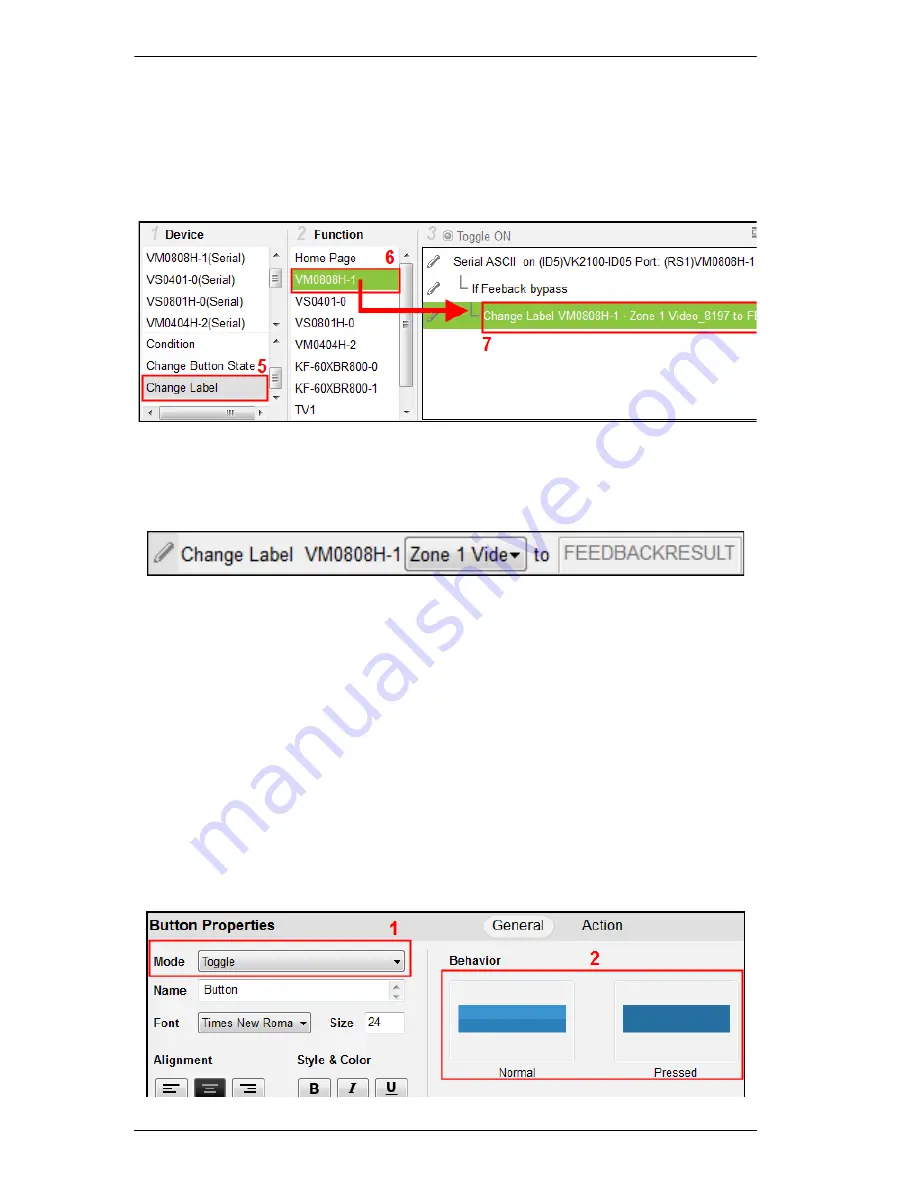
ATEN Control System User Manual
66
5. Select
Change Label
, under
Device
.
6. Select the
Device
Page
where the label is located from the Function list.
7. Drag and drop the
Device
Page
from the Function list to add it to the
Feedback Bypass Condition
, in a tree view list:
8. Double-click
Change Label
in the Command list to use the drop-down
menu and select the label you want to use. Labels can be identified by the
number located in the upper right-hand corner of the object.
The label’s text will change to the
Feedback Result
from the serial/
telnet device’s return message.
Change Button State
– this option is used to change the button image
when toggling between two actions – allowing the button image to switch
depending on the status:
Normal
or
Pressed
. Always add a
Change
Button State
at the end of the action(s) in the Toggle ON and Toggle OFF
Command lists.
To add a Change Button State:
1. Under
General
, set the Button Mode to
Toggle
.
2. Under
Behavior
, select the
Normal
and
Pressed
button images.
Содержание VK2100
Страница 1: ...ATEN Control System User Manual www aten com ...
Страница 18: ...ATEN Control System User Manual 8 This Page Intentionally Left Blank ...
Страница 34: ...ATEN Control System User Manual 24 This Page Intentionally Left Blank ...
Страница 42: ...ATEN Control System User Manual 32 This Page Intentionally Left Blank ...
Страница 81: ...Chapter 5 ATEN Configurator VK6000 71 Icon Device Interface ...
Страница 94: ...ATEN Control System User Manual 84 This Page Intentionally Left Blank ...
Страница 104: ...ATEN Control System User Manual 94 5 Click Save 6 The device will appear in My Library ...
Страница 106: ...ATEN Control System User Manual 96 This Page Intentionally Left Blank ...
Страница 115: ...Chapter 7 ATEN Control System App 105 PJLink Projector Telnet ...
Страница 120: ...ATEN Control System User Manual 110 This Page Intentionally Left Blank ...






























