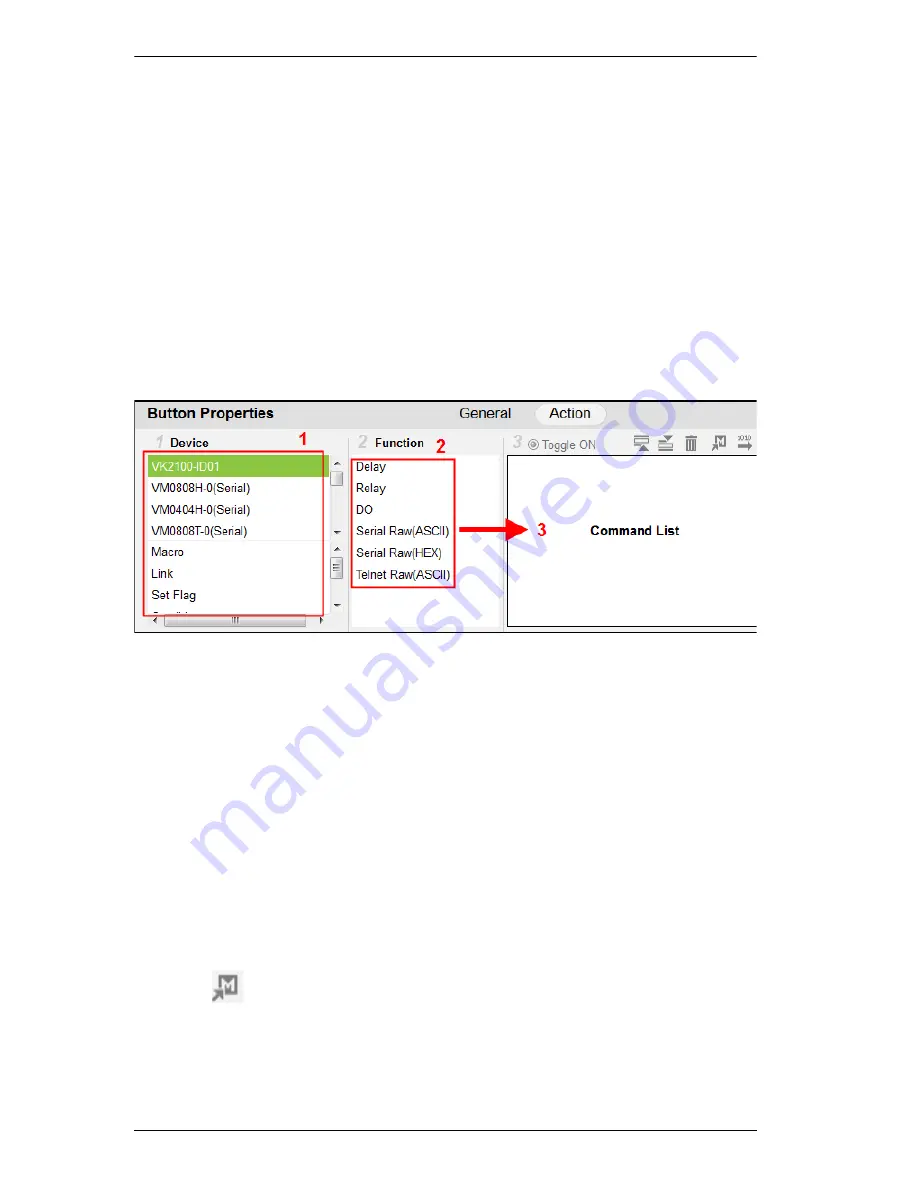
ATEN Control System User Manual
60
Adding Actions
The
Action
section allows you to configure what a button does when pressed.
You can configure a button for
Device
commands (On, Off, Stop, Play, etc.),
as a
Macro
to send multiple commands to one or more devices, or as a
Link
to
other viewer pages.
Advanced Options
allow you to add conditions to the
actions, as described on the next page.
To add an action to the button:
1. Select an option under
Device
.
2. Select an action from the
Function
list.
3. Double-click the action to add it to the
Command
list.
The actions that are listed under
Function
depend on the option selected in
the
Device
list.
4. Use the information below to understand how each
Action
section works
and how to add
Advanced Options
to actions.
Device
– lists hardware devices and options that can be selected to add
actions. Select an option to add actions from the
Function
list. Only
hardware devices with the same room as the viewer’s
Accessible Room
are
listed. The Controller is listed first and allows you to add
Special
actions,
as explained on the next page. In addition to device actions, you can add:
Macro
– sends multiple commands to one or more devices. Select to
add a macro from the
Function
list. To create a macro, add multiple
device actions to the Command list, then click the
Save as Macro
icon or use the
Advanced Editor
(page 72).
Link
– makes the button into a link that directs you to a viewer page.
Select to add a page link from the
Function
list. Double-click the
page link in the command list to select a different page link.
Содержание VK2100
Страница 1: ...ATEN Control System User Manual www aten com ...
Страница 18: ...ATEN Control System User Manual 8 This Page Intentionally Left Blank ...
Страница 34: ...ATEN Control System User Manual 24 This Page Intentionally Left Blank ...
Страница 42: ...ATEN Control System User Manual 32 This Page Intentionally Left Blank ...
Страница 81: ...Chapter 5 ATEN Configurator VK6000 71 Icon Device Interface ...
Страница 94: ...ATEN Control System User Manual 84 This Page Intentionally Left Blank ...
Страница 104: ...ATEN Control System User Manual 94 5 Click Save 6 The device will appear in My Library ...
Страница 106: ...ATEN Control System User Manual 96 This Page Intentionally Left Blank ...
Страница 115: ...Chapter 7 ATEN Control System App 105 PJLink Projector Telnet ...
Страница 120: ...ATEN Control System User Manual 110 This Page Intentionally Left Blank ...






























