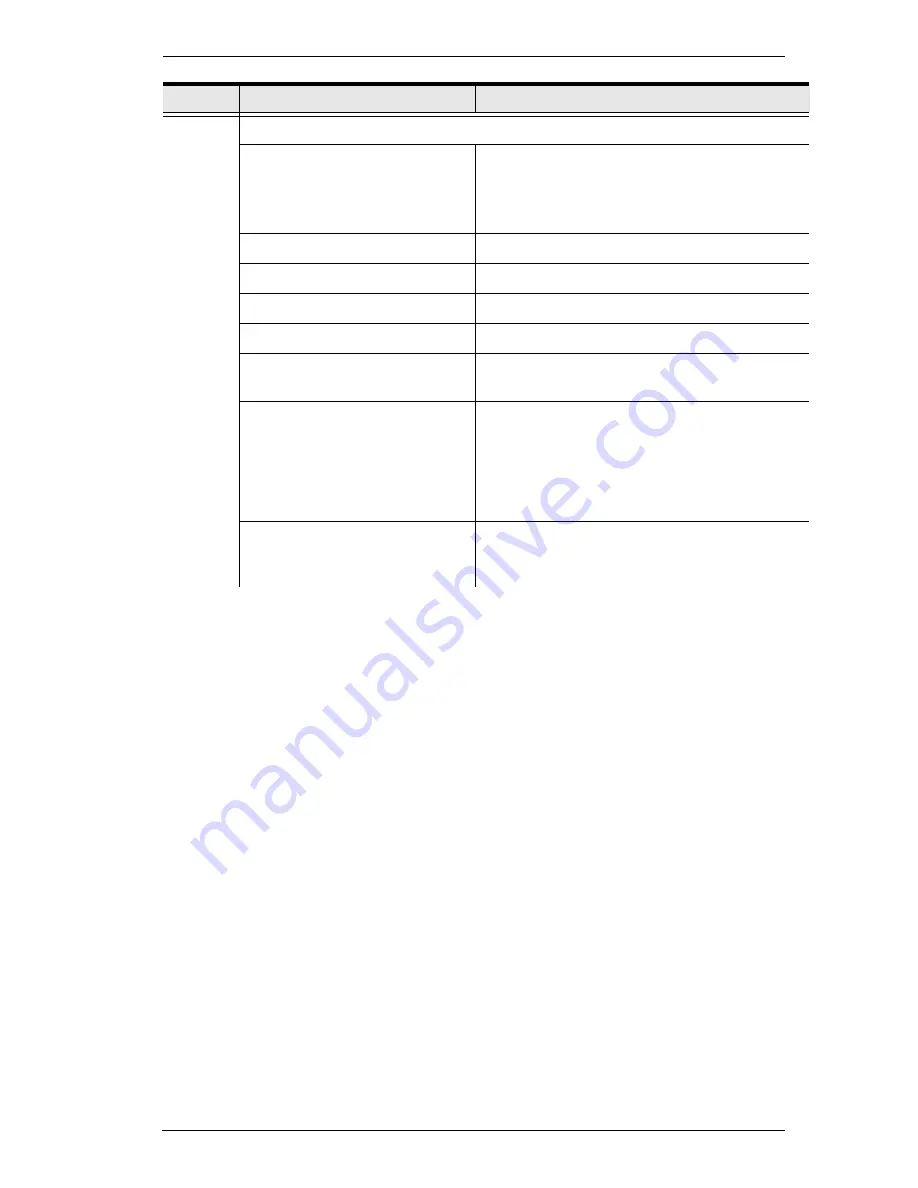
Chapter 5. ATEN Configurator (VK6000)
41
View
These options are available from
Create Viewer & Design
→
Edit Viewer
.
Zoom
Zooms the viewer page to 25%, 50%, 75%,
100%, 200% or Fit in Window.
Note:
A mouse wheel can be used to zoom
the viewer page in or out.
Project Information
Select to go to Project Information.
Device Configuration
Select to go to Select Device & Configuration.
Viewer Design
Select to go to Create Viewer & Design.
Project Upload
Select to go to Search & Upload.
Properties
Select to show/hide the Properties window
when editing a viewer page.
Align to Grid
Select to automatically align objects with the
grid. This places objects in perfect alignment
with the grid dots when they are moved. Use
Show Grid to display the grid dots. When
Align to Grid is not selected, objects can be
placed anywhere on the page.
Show Grid
Select to display the grid dots on the page.
Use with the Align to Grid option to set objects
in perfect alignment on the page.
Menu
Sub-Menu
Description
Содержание VK2100
Страница 1: ...ATEN Control System User Manual www aten com ...
Страница 18: ...ATEN Control System User Manual 8 This Page Intentionally Left Blank ...
Страница 34: ...ATEN Control System User Manual 24 This Page Intentionally Left Blank ...
Страница 42: ...ATEN Control System User Manual 32 This Page Intentionally Left Blank ...
Страница 81: ...Chapter 5 ATEN Configurator VK6000 71 Icon Device Interface ...
Страница 94: ...ATEN Control System User Manual 84 This Page Intentionally Left Blank ...
Страница 104: ...ATEN Control System User Manual 94 5 Click Save 6 The device will appear in My Library ...
Страница 106: ...ATEN Control System User Manual 96 This Page Intentionally Left Blank ...
Страница 115: ...Chapter 7 ATEN Control System App 105 PJLink Projector Telnet ...
Страница 120: ...ATEN Control System User Manual 110 This Page Intentionally Left Blank ...
















































