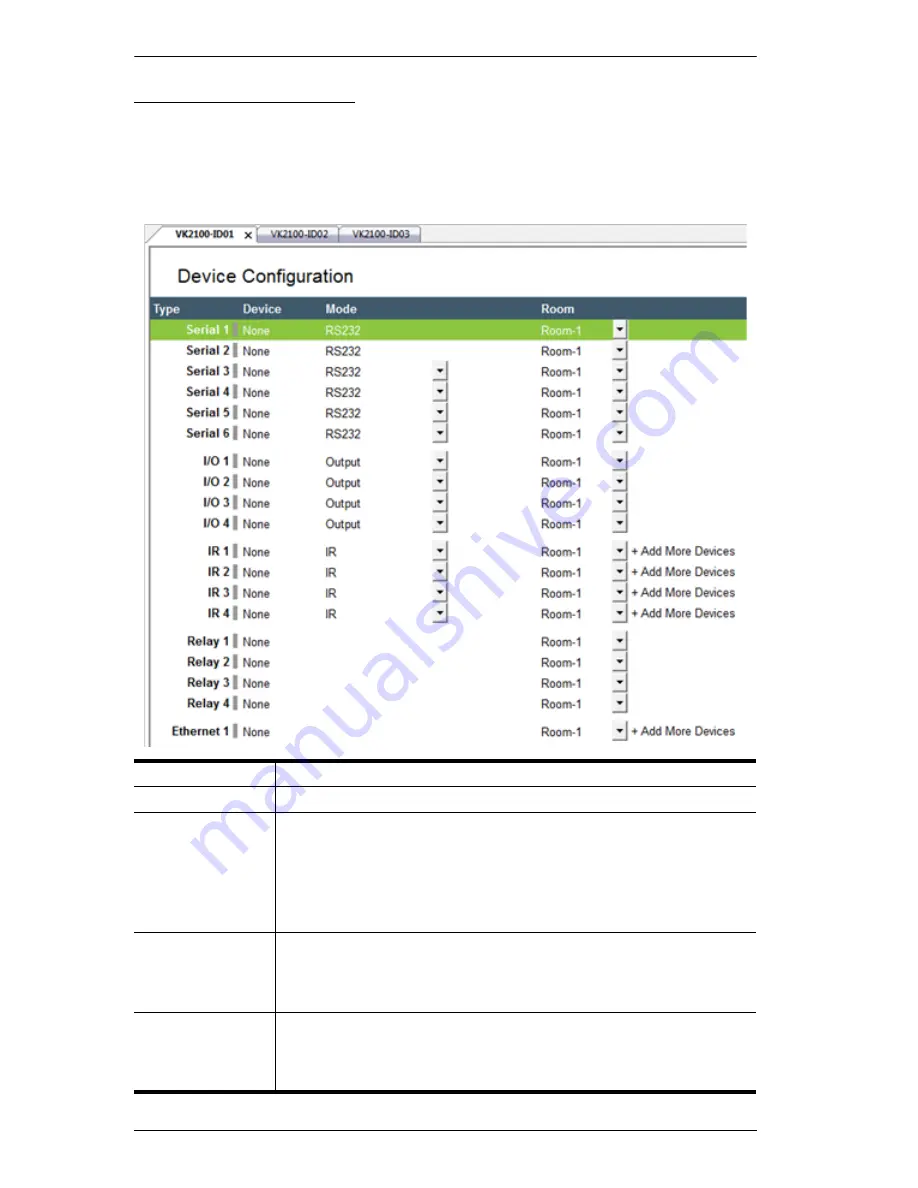
ATEN Control System User Manual
46
Device Configuration
The
Device Configuration
page lists the VK2100 ports by type. Click a port to
view its
Properties
(page 47). Double-click a port to open the
Device Library
and search for the hardware device to configure the port. Configure each port
according to the hardware device connected to it.
Type
Lists the VK2100’s port type and number.
Device
Lists the device name entered in the Properties.
Mode
Lists the port’s communication mode. Click an arrow to select
options:
Serial
: RS232, RS422, or RS485
I/O
: Input (VDC), Input (Dry Contact) or Output
IR
: IR or RS232
Room
Lists the room selected for a device. The rooms available depend
on the number of rooms added to the controller. No drop-down
menu appears if there is only one room. Each controller must have
at least one room. Select the room where the device is installed.
+ Add More
Devices
RS422, RS485, LAN and IR ports can cascade additional devices
that are connected to the first unit. IR ports can cascade 1 device,
RS422 and RS485 ports can cascade up to 3 devices and LAN
ports can cascade up to 19 devices.
Содержание VK2100
Страница 1: ...ATEN Control System User Manual www aten com ...
Страница 18: ...ATEN Control System User Manual 8 This Page Intentionally Left Blank ...
Страница 34: ...ATEN Control System User Manual 24 This Page Intentionally Left Blank ...
Страница 42: ...ATEN Control System User Manual 32 This Page Intentionally Left Blank ...
Страница 81: ...Chapter 5 ATEN Configurator VK6000 71 Icon Device Interface ...
Страница 94: ...ATEN Control System User Manual 84 This Page Intentionally Left Blank ...
Страница 104: ...ATEN Control System User Manual 94 5 Click Save 6 The device will appear in My Library ...
Страница 106: ...ATEN Control System User Manual 96 This Page Intentionally Left Blank ...
Страница 115: ...Chapter 7 ATEN Control System App 105 PJLink Projector Telnet ...
Страница 120: ...ATEN Control System User Manual 110 This Page Intentionally Left Blank ...






























