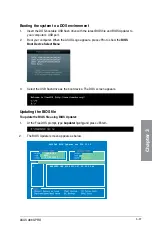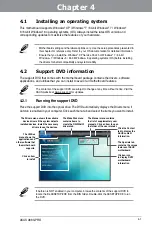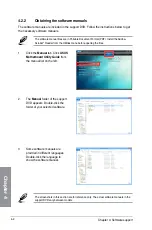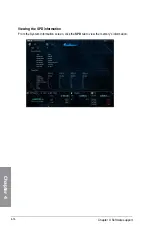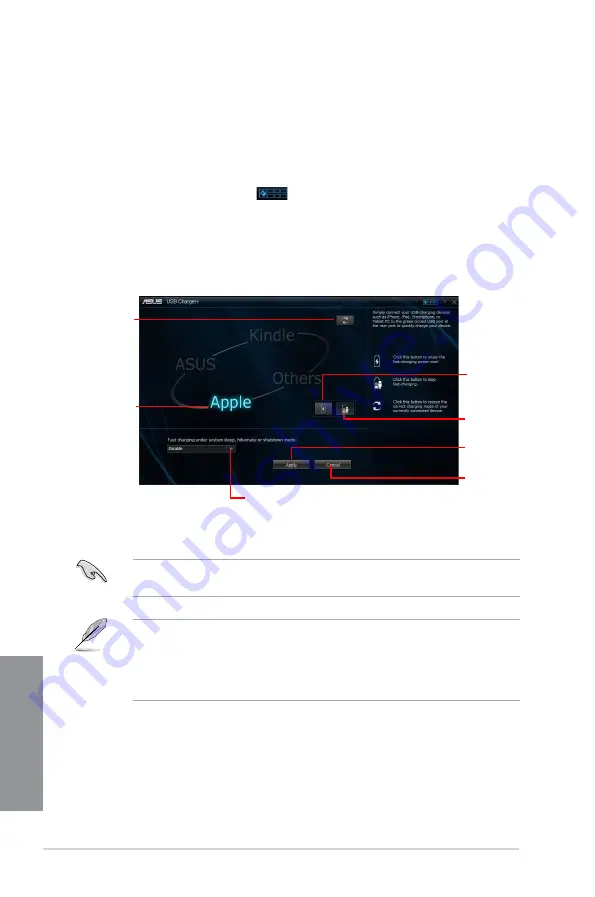
4-10
Chapter 4: Software support
Chapter 4
4.3.7
USB
USB allows you to quick-charge your portable USB devices even if your computer
is off, in sleep mode or hibernate mode.
Launching USB
To launch USB , click or tap
on the top-right corner of the menu, then click
USB
on the AI Suite 3 main menu bar.
USB screen
Click to detect
the connected
USB device
Click to apply
the settings
Click to
discard the
settings
Click to fast-
charge your
USB device
Indicates that
the connected
USB device
is in charging
mode
Click to stop
charging your
USB device
Click to select the type of USB device that
you wish to charge when the system is in
sleep, hibernate or shutdown mode
Ensure to connect your USB device into the USB port that supports this utility. Refer to
section
2.3.10 Rear panel connection
of your user manual for more details.
•
USB does not support USB hubs and USB extension cables, and generic
USB cables.
•
USB may not recognize some ASUS devices due to a special design.
•
USB is only supported in Windows
®
7 and later versions.
Содержание A88X PRO
Страница 1: ...Motherboard A88X PRO ...
Страница 20: ...1 8 Chapter 1 Product Introduction Chapter 1 ...
Страница 60: ...2 40 Chapter 2 Hardware information Chapter 2 To uninstall the APU heatsink and fan assembly 5 3 1 4 2 ...
Страница 61: ...ASUS A88X PRO 2 41 Chapter 2 1 2 3 To remove a DIMM 2 3 4 DIMM installation B A A ...
Страница 63: ...ASUS A88X PRO 2 43 Chapter 2 DO NOT overtighten the screws Doing so can damage the motherboard A88X PRO 3 ...
Страница 64: ...2 44 Chapter 2 Hardware information Chapter 2 2 3 6 ATX Power connection 1 2 OR ...
Страница 65: ...ASUS A88X PRO 2 45 Chapter 2 2 3 7 SATA device connection OR 1 2 ...