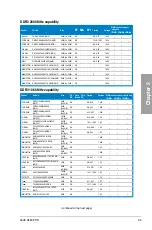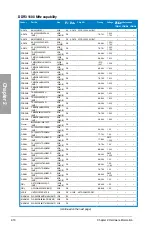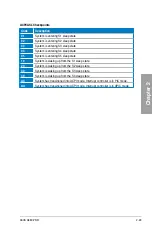ASUS A88X-PRO
2-23
Chapter 2
5.
BIOS-FLBK button
The BIOS Flashback buttton offers the most convenient way to update the BIOS. It
allows overclockers to update new BIOS versions without having to enter their existing
BIOS or operating system. Just plug in a USB storage and press the BIOS Flashback
button for 3 seconds, and the BIOS is automatically flashed using standby power.
Hassle-free updating for the ultimate convenience!
1.
Download the USB BIOS Flashback wizard from the ASUS service website (
www.asus.
com). Save it to a USB portable disk, and place it in the root directory.
2.
Plug the USB flash drive into the bottom port of the LAN_USB3_12 connector in the
back I/O.
3.
Press the USB BIOS Flashback button for 3 seconds, and the light will begin to flash (on
the third second).
4.
The Flashback function is enabled once the light starts to flash.
5.
The flashing rate of the light signal accelerates along with the updating speed.
6.
BIOS update is complete once the light signal goes out.
• Do not unplug the portable disk, power off the system or press the CLR_CMOS button
while BIOS update is ongoing, otherwise update will be interrupted. In case of interruption,
please follow the recommended procedures again to complete BIOS update.
• If the light flashes for five seconds and turns into a stable light, this means that the USB
BIOS Flashback is not operating properly. This may be caused by:
1. Improper installation of the portable disk.
2. Error in file name or incompatibility in file format. If this is the case, please restart the
system to turn off the light.
• Updating BIOS may have risks. If the BIOS program is damaged during the process causing
the system unable to reboot, please contact the local service station for help.
A88X-PRO
A88X-PRO BIOS FLBK button
BIOS_FLBK
Содержание A88X PRO
Страница 1: ...Motherboard A88X PRO ...
Страница 20: ...1 8 Chapter 1 Product Introduction Chapter 1 ...
Страница 60: ...2 40 Chapter 2 Hardware information Chapter 2 To uninstall the APU heatsink and fan assembly 5 3 1 4 2 ...
Страница 61: ...ASUS A88X PRO 2 41 Chapter 2 1 2 3 To remove a DIMM 2 3 4 DIMM installation B A A ...
Страница 63: ...ASUS A88X PRO 2 43 Chapter 2 DO NOT overtighten the screws Doing so can damage the motherboard A88X PRO 3 ...
Страница 64: ...2 44 Chapter 2 Hardware information Chapter 2 2 3 6 ATX Power connection 1 2 OR ...
Страница 65: ...ASUS A88X PRO 2 45 Chapter 2 2 3 7 SATA device connection OR 1 2 ...