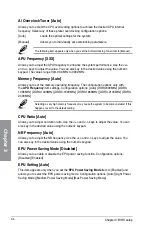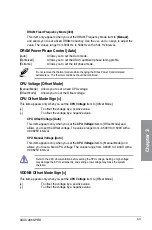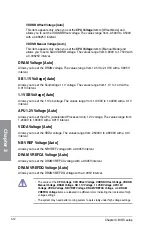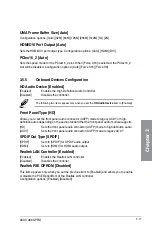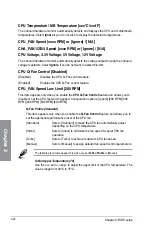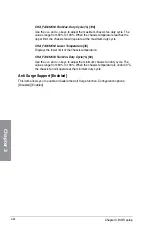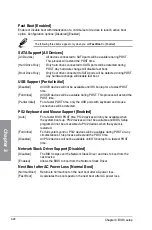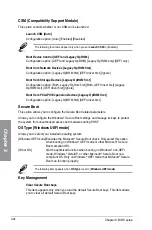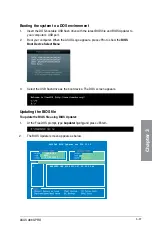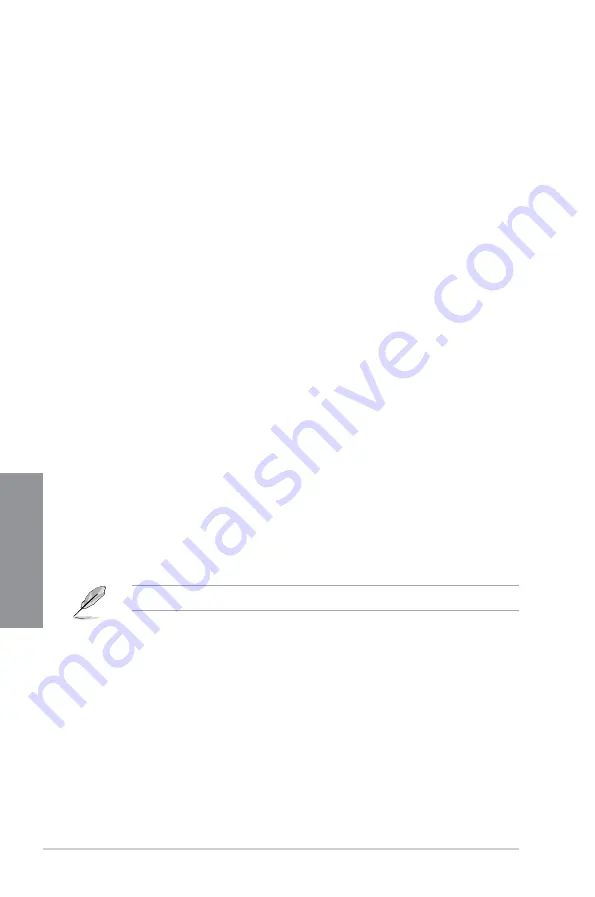
3-22
Chapter 3: BIOS setup
Chapter 3
CPU Temperature / MB Temperature [xxxºC/xxxºF]
The onboard hardware monitor automatically detects and displays the CPU and motherboard
temperatures. Select
Ignore
if you do not wish to display the detected temperatures.
CPU_FAN Speed [xxxx RPM] or [Ignore] / [N/A]
CHA_FAN1/2/3/4 Speed [xxxx RPM] or [Ignore] / [N/A]
CPU Voltage, 3.3V Voltage, 5V Voltage, 12V Voltage
The onboard hardware monitor automatically detects the voltage output through the onboard
voltage regulators. Select
Ignore
if you do not want to detect this item.
CPU Q-Fan Control [Disabled]
[Disabled]
Disables the CPU Q-Fan control feature.
[Enabled]
Enables the CPU Q-Fan control feature.
CPU_FAN Speed Low Limit [200 RPM]
This item appears only when you enable the
CPU Q-Fan Control
feature and allows you to
disable or set the CPU fan warning speed. Configuration options: [Ignore] [200 RPM] [300
RPM] [400 RPM] [500 RPM] [600 RPM]
Q-Fan Profile [Standard]
This item appears only when you enable the
Q-Fan Control
feature and allows you to
set the appropriate performance level of the CPU fan.
[Standard]
Sets to [Standard] to make the CPU fan automatically adjust
depending on the CPU temperature.
[Silent]
Sets to [Silent] to minimize the fan speed for quiet CPU fan
operation.
[Turbo]
Sets to [Turbo] to achieve maximum CPU fan speed.
[Manual]
Sets to [Manual] to assign detailed fan speed control parameters.
The following four items appear only when you set
Q-Fan Profile
to [Manual].
Q-Fan Upper Temperature [70]
Use the <+> and <-> keys to adjust the upper limit of the CPU temperature. The
values range from 40ºC to 75ºC.
Содержание A88X PRO
Страница 1: ...Motherboard A88X PRO ...
Страница 20: ...1 8 Chapter 1 Product Introduction Chapter 1 ...
Страница 60: ...2 40 Chapter 2 Hardware information Chapter 2 To uninstall the APU heatsink and fan assembly 5 3 1 4 2 ...
Страница 61: ...ASUS A88X PRO 2 41 Chapter 2 1 2 3 To remove a DIMM 2 3 4 DIMM installation B A A ...
Страница 63: ...ASUS A88X PRO 2 43 Chapter 2 DO NOT overtighten the screws Doing so can damage the motherboard A88X PRO 3 ...
Страница 64: ...2 44 Chapter 2 Hardware information Chapter 2 2 3 6 ATX Power connection 1 2 OR ...
Страница 65: ...ASUS A88X PRO 2 45 Chapter 2 2 3 7 SATA device connection OR 1 2 ...