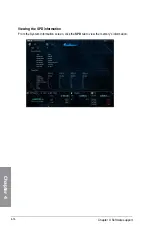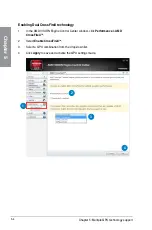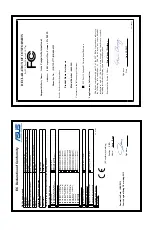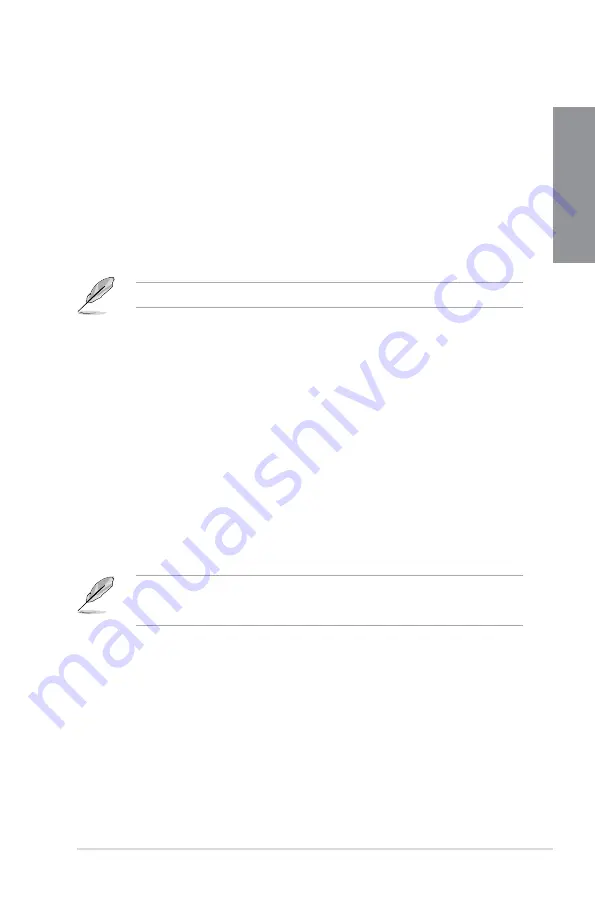
ASUS A88X-PRO
5-5
Chapter 5
5.2
AMD
®
Dual Graphics technology
The motherboard supports the AMD
®
Dual Graphics technology that allows you to install
multi-graphics processing units (GPU) CrossFireX cards.
5.2.1
System requirements
Before using AMD Dual Graphics, ensure that your system meets the following basic
requirements:
•
Operating System: Windows
®
7 or later versions
•
Memory capacity: Minimum 2GB
•
APU: A-Series
•
One graphics card with Dual Graphics support
Visit the AMD website for the latest graphics card support list.
5.2.2
Before you proceed
Configure the BIOS settings for the graphics card to support AMD Dual Graphics.
To set Internal Graphics:
1. Press
<Del>
during the Power-On-Self-Test (POST) to enter the BIOS Setup utility.
2. Go to
Advanced > NB configuration > IGFX Multi-Monitor
, set
IGFX Multi-Monitor
to
[Enabled]
.
3. Press
<F10>
to save the changes and exit BIOS settings. Select
OK
to confirm.
5.2.3
Installing AMD Graphics Driver
To install the driver that supports Dual Graphics technology:
1. Insert the Support DVD that comes with your motherboard into the optical drive. The
DVD automatically displays the Specials menu if Autorun is enabled on your computer.
If Autorun is NOT enabled in your computer, browse the contents of the support DVD to
locate the file ASSETUP.EXE from the BIN folder. Double-click the ASSETUP.EXE to run
the DVD.
2. From the Drivers menu, click
AMD Graphics Driver
to install it. Follow the onscreen
instructions to finish the installation.
3.
Restart your computer after the installation is completed.
4.
When the system restarts, wait for a few seconds for the driver to load automatically.
Содержание A88X PRO
Страница 1: ...Motherboard A88X PRO ...
Страница 20: ...1 8 Chapter 1 Product Introduction Chapter 1 ...
Страница 60: ...2 40 Chapter 2 Hardware information Chapter 2 To uninstall the APU heatsink and fan assembly 5 3 1 4 2 ...
Страница 61: ...ASUS A88X PRO 2 41 Chapter 2 1 2 3 To remove a DIMM 2 3 4 DIMM installation B A A ...
Страница 63: ...ASUS A88X PRO 2 43 Chapter 2 DO NOT overtighten the screws Doing so can damage the motherboard A88X PRO 3 ...
Страница 64: ...2 44 Chapter 2 Hardware information Chapter 2 2 3 6 ATX Power connection 1 2 OR ...
Страница 65: ...ASUS A88X PRO 2 45 Chapter 2 2 3 7 SATA device connection OR 1 2 ...