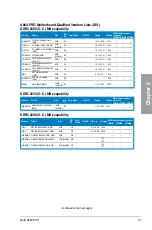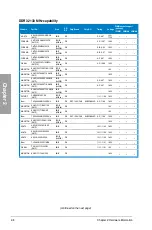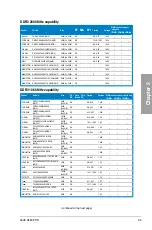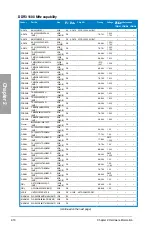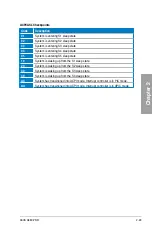2-20
Chapter 2: Hardware information
Chapter 2
2.2.6
Onboard switches/buttons
Onboard switches allow you to fine-tune performance when working on a bare or open-case
system. This is ideal for overclockers and gamers who continually change settings to enhance
system performance.
1.
MemOK! button
Installing DIMMs that are incompatible with the motherboard may cause system
boot failure, and the DRAM_LED near the MemOK! switch lights continuously. Press
and hold the MemOK! switch until the DRAM_LED starts blinking to begin automatic
memory compatibility tuning for successful boot.
• Refer to section
2.2.7 Onboard LEDs
for the exact location of the DRAM_LED.
• The DRAM_LED also lights when the DIMM is not properly installed. Turn off the system
and reinstall the DIMM before using the MemOK! function.
• The MemOK! switch does not function under a Windows
®
OS environment.
• During the tuning process, the system loads and tests failsafe memory settings. It takes
about 30 seconds for the system to test one set of failsafe settings. If the test fails, the
system reboots and tests the next set of failsafe settings. The blinking speed of the
DRAM_LED increases, indicating different test processes.
• Due to memory tuning requirement, the system automatically reboots when each timing
set is tested. If the installed DIMMs still fail to boot after the whole tuning process, the
DRAM_LED lights continuously. Replace the DIMMs with ones recommended in the
Memory QVL (Qualified Vendors Lists) in this user manual or on the ASUS website at
www.asus.com.
• If you turn off the computer and replace DIMMs during the tuning process, the system
continues memory tuning after turning on the computer. To stop memory tuning, turn off
the computer and unplug the power cord for about 5–10 seconds.
• If your system fails to boot due to BIOS overclocking, press the MemOK! switch to boot
and load BIOS default settings. A message will appear during POST reminding you that
the BIOS has been restored to its default settings.
• We recommend that you download and update to the latest BIOS version from the ASUS
website at www.asus.com after using the MemOK! function.
A88X-PRO
A88X-PRO MemOK! button
Memok!
Содержание A88X PRO
Страница 1: ...Motherboard A88X PRO ...
Страница 20: ...1 8 Chapter 1 Product Introduction Chapter 1 ...
Страница 60: ...2 40 Chapter 2 Hardware information Chapter 2 To uninstall the APU heatsink and fan assembly 5 3 1 4 2 ...
Страница 61: ...ASUS A88X PRO 2 41 Chapter 2 1 2 3 To remove a DIMM 2 3 4 DIMM installation B A A ...
Страница 63: ...ASUS A88X PRO 2 43 Chapter 2 DO NOT overtighten the screws Doing so can damage the motherboard A88X PRO 3 ...
Страница 64: ...2 44 Chapter 2 Hardware information Chapter 2 2 3 6 ATX Power connection 1 2 OR ...
Страница 65: ...ASUS A88X PRO 2 45 Chapter 2 2 3 7 SATA device connection OR 1 2 ...