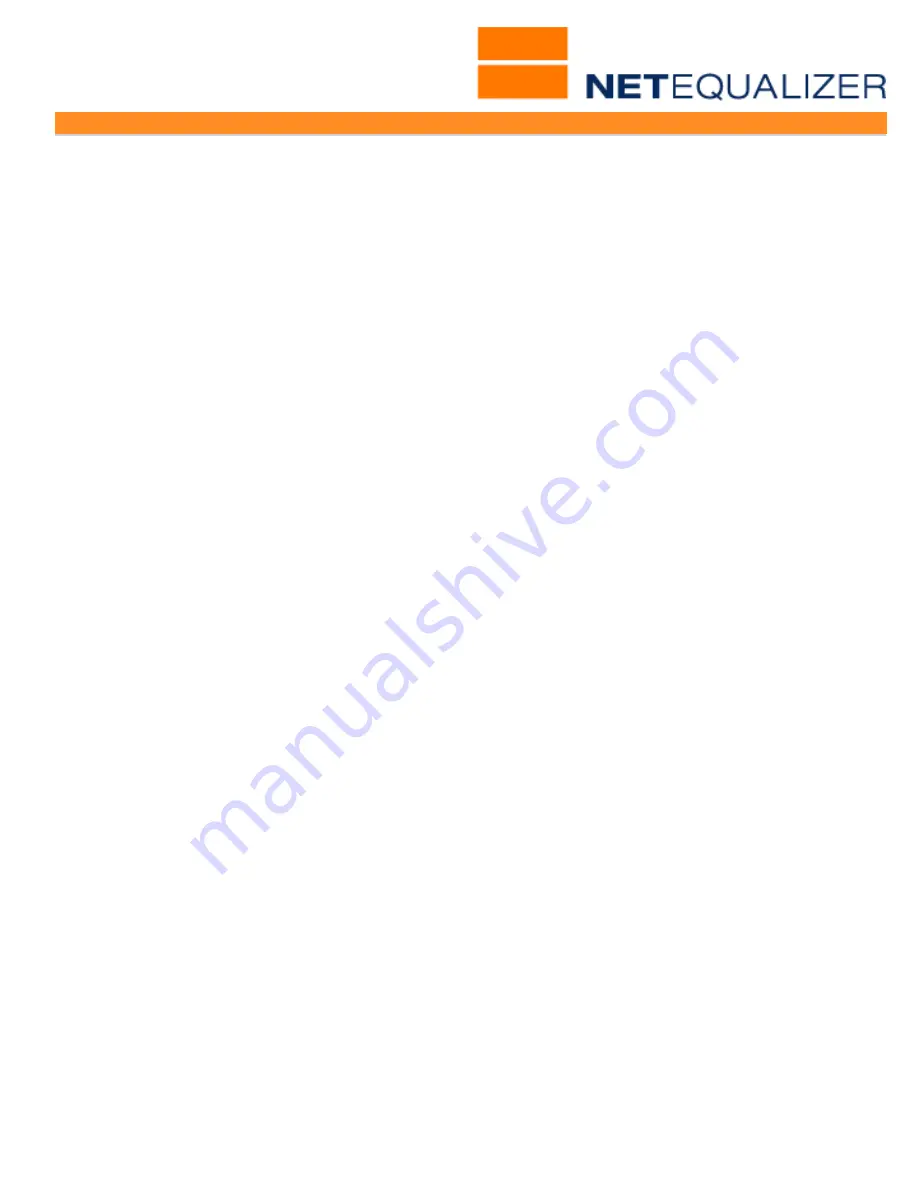
User Guide Appendix
APconnections, Inc. // 303.997.1300 // www.netequalizer.com
Page 91 of 96
All rights reserved
Copyright © 2014, 2015 APconnections, Inc.
rev. 20150309
3B. Sync to Internet Time Servers…
/usr/sbin/ntpdate-debian
<return>
/sbin/hwclock
-
-
localtime
-
-
systohc
<return>
(type in
2 DASHES
before each parameter)
You MUST make sure to hit
<return>
to force an EOL character after the line.
Click on
->
[
Post Changes
]
to save changes. On the next screen, you will see "Your request is
complete".
4.
Click on ->
Maintenance
->
[
Run a Command
]
.
Type in
touch /root/crontab
Blank screen will come up when command is processed.
Click on Back Arrow to return to Run a Command and then close the window.
5.
Click on ->
Maintenance
->
[
Edit Any Text File
].
Type in
/root/crontab
to open this file. Replace file contents with the following:
Type in
*/5 * * * * /root/settime.sh
<return>
You MUST make sure to hit
<return>
to force an EOL character after the line.
Click on
->
[
Post Changes
]
to save changes. On the next screen, you will see "Your request is
complete".
6.
Click on ->
Maintenance
->
[
Run a Command
]
.
Type in
crontab /root/crontab
Blank screen will come up when command is processed.
Click on Back Arrow to return to Run a Command and then close the window.
7.
To have the sync persist upon reboot, you must add this to the AutoStart file as
well.
Click on ->
Maintenance
->
[
Edit Autostart File
].
Type in
crontab /root/crontab
on a new line right ABOVE the line that says
thedate=`date'.
Click on->
[
Post Changes
]
to save changes. On the next screen, you will see "Your
request is complete".
To validate Date/Time is set correctly
The easiest way is to set your Date/Time to something in the past (Past Date/Time). From
the Setup and Configuration menu,
Click on ->
Manage NetEqualizer
->
[
Configure
Date/Time
].
Enter a Past Date/Time and
Click on ->
[
Submit
]
to save. Go to the
NetEqualizer Dashboard, scroll down if needed, and refresh your screen. Make sure the
Date/Time is set to your Past Date/Time. Now wait 5 or more minutes (the cron job runs
every 5 minutes), go back to the Dashboard, and refresh your screen again. Make sure that
the Date/Time is now Current. As the cron job will run every 5 minutes, your Date/Time will
no longer drift.






































