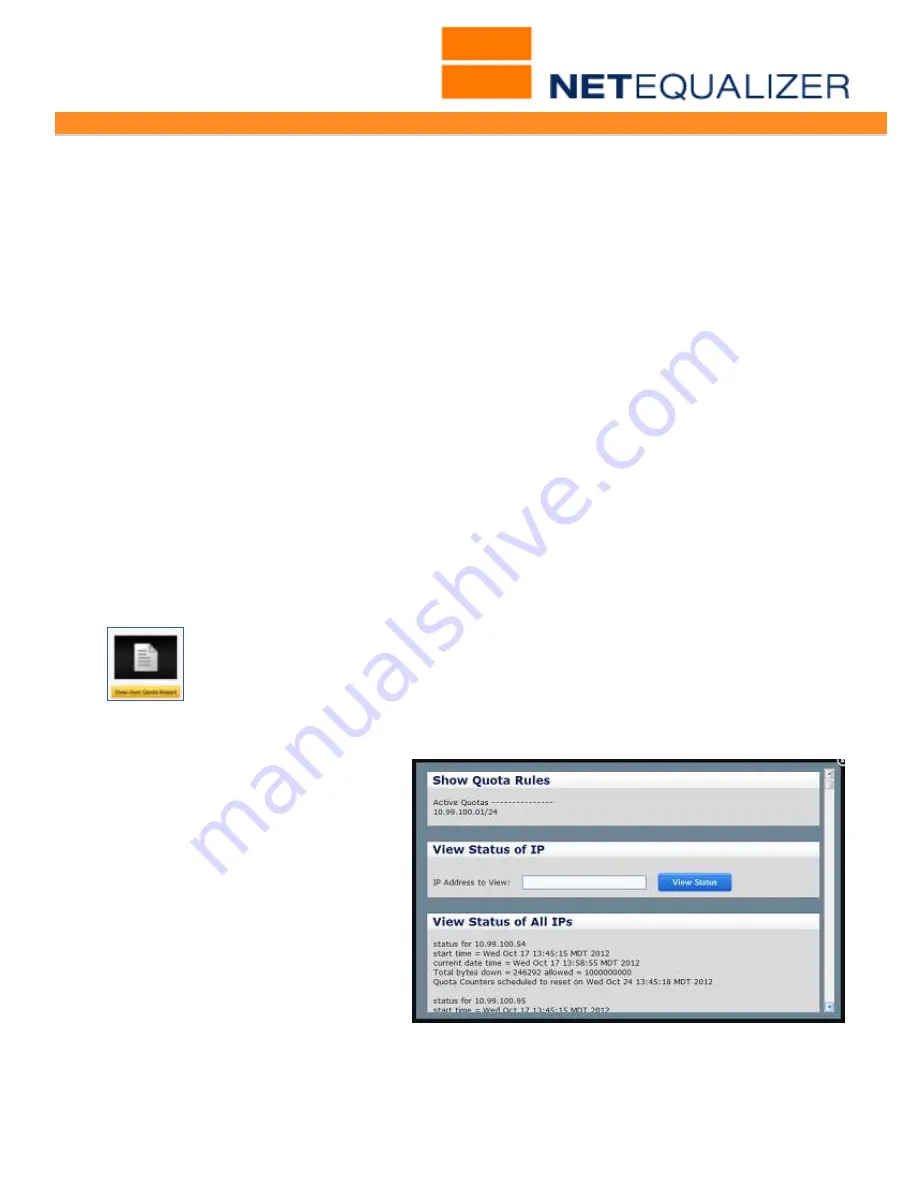
User Guide
APconnections, Inc. // 303.997.1300 // www.netequalizer.com
Page 40 of 96
All rights reserved
Copyright © 2014, 2015 APconnections, Inc.
rev. 20150309
Resetting Quota Rules
Resetting Quota on an IP has the effect of flushing out the data counted against the Quota
Amount, setting it back to zero (0), and changing the Start Time for the Quota Rule to
NOW(). In our example above, if we reset
10.99.100.01/24
subnet, it would be back at 0
bytes against its 1 gigabyte quota, and the quota would restart at the current date & time.
From the Management and Reporting Menu,
Click on ->
Manage User Quotas
->
[
Configure User Quotas
]
.
Scroll down to see the Reset a Quota Rule window. In the Reset a Quota Rule window, type
in the IP address for the rule you would like flushed out, for our example that would be
10.99.100.01/24
, and
Click on
->[
Reset
]
.
Setting up Quota Email Notifications
In order to get email notifications, you must set up a
valid gmail account
within the Quota
System.
From the Management and Reporting Menu,
Click on ->
Manage User Quotas
->
[
Configure User Quotas
]
.
Scroll down to see the Setup Gmail Notices window. In the Setup Gmail Notices window,
type a valid gmail address and password, and then
Click on
-> [
Submit Changes
]
to save,
or
Click on
-> [
Reset
]
to clear out values.
Viewing Quotas
If you would like to see which IP addresses or subnets you have Quota Rules
defined for, as well as the quota amounts consumed for each IP, from the
Management and Reporting Menu,
Click on ->
Manage User Quotas
->
[
View
User Quota Report
]
.
The following screen comes up.
Show Quota Rules Window
The first window, Show Quota Rules,
will display all IP addresses or subnets
that have Quota Rules defined. You
can see that our example,
10.99.100.01/24
is listed.
View Status of IP
The second window, View Status of IP,
is used to display the status for one IP
address that has Quota Rules defined.
This is useful if you have a lot of
Quota Rules set up and only want to
view one. For our example, we might
type in
10.99.100.95
to see the
usage for this IP address. The Quota
Report Table below describes all the
fields available in the report.






























