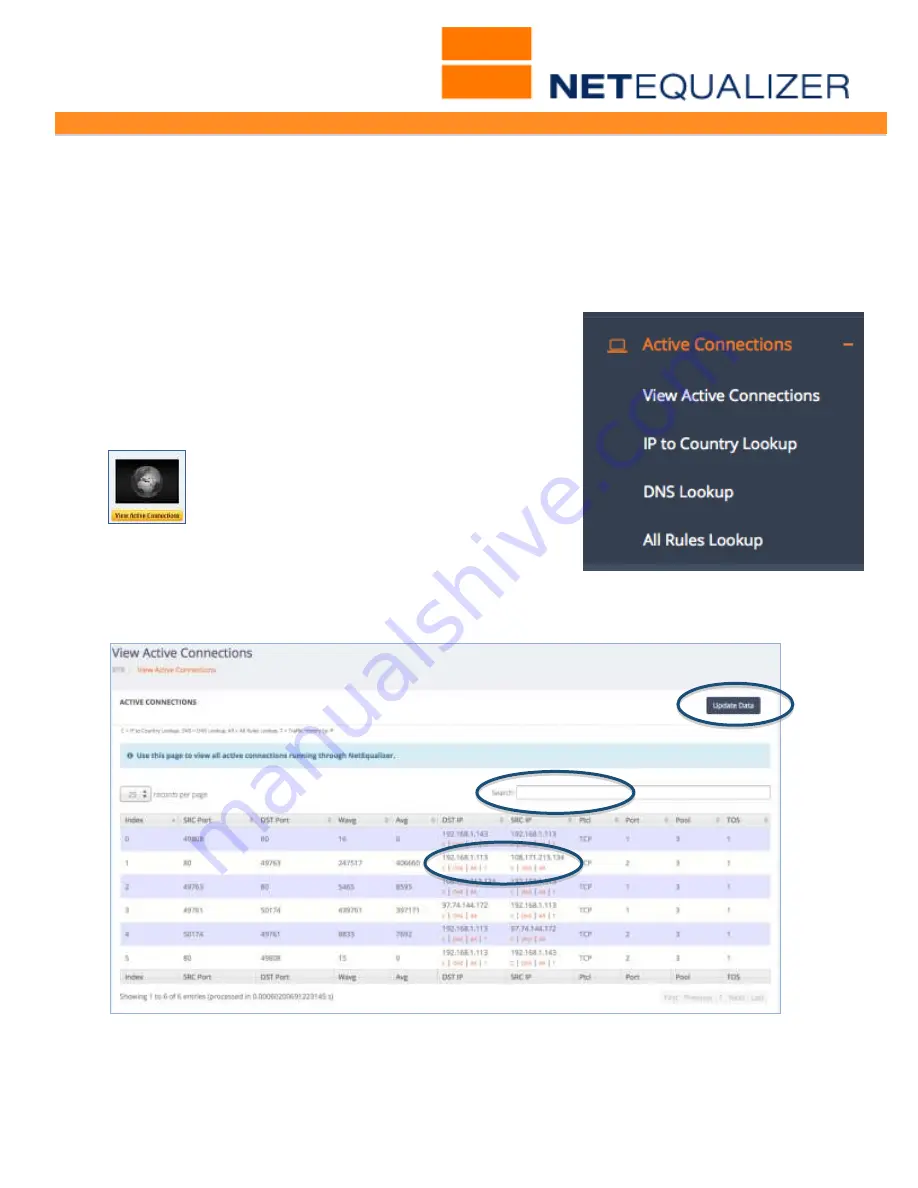
User Guide
APconnections, Inc. // 303.997.1300 // www.netequalizer.com
Page 52 of 96
All rights reserved
Copyright © 2014, 2015 APconnections, Inc.
rev. 20150309
The Active Connections Table is sortable and searchable, so that you can focus on the
connections you are most interested in viewing. Use this to easily find bandwidth hogs by
sorting on Wavg and displaying largest to smallest (descending). You can also search by
any IP address to view all traffic for any particular user by IP. You can also click on any IP
address to view associated IP-level Reports.
There are several ways to get to Active Connections:
To view Active Connections from RTR Menus
From the RTR Menus,
Click on ->
Active Connections
.
To view from the Dashboard
From the Dashboard, on the Common Tasks bar,
Click on ->
[
View Current Activity
]
.
To view from the NetEqualizer Menus
From the Management and Reporting Menu,
Click on ->
View Current Activity
->
[
View
Active Connections
]
. Under the Active IPv4
Connections window,
Click on ->
[
View
Connections
]
.
The menu expands to show the options listed at right. Now
Click on ->
View Active Connections
.
The following report comes up.
Active Connections (unsorted)
You can sort the report on any column by clicking on the arrows in the column header. Sort
will default to ascending on 1
st
click, and then descending on 2
nd
click.
To refresh the data displayed,
Click on -> [
Update Data
]
, (circled above).






























