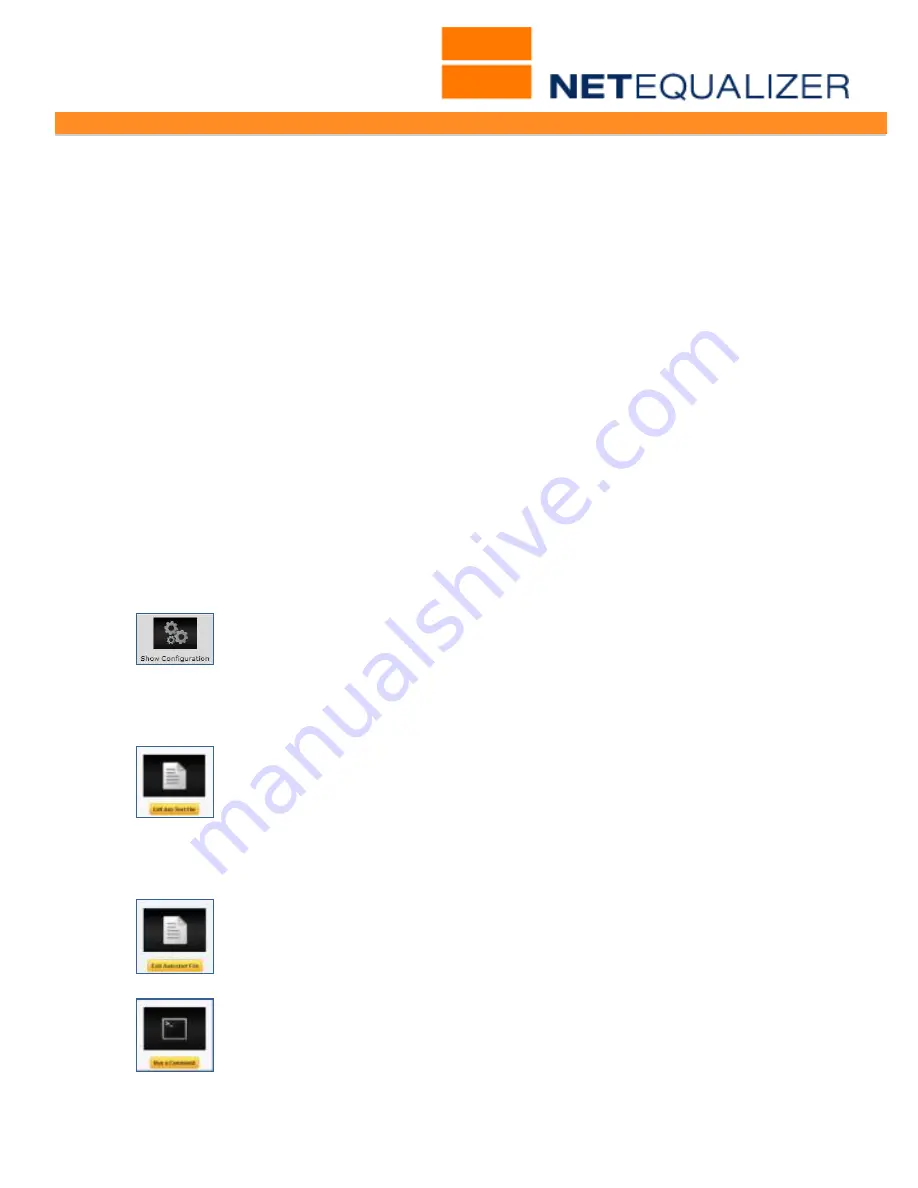
User Guide
APconnections, Inc. // 303.997.1300 // www.netequalizer.com
Page 74 of 96
All rights reserved
Copyright © 2014, 2015 APconnections, Inc.
rev. 20150309
Once your file is received, Support will review your diagnostic file, and let you know of any
special instructions you will need to follow to upgrade. Otherwise, they will send you the
standard instructions, along with a Quick Update Routine.
Note: Software Updates typically require a brief reboot of your NetEqualizer box. You may
want to schedule this work during a planned downtime window.
Note: You will need Internet access to the NetEqualizer to perform Software Updates.
Software Updates are applied to the NetEqualizer in either one of two ways:
1) By a simple Quick Update Script (RECOMMENDED)
This runs against your current Compact Flash (CF) card. The first step of the Quick
Update process creates backups of your key files, in case you need to restore back to
your previous state.
2) By re-flashing or replacing your Compact Flash (CF) Card
This process should only be used if recommend by Support. Typically you would only
use this process if it is recommended that you move to a new CF card.
Two CFs are provided with each NetEqualizer (one in the unit, and a backup CF in the
Accessories Box). You can round-robin your CFs. Please be aware that when you
replace the CF you replace every file and setting, as this is no different than putting a
new hard drive into a system and removing the old one. In order to not lose your
custom changes, you will need to retain the following files:
Save off your Custom Configuration (NetEq.cfg file)
You need to first save off your existing configuration file (NetEq.cfg) and
then replace it after you swap out the CF card. Before replacing the CF,
from the NetEqualizer Navigation Menu,
Click on->
[
Dashboard
] ->
[
Show
Configuration
]
and copy out the NetEq.cfg file's contents to a notepad file on your
computer.
Save off your Shell Scripts
You should also create backups of any shell scripts that you have modified:
such as settime.sh and crontab (used to sync date/time), and ntopdump.sh,
ntop2mysql.sh, and ntopshort.sql (used to create a reporting data
warehouse). For each file that you need to save, perform the following:
From the Maintenance and Reference menu,
Click on ->
[
Maintenance
]
->
[
Edit Any
Text File
]
and copy out the file's contents to a notepad file on your computer.
Save off your Autostart File
From the Maintenance and Reference menu,
Click on ->
[
Maintenance
]
->
[
Edit Autostart File
]
and copy out the Autostart file's contents to a
notepad file on your computer.
Record your Final Key
If you don't have your final key available then from the Maintenance and
Reference menu,
Click on [
Maintenance
] -> [
Run A Command
]
Type in:
cat /root/floppy/finalkey
and record the key.






























