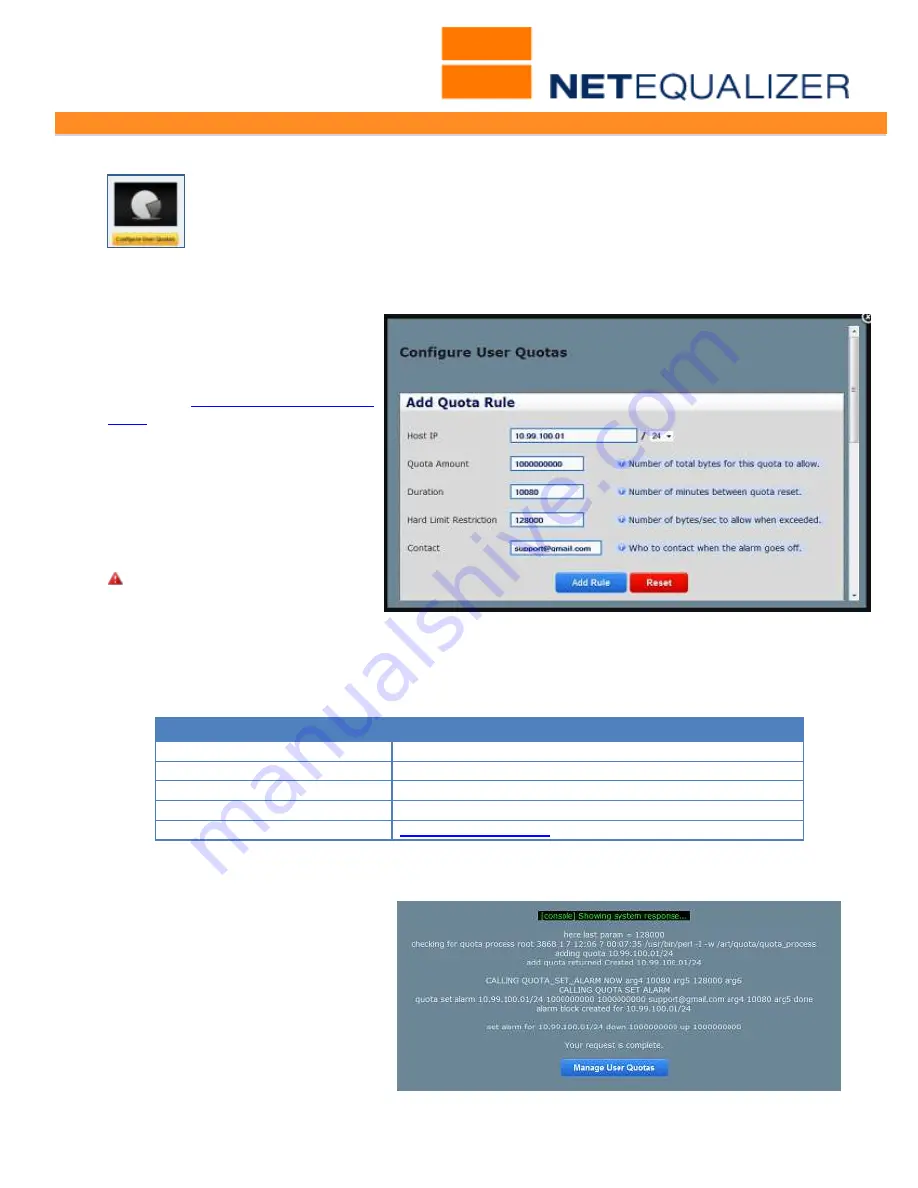
User Guide
APconnections, Inc. // 303.997.1300 // www.netequalizer.com
Page 37 of 96
All rights reserved
Copyright © 2014, 2015 APconnections, Inc.
rev. 20150309
Configuring User Quotas
At the heart of the Professional Quota API are Quota Rules. In this section we
will review how to manage Quota Rules, including adding, removing, resetting,
and showing your Quota Rules. From the Management and Reporting Menu,
Click on ->
Manage User Quotas
->
[
Configure User Quotas
]
.
Adding Quota Rules
The first window within Configure
User Quotas is used to add Quota
Rules.
Once you have filled in all the
fields (see
Quota Rules Parameters
Table
below for help),
Click on
->
[
Add Rule
]
to save, or
Click on
->
Reset
to clear values.
If you try to add a Quota Rule
while the Quota System is OFF,
your Quota Rule will NOT be
saved, and you will see the
following error message:
The Quota System is not
running.
Adding Quota Rules Example
For example (shown in window above), if you wanted to restrict each IP within a subnet to
use 1 gigabyte of data over a 1 week period, and then cap each IP at 1Mbps if they exceed
their quota, you would set as follows:
Parameter
Value
Host IP
10.99.100.01/24
(subnet)
Quota Amount
1000000000
(1,000,000,000 bytes = 1 gigabyte)
Duration
10080
(1 week=7 days * 24 hours * 60 minutes)
Hard Limit Restriction
128000
(128,000 bytes per second = 1Mbps)
Contact
You will see the following screen and
messages when the quota rule setup
is complete.






























