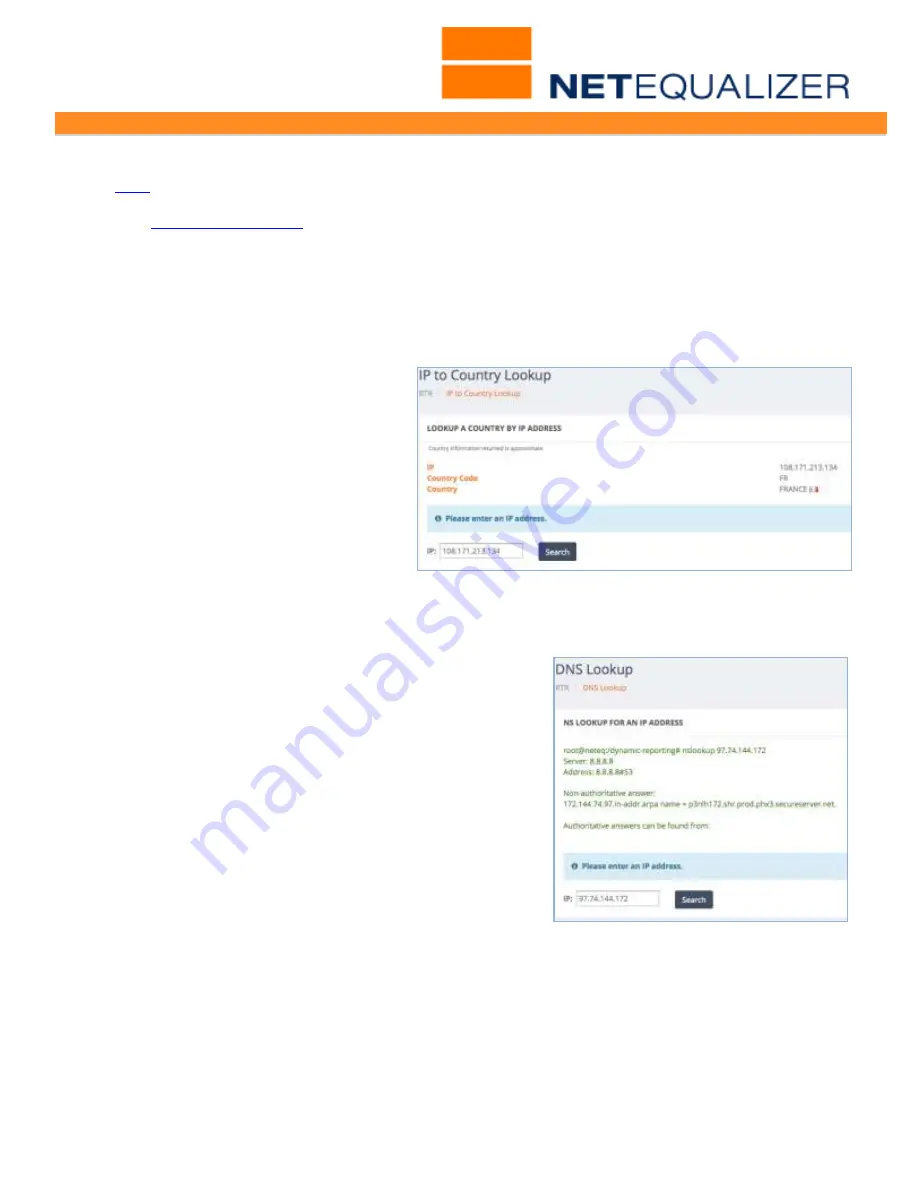
User Guide
APconnections, Inc. // 303.997.1300 // www.netequalizer.com
Page 55 of 96
All rights reserved
Copyright © 2014, 2015 APconnections, Inc.
rev. 20150309
IP Reports
(
back
)
You can click on a symbol below an individual IP address to view the associated IP Report.
As of
software update 8.1
, if an IP address is being “tracked” and therefore is eligible to be
viewed in a traffic graph, we display a “T” below the IP address.
For each individual IP, you can now select from one of four IP Reports: 1) Country Lookup,
2) DNS Lookup, 3) All Rules Lookup, and 4) view Traffic History by IP Graph.
Country Lookup for an IP
On Row 1 of the Active Connections
Table, if I
Click on ->
”
C
”
, (Country
Lookup), for the SRC IP
108.171.231.134, the screen at right
comes up.
In this example, the country is the
France. You need to use an external
IP for this lookup to bring back a
value.
NSLookup for an IP
On row 3 of the Active Connections Table,
if I
Click on ->
“
DNS
”
, (DNS Lookup), for the DST IP
97.74.144.172, the screen at right comes up. You can
see in the resulting window a non-authoritative answer
has been found.
Note: You need to use an external IP for this lookup to
bring back a value.






























