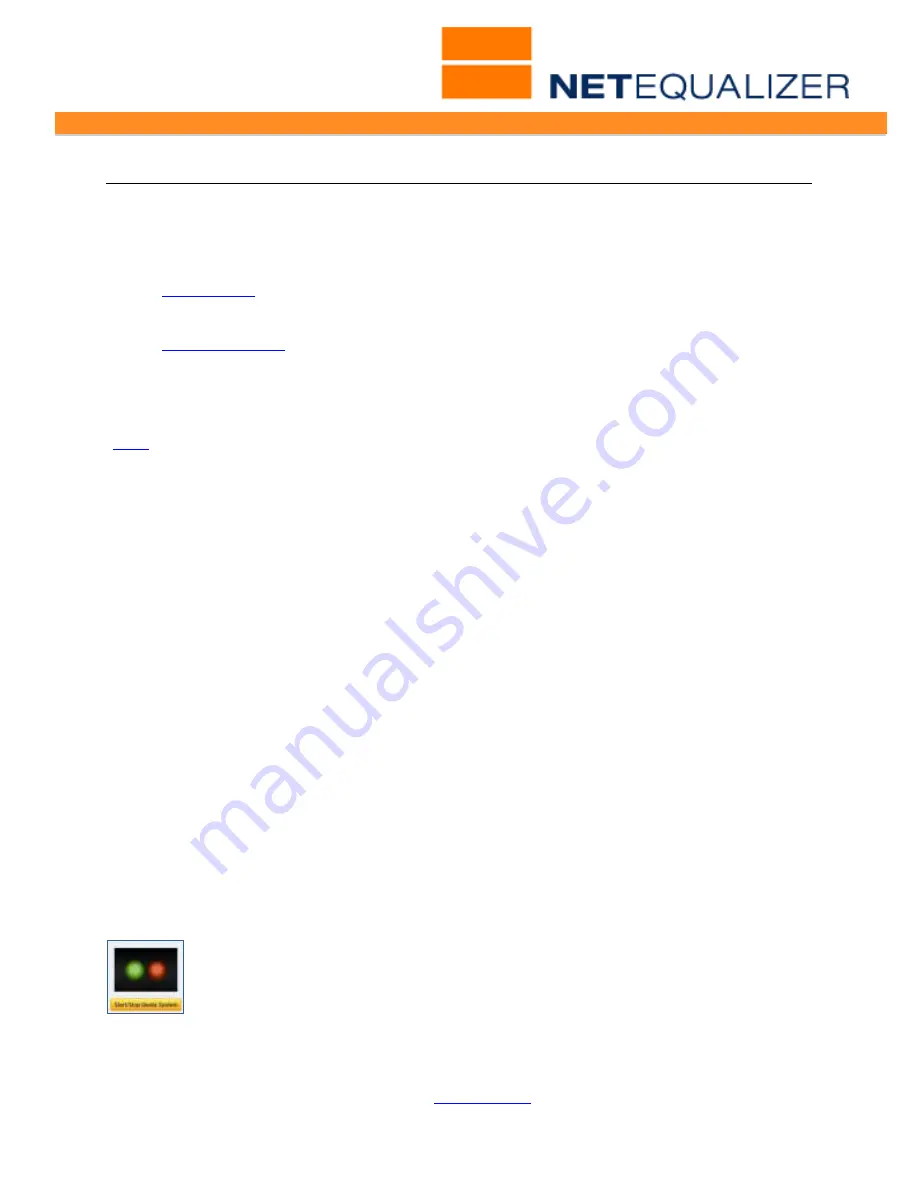
User Guide
APconnections, Inc. // 303.997.1300 // www.netequalizer.com
Page 36 of 96
All rights reserved
Copyright © 2014, 2015 APconnections, Inc.
rev. 20150309
Restricting Bandwidth Usage
Restricting Bandwidth Usage features encompass defining how much bandwidth to give a
user over a specified time period (Setting User Quotas) and how to handle unauthorized
access attempts (MAC Redirection).
1.
User Quotas
- GUI interface to define bandwidth
usage limits over a time period. Also
known as Professional Quota API.
2.
MAC Redirection
- Define authorized MACs on your
network.
Establishing User Quotas (Professional Quota API)
(
back
)
The Professional Quota API is a GUI Interface to help you to quickly and easily utilize our
NetEqualizer User-Quota API toolset commands. The Professional Quota API will be of
interest to you if you run a business that charges customers based on bandwidth usage, or
if you just want to track bandwidth usage. Now it is even easier for you to create a custom
Quota solution that meets your business needs, using our flexible and powerful toolset.
Overview
The Professional Quota API is a standard pre-written quota utility imbedded in each system.
You can quickly plug in IP addresses from the GUI and have a monthly quota enforced right
away. The GUI Interface enables you to:
•
Track user data by IP
•
Specify Quotas and Bandwidth Limits Rules by IP or an entire IP subnet (quotas are
then applied to each IP individually within the subnet).
•
Monitor real-time bandwidth utilization at any time
•
Set up notification alarms when users exceed their bandwidth limits
Starting the Quota System
In order to work with the quota commands, you must first start the Quota System. If not
started, the other commands will return with errors stating "quota server busy or not
running". You can use the new NetEqualizer Dashboard to see if the Quota System is
running.
If you are not already on the Dashboard, from the NetEqualizer Navigation Menu,
Click on->
[
Dashboard
].
The Quota System will show either ON (GREEN) or OFF (RED).
If the Quota System is OFF, you will need to start it. From the Management and
Reporting Menu,
Click on ->
Manage User Quotas
->
[
Start/Stop Quota
System
] -> [
Start Quota System
]
. You will be returned to the Manage User
Quotas menu, and should now see the message "
Current setting is:
ON"
displayed.
Before starting the Quota System, make sure to set the NetEqualizer time zone and
date/time, so that the rules that you add to Quota System are aligned with the proper date,
time, and time zone. For instructions, see
Appendix #6
.






























