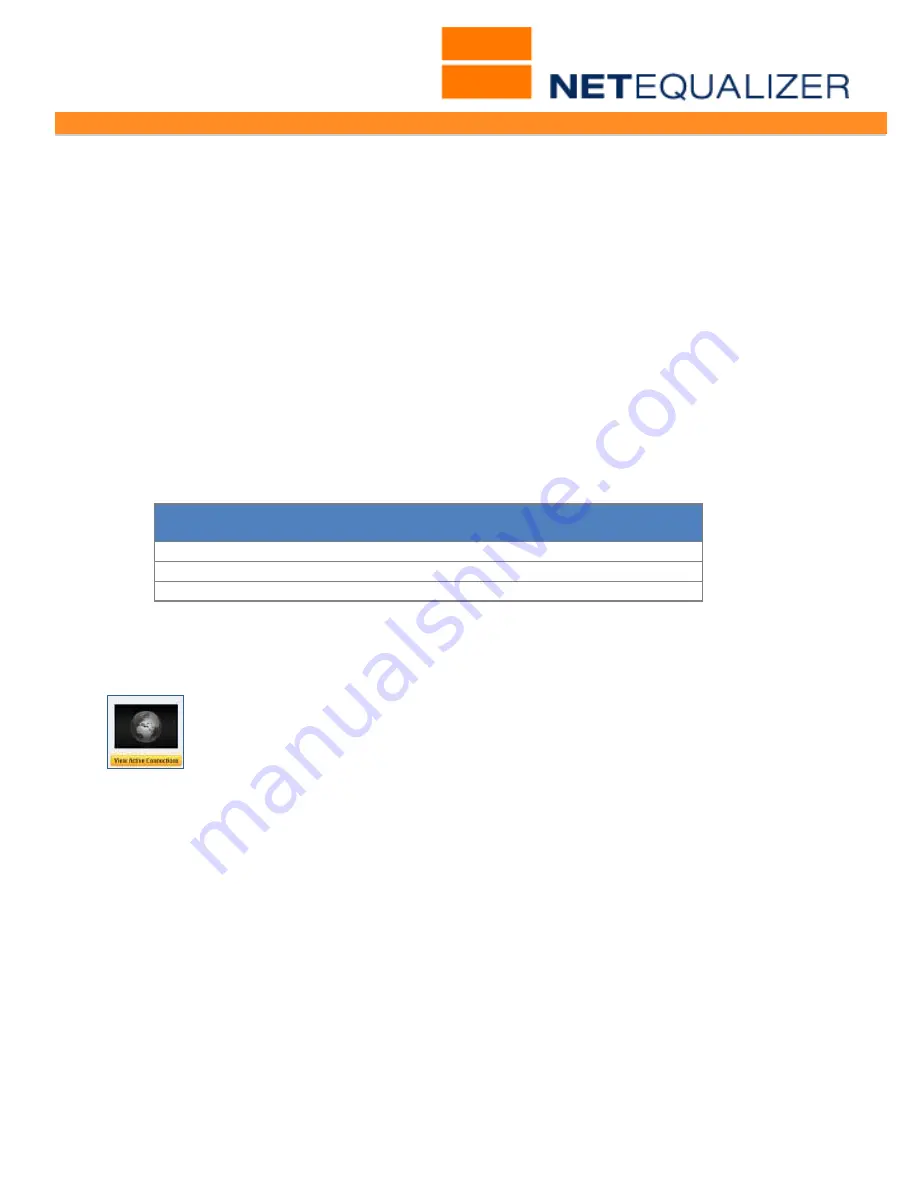
User Guide
APconnections, Inc. // 303.997.1300 // www.netequalizer.com
Page 18 of 96
All rights reserved
Copyright © 2014, 2015 APconnections, Inc.
rev. 20150309
Note: If you manually edit the NetEqualizer configuration file, you will see ANCIENT in the
configuration. Please keep it set to its default value of 20.
Parameters to Size Internal Tables
From the Setup and Configuration menu,
Click on ->
Manage Equalizing
->
Configure
Parameters
.
The Modify Equalizing Parameters window appears. In the table displayed on
the screen, you can modify the following parameters to size internal tables:
Connection Tracking Table Size (BRAIN_SIZE)
(# of connections to track in 1 second, Default=10,000)
Connection Tracking Table Size determines how many connections (IP pairs) the
NetEqualizer watches at one time during any given second. NetEqualizer keeps a mini-
history of the activity of all users on a trunk. It uses this database to make decisions on
who is using too much bandwidth.
Here are some recommended settings for Connection Tracking Table Size, based on network
size:
Network Size
Connection Tracking Table Size
(BRAIN_SIZE)
< 100Mbps
20,000
>= 100Mbps to < 1Gbps
30,000
>= 1Gbps
40,000
Note: NetEqualizer can handle up 2 million or more connections every minute. We point this
out as many customers compare our connection ability with that of their Router, which uses
a timeframe of minutes.
To see the contents of the Connection Table:
From the Management and Reporting Menu,
Click on ->
View Current Activity
->
[
View
Active Connections
].
BUFFERS
(no longer on Web GUI)
Legacy variable (no longer visible on the latest NetEqualizer Web GUI). BUFFERS control
the number of connections that can simultaneously be penalized (slowed down). When
NetEqualizer sets a penalty on a connection, it assigns a “delay” buffer to this connection to
slow it down. NetEqualizer reserves a finite number of “delay” buffers when it powers up.
The preset value for BUFFERS from our factory-delivered NetEqualizer is designed to handle
any size network and need not be changed.
Note: If you manually edit the NetEqualizer configuration file, you will see BUFFERS in the
configuration. Do not change this value; changes will be ignored.
Inactive Tics (INACTIVE_TICS) (units are hundredths of seconds, Default = 200)
This is how long an entry in the Connection Tracking Table will live before being removed if
no activity is detected. Generally, we are not interested in connections that are idle. For






























