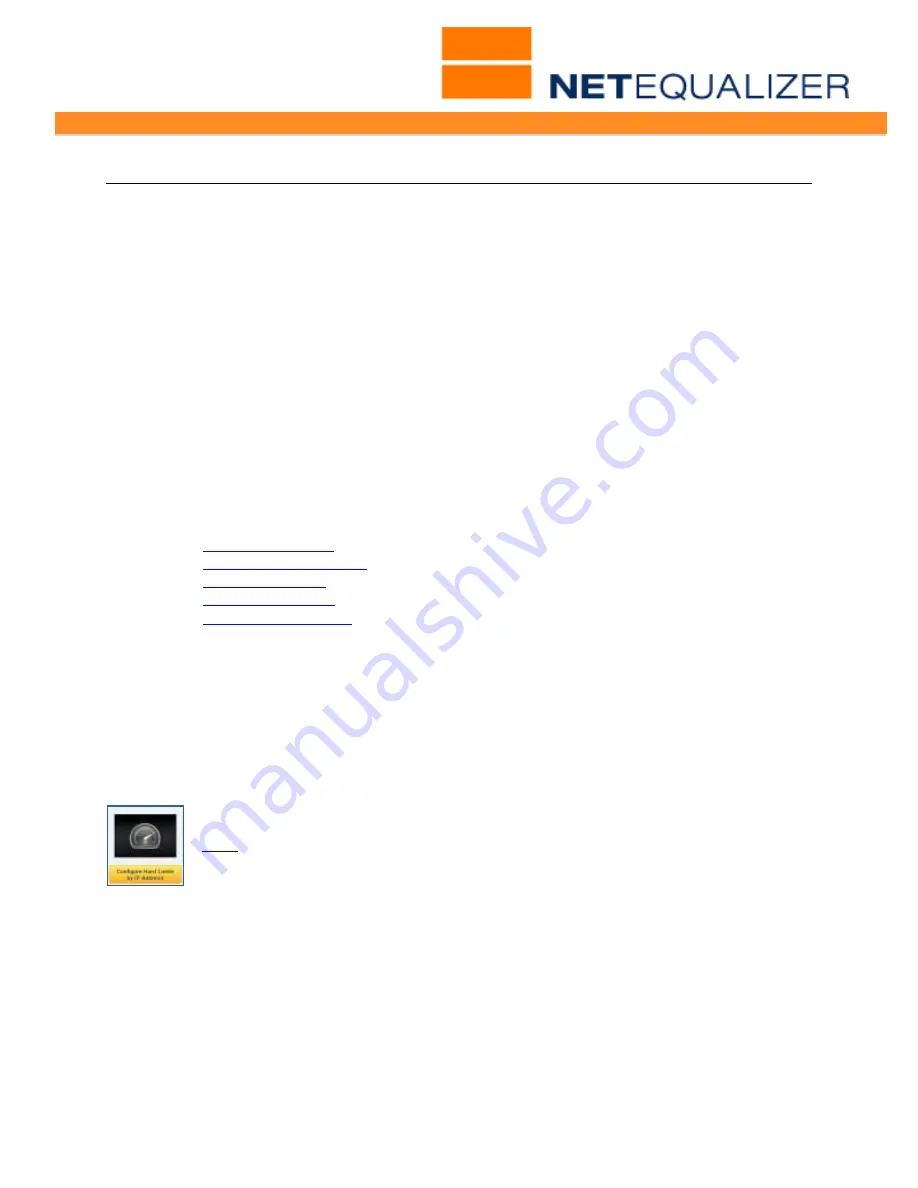
User Guide
APconnections, Inc. // 303.997.1300 // www.netequalizer.com
Page 25 of 96
All rights reserved
Copyright © 2014, 2015 APconnections, Inc.
rev. 20150309
Setting Bandwidth Limits
Bandwidth Limits can be set if you want to restrict the amount of bandwidth a specific IP
address or set of IP addresses can use. This is done through the use of
Bandwidth
Limiting Rules
to carve out maximum bandwidth usages for a particular subscriber base.
For example, a college network administrator may want to set up separate bandwidth usage
categories with bandwidth limits for each of three subnets: 1) students, 2) faculty, and 3)
administrators. This would be accomplished by using the "Pools" Bandwidth Limiting Rule,
which can be used to set up three separate Pools, each with their own bandwidth limit:
Pool1 = students 2Mbps up/1Mbps down
Pool2 = faculty 5Mbps up/2Mbps down
Pool3 = administrators 3Mbps up/1.5Mbps down
Bandwidth Limiting Rules define and restrict the amount of bandwidth a specific IP address
or set of IP addresses can use. Bandwidth Limits do NOT physically reserve bandwidth on
your network. They are used to set a virtual ceiling or limit for an IP or group of IPs. There
are multiple ways to configure this in the NetEqualizer, to best meet your needs. The
Bandwidth Limiting Rules are as follows, and will be discussed in detail below:
1.
Hard Limits by IP
- Individual limits by IP or subnet.
2.
Adding Bursting by IP
- Burst a Hard Limit by IP.
3.
Bandwidth Pools
- Shared limits by IP or subnet.
4.
VLAN Hard Limits
- Shared limits by VLAN.
5.
Hard Limits by MAC
- Individual limits by MAC address.
Note: As Bandwidth Limiting Rules are allocations, not reservations, bandwidth is not set
aside for them. Rather, network bandwidth is available for use at all times.
Note: You cannot assign a Bandwidth Limiting Rule to an IP address that physically sits on
the WAN side of the NetEqualizer. For example, you cannot put a hard limit on an Internet
site such as yahoo.com. If you do, the Hard Limit will be ignored. This makes sense, as the
NetEqualizer is intended to manage your internal (LAN) IP addresses.
Setting Hard Limits by IP
(
back
)
This command is used to set a fixed amount of individual bandwidth to a single
IP address or an entire set of IP addresses specified by a subnet mask, where all
IP addresses in the subnet range will receive the specified hard limit. This is also known as
a "subnet" Hard Limit. Subnet Hard limits can be set up for a Class B subnet, Class C
subnet, or any legal subnet value 1-32.
The bandwidth assigned is not shared
. For example, if you set up a 2Mbps up/1Mbps down
for four different IP addresses, each IP address will get 2Mbps/1Mbps to use.
To set up a Hard Limit by IP:
From the Setup and Configuration Menu,
Click on ->
Manage Traffic Limits
->
[
Configure
Hard Limits by IP Address
].






























