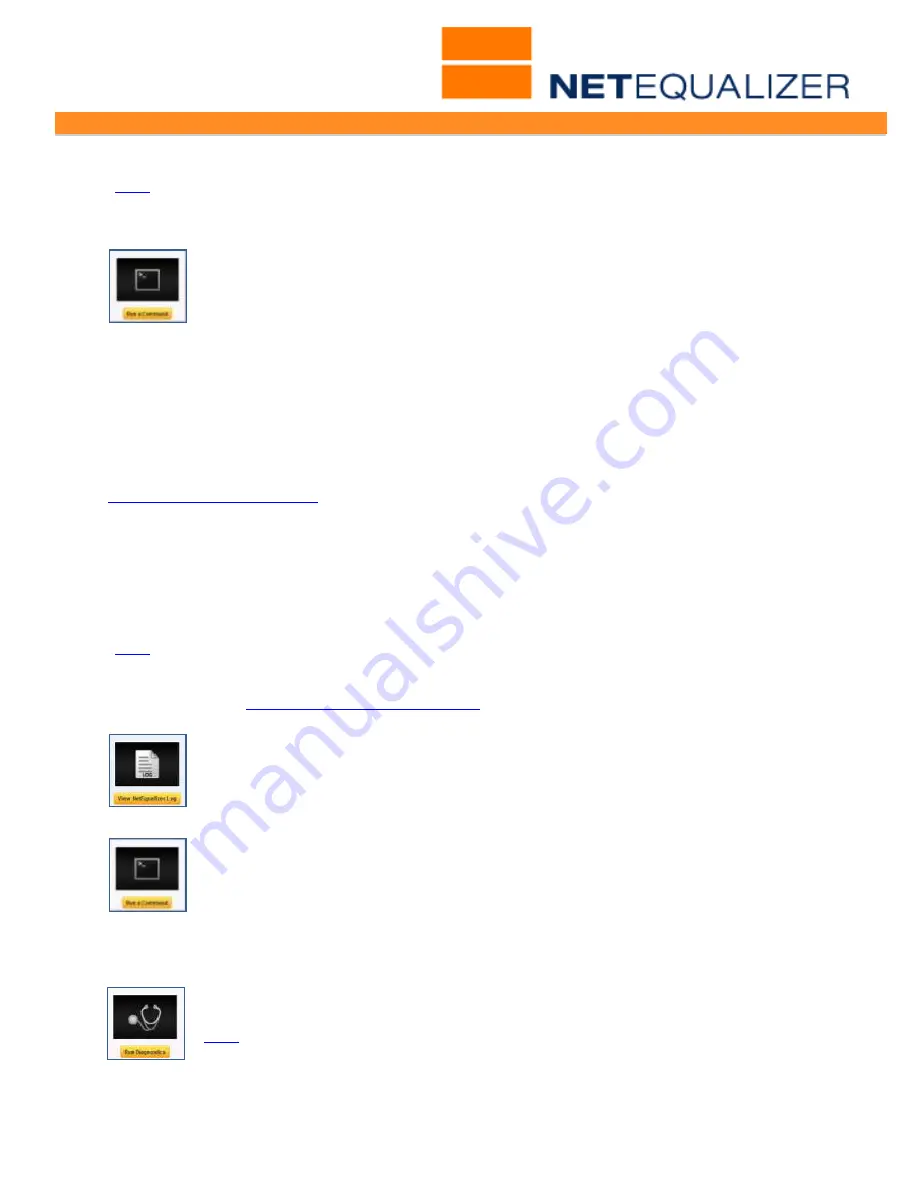
User Guide
APconnections, Inc. // 303.997.1300 // www.netequalizer.com
Page 77 of 96
All rights reserved
Copyright © 2014, 2015 APconnections, Inc.
rev. 20150309
I cannot get traffic through the NetEqualizer
(
back
)
Can you put a keyboard and monitor on the NetEqualizer and see if there are any errors
showing up on screen?
From the Troubleshooting and Support menu,
Click on->
Troubleshooting
,
then
Click on ->
[
Run a Command
]
. Then run any of the following commands:
To see if your Compact Flash Card is corrupt:
cat /etc/arbdefault.conf
Make sure the top few lines exist in the NetEqualizer Configuration File. This ensures that
your CF card is not corrupted (with a corrupt CF there most likely will be no config output).
With older machines, this could happen because we used to run ntop on the CF. ntop on
newer machines is now run in RAM.
To check for errors
:
dmesg
Look at the end of the output. If you see any error messages, save them off and email to
(errors like: can't read disk sector or out of memory or
Duplicate IP).
Ideally, you should not reboot the NetEqualizer, as that will clear out the NetEqualizer Log
File (although we do save the previous version to a .bak file).
I would like to check my NetEqualizer Log
(
back
)
The NetEqualizer Log File contains a record of the actions of the NetEqualizer. Here we
highlight how to view the file. For a detailed description of how to read the NetEqualizer
Log File, read our
Show the NetEqualizer Log File
section of the User Guide.
To view the NetEqualizer Log:
From the Management and Reporting Menu,
Click on ->
View Current Activity
->
[
View NetEqualizer Log
]
.
To see the ENTIRE NetEqualizer Log:
Go to the Maintenance and Reference Menu,
Click on ->
Maintenance
->
[
Run
a Command
]
.
Type in:
cat /tmp/arblog
To see the entire PREVIOUS Log:
Type in:
cat /tmp/arblog.bak
I would like to send a Diagnostic File to Support
(
back
)
You can generate a System Diagnostic File to email to Support. From the
Troubleshooting and Support menu,
Click on->
Troubleshooting
, then
Click on
->
[
Run Diagnostics
] -> [
Run Diagnostics
] -> [
Show Results
]
.






























