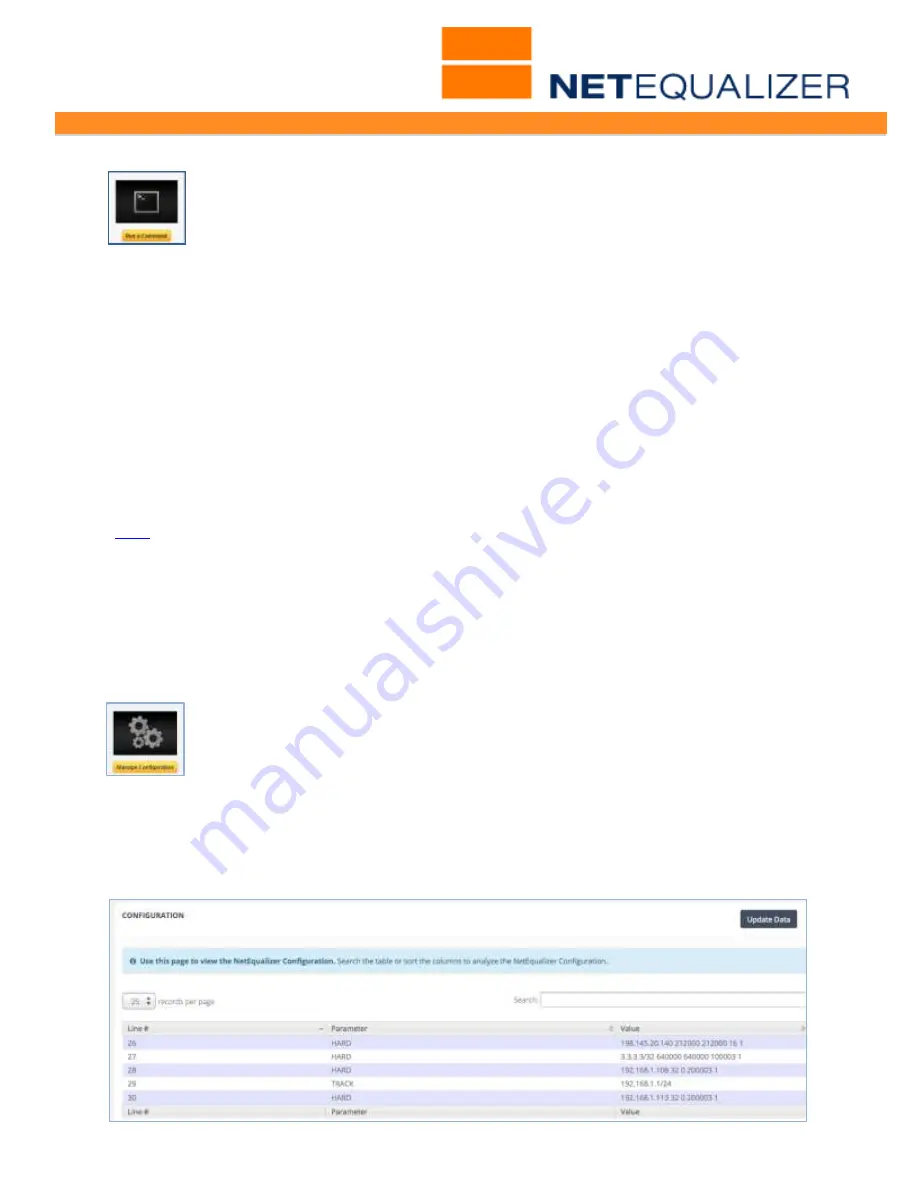
User Guide
APconnections, Inc. // 303.997.1300 // www.netequalizer.com
Page 64 of 96
All rights reserved
Copyright © 2014, 2015 APconnections, Inc.
rev. 20150309
View the Entire NetEqualizer Log or the Previous Log
While we do not suggest using the log to decide if someone or something is
being a bandwidth hog, there may be times where you want to view it in its
entirety.
To see the entire NetEqualizer Log:
From the Maintenance and Reference Menu,
Click on->
Maintenance
->
[
Run A Command
]
.
Type in:
cat /tmp/arblog
To see the entire Previous Log:
Type in:
cat /tmp/arblog.bak
Remember that the penalties in the log file show IP connections that may have been just
slightly over HOGMIN, and may not have been the reason penalties needed to be imposed
at all. It could have simply been that you had an overabundance of good connections/traffic
and the total amounted to more than equalizing would allow without something being
penalized, so it penalized all connections over HOGMIN.
Configuration
(
back
)
View how you have defined the key parameters on your NetEqualizer. It is viewable from
several places in the NetEqualizer.
To view from RTR Menus
From the RTR Menus,
Click on ->
Configuration
.
To view from the NetEqualizer Dashboard
From the Dashboard,
Click on ->[
Show Configuration
]
.
To view from the NetEqualizer Menus
From the Setup and Configuration Menu,
Click on ->
Manage NetEqualizer ->
Manage Configuration
->
[
Show Configuration
]
.
Use this report to validate your settings. For example, you could verify that
HOGMIN was set to your expected value (default is 12000 bytes), when reviewing
connections that are getting penalized in the NetEqualizer Log. You can also see all your
traffic limits, connection limits (P2P), priorities, and masks. The lines that start with TRACK
show the subnets that are being tracked for the IP-level traffic reports. In the example
below, you can see on Line #29 that I am tracking the 192.168.1.1/24 subnet.






























