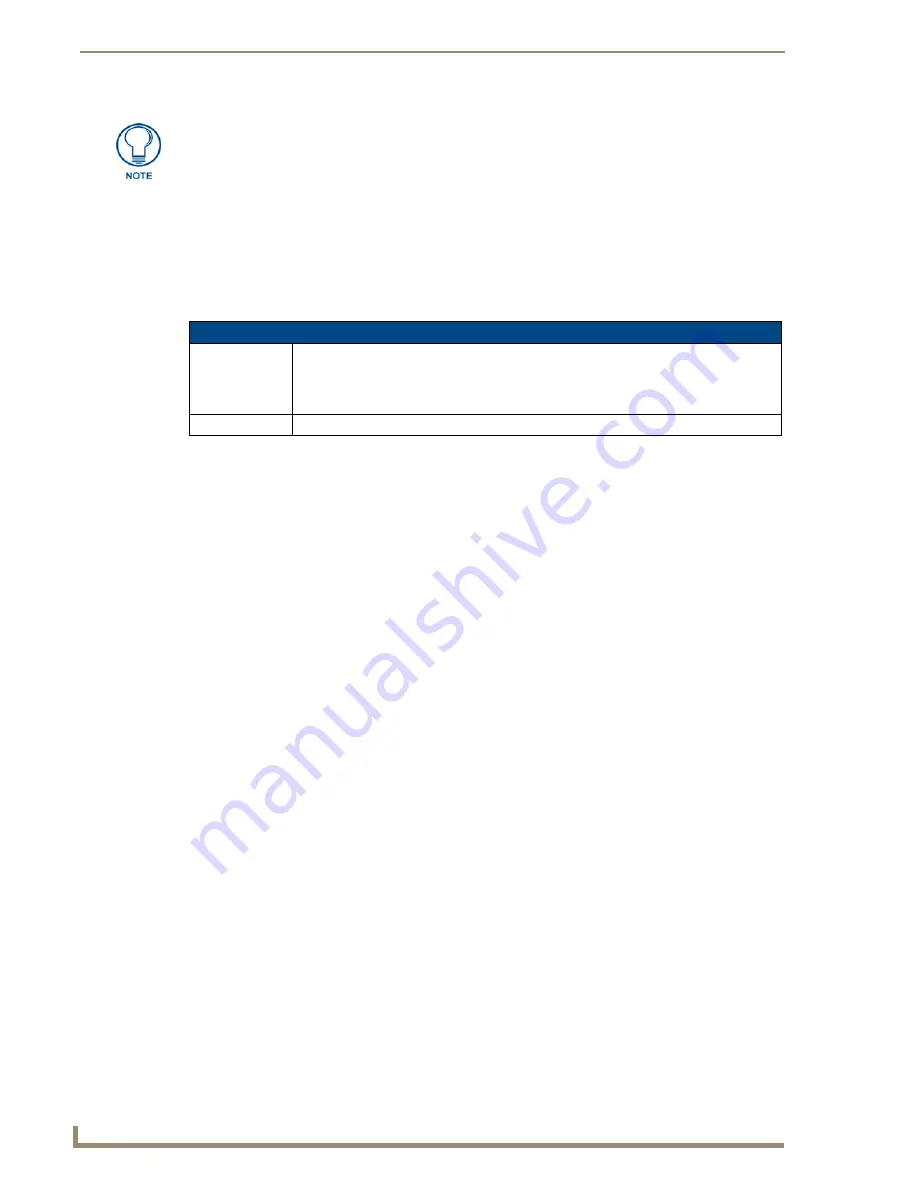
Working With Pages
38
TPDesign4 Touch Panel Design Software (v2.10 or higher)
Page General Properties
Use the General tab of the Properties Control window to set/edit general page properties. To edit any of
the listed properties, click on an item in the right-hand column to activate the field. Depending on the
item selected, you can either set the item manually, select from a drop-down menu, or both.
The following
General
properties are supported at the page level:
Creating a Page Flip
A basic touch panel page design concept is the
page flip
. A page flip is a button attribute that allows the
user to press a button to "flip" through different panel pages. A basic example would be a button labeled
"DVD Player" on a main page that when touched, opens a DVD Player page, containing only buttons
that control the DVD player. Typically you would set up a different control page for each piece of
equipment. Organization of device controls is essential to good touch panel design, and page flips allow
you to separate, organize and cross-link your control pages.
To create a page flip:
1.
Select (or create a new) button.
2.
In the Properties Control window (General tab), click on
Page Flip
to enable the editable field.
3.
Click the browse button to open the Button Page Flip Actions dialog.
4.
Click the
Add Page Flip
button to create a new page flip for this button. This activates the two
drop-down lists at the top of the dialog.
5.
Click the down-arrow in the first list box to select from a list of page flip types.
6.
Depending on the type of page flip selected, you may need to also specify the target page or popup
page to open.
7.
Repeat this process as desired to create multiple page flips on the button. You can apply multiple
page flips to any button. Use the up and down arrows to re-arrange the order of the page flips.
Drag & Drop To Set Page Flips
TPD4 supports a shortcut for adding page flips: Simply select the target page or popup page for the flip
in the Workspace window (Pages tab), drag it into a Design View window and drop it onto a button to
create a flip to that page or popup page.
Alternatively, you can also drag and drop a page or popup page from the Workspace window onto the
Page Flip property in the Properties Control window (General tab).
By default, dropping a page will add a ‘standard page’ flip action, and dropping a popup will
add a ‘show popup’ flip action to that button.
If dragged with the right mouse button, the drop will offer a list of all applicable page flip
actions.
Because the RGB Color palette supports more colors than the Palette Index, you
might see some slight variation in some colors if you switch from the RGB Color
palette to Palette Index. In most cases, any variation that occurs in the translation is
extremely subtle, since TPDesign4 tries to match the color exactly.
Page General Properties
• Name:
By default, the first page generated in the project is named "Page 1" (in the New Project
Wizard), and all subsequent pages are automatically named "Page 2", "Page 3", etc.
Note
: You must use a unique name for each page, and you cannot apply the Job name (set
in the New Project Wizard) to a page.
• Description:
Enter a description of the page (optional).
Содержание Modero NXD-1200VG
Страница 20: ...xviii TPDesign4 Touch Panel Design Software v2 10 or higher Table of Contents ...
Страница 130: ...List Box Buttons 110 TPDesign4 Touch Panel Design Software v2 10 or higher ...
Страница 160: ...Working With States 140 TPDesign4 Touch Panel Design Software v2 10 or higher ...
Страница 166: ...Working With Function Codes 146 TPDesign4 Touch Panel Design Software v2 10 or higher ...
Страница 174: ...Colors and Palettes 154 TPDesign4 Touch Panel Design Software v2 10 or higher ...
Страница 186: ...Animations and Tweening 166 TPDesign4 Touch Panel Design Software v2 10 or higher ...
Страница 208: ...Working With Templates 188 TPDesign4 Touch Panel Design Software v2 10 or higher ...
Страница 236: ...File Transfer Operations 216 TPDesign4 Touch Panel Design Software v2 10 or higher ...
Страница 248: ...Program Preferences 228 TPDesign4 Touch Panel Design Software v2 10 or higher ...
Страница 266: ...Appendix B G4 PanelBuilder 246 TPDesign4 Touch Panel Design Software v2 10 or higher ...
Страница 272: ...Appendix C TakeNote 252 TPDesign4 Touch Panel Design Software v2 10 or higher ...
Страница 273: ...Appendix C TakeNote 253 TPDesign4 Touch Panel Design Software v2 10 or higher ...






























