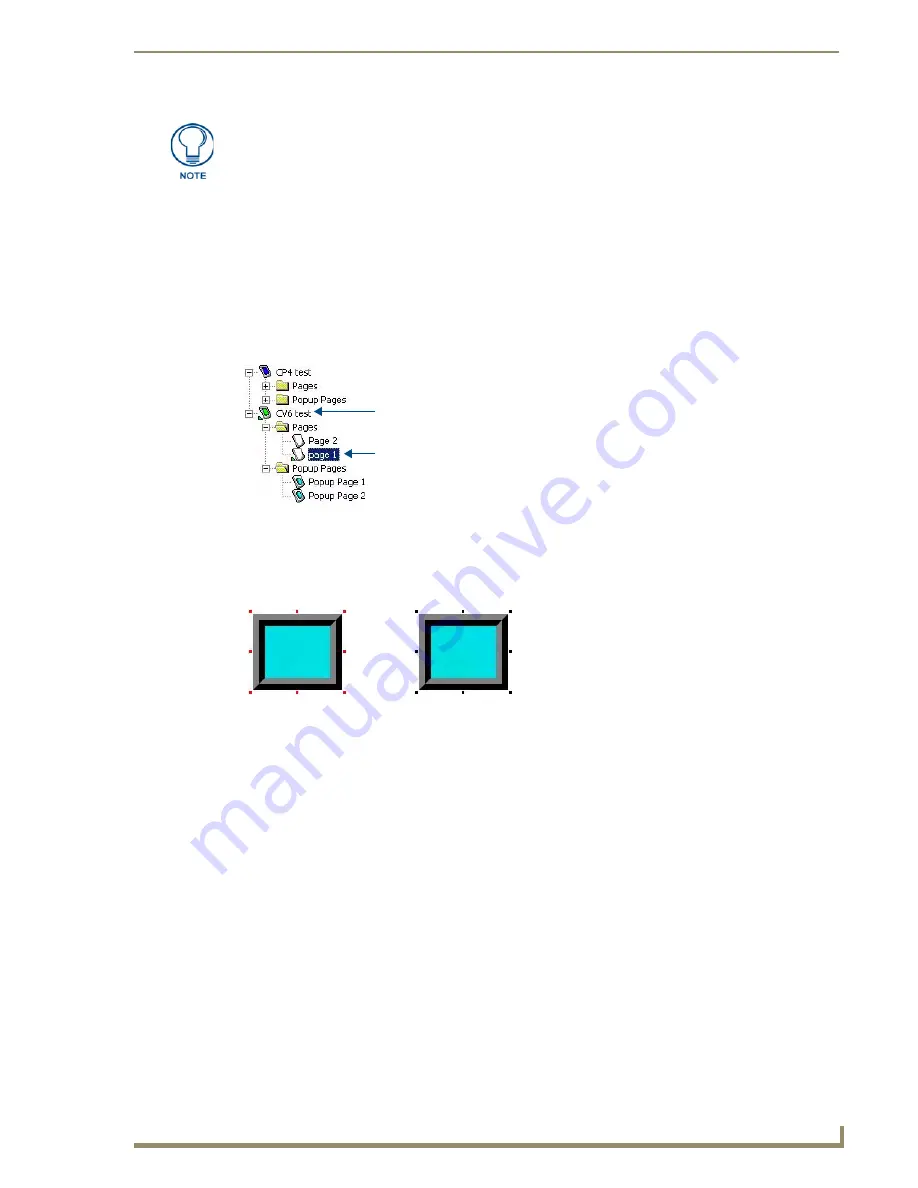
TPDesign4 Project Files
21
TPDesign4 Touch Panel Design Software (v2.10 or higher)
If you select not to use System-Generated File Names, the file name will match the Job Name entered in
the first dialog of the New Project Wizard.
Edit Focus
The page, popup page, or button(s) that are the target for change actions are said to have the Edit Focus.
For pages and popup pages, edit focus is indicated in the Workspace Navigator (Pages tab) by a small
arrow at the lower-left corner of the icon for the selected page or popup page. The following example
shows that "Page 1" has the edit focus.
For buttons, edit focus is indicated in the design view window with small red squares with yellow
outlines on the edges of the selected button. Buttons that do not currently have the Edit Focus are
displayed with selection handles that are black squares with white outlines (FIG. 20):
The Copy and Paste functions in TPDesign4 always work on the element which has the current edit
focus. This means the last thing selected, which is not always necessarily a button displayed in the
Design View windows, has the edit focus.
For example, if you have selected an item in the Properties Control window (let's say you've selected
"Channel Port", and you perform a "Copy", then you will have copied only the Channel Port entry in the
Properties Control window, and not the associated button (even though it is selected in the Design View
window). You can then paste the Channel Port number anywhere else in the Properties Control window
(where the copied data is considered to be a valid entry).
If for example you had copied the value "410" from the Left (position) field in the Properties Control
window, you are not allowed to paste it to the Address Port field, since it is not a valid Address Port
number (these errors are indicated by a TPDesign4 error dialog).
The Purchase Order field and the (optional) Job comments field are not incorporated
into the generated filename. Use these fields to enter this additional information for
this project. All information entered in this dialog can be viewed/edited at any time via
the Panel Properties dialog.
FIG. 19
Edit focus - pages
FIG. 20
Edit focus - buttons
Active Project
Active Page
Edit focus indicated
No edit focus indicated
by red handles
by black handles
Содержание Modero NXD-1200VG
Страница 20: ...xviii TPDesign4 Touch Panel Design Software v2 10 or higher Table of Contents ...
Страница 130: ...List Box Buttons 110 TPDesign4 Touch Panel Design Software v2 10 or higher ...
Страница 160: ...Working With States 140 TPDesign4 Touch Panel Design Software v2 10 or higher ...
Страница 166: ...Working With Function Codes 146 TPDesign4 Touch Panel Design Software v2 10 or higher ...
Страница 174: ...Colors and Palettes 154 TPDesign4 Touch Panel Design Software v2 10 or higher ...
Страница 186: ...Animations and Tweening 166 TPDesign4 Touch Panel Design Software v2 10 or higher ...
Страница 208: ...Working With Templates 188 TPDesign4 Touch Panel Design Software v2 10 or higher ...
Страница 236: ...File Transfer Operations 216 TPDesign4 Touch Panel Design Software v2 10 or higher ...
Страница 248: ...Program Preferences 228 TPDesign4 Touch Panel Design Software v2 10 or higher ...
Страница 266: ...Appendix B G4 PanelBuilder 246 TPDesign4 Touch Panel Design Software v2 10 or higher ...
Страница 272: ...Appendix C TakeNote 252 TPDesign4 Touch Panel Design Software v2 10 or higher ...
Страница 273: ...Appendix C TakeNote 253 TPDesign4 Touch Panel Design Software v2 10 or higher ...
















































