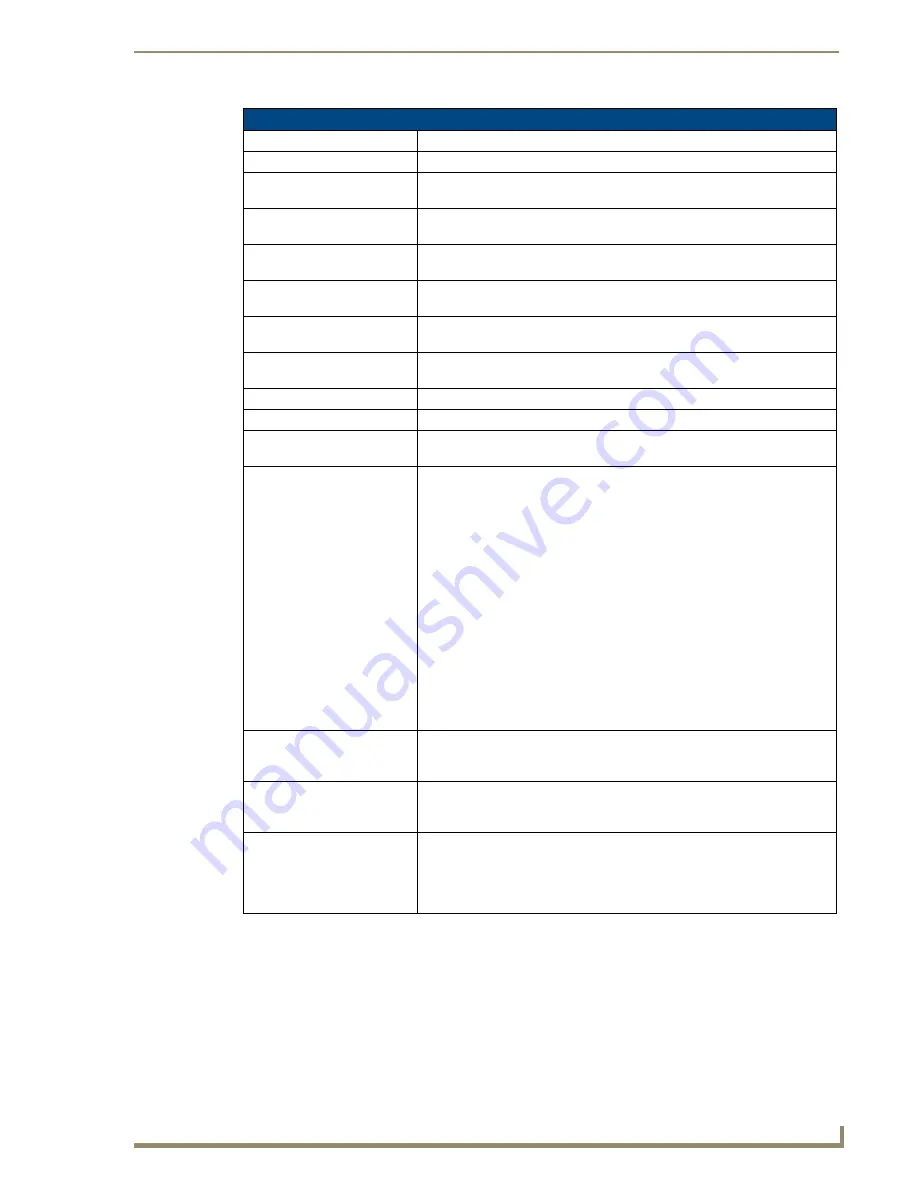
TPDesign4 Project Files
23
TPDesign4 Touch Panel Design Software (v2.10 or higher)
Applying Password Protection to Your Project File
TPDesign4 supports two levels of password protection for Project (.TP4) files:
Read-only
- the next time this Project file is opened, the Enter Access Password dialog
appears, prompting the user to enter the correct password in order to gain write access to the
file. The password is not required to open and view the file. Note that if a read-only file is
opened without using the password, it cannot be saved under a new file name.
Project Properties dialog - Project Information tab
• Job Name:
This editable field displays the current Job Name associated with this project.
• Designer ID:
This editable field displays the current Designer associated with this project.
• Dealer ID:
This editable field displays the current Dealer ID (identifier) associated with
this project.
• Sales order:
This editable field displays the current Sales Order (identifier) associated with
this project.
• Purchase order:
This editable field displays the current Purchase Order (identifier) associated
with this project.
• Created:
This read-only field displays the creation date for this project, and the build
number of the TPD4 used to create this project.
• Modified:
This read-only field displays the last date on which this project was saved
(and the build number of the TPD4 used to create this project).
• File revision:
This editable field displays the current Revision (identifier) associated with
this project.
• Revision date:
This read-only field displays the date of the current revision of this project.
• File name:
This read-only field displays the full path and disc filename of the project.
• Job comments:
This editable field displays any comments that were added in the New Project
Wizard.
• Protection:
Click the down-arrow to select one of three levels of password protection for
this project file:
•
none
- this is the default setting (no password protection).
•
read-only
- the next time this panel file is opened, the Enter Access
Password dialog appears, prompting the user to enter the correct password
in order to gain write access to the file. To simply view the file (as read-
only), click on the Read-Only command button (in the Enter Access
Password dialog). If the file is opened in read-only mode, the word
"[Locked]" appears immediately to the right of the project name in the
Workspace Navigator and no edits on the panel file are allowed. Also, files
opened as read-only cannot be saved to another file name.
•
locked
- the next time the panel file is selected to open; the Enter Access
Password dialog appears, prompting the user to enter the correct password
to open the file.
Note
: These protection options are not Windows file attributes, and are only
relevant within the context of the TPDesign4 application.
• Password:
Use this text field to enter the password (1 - 259 characters) to use if the file is
set as either read-only or locked. Once the password has been typed, it must
be re-typed in the Confirm text field.
• Confirm:
Use this text field to confirm the password by re-typing the password exactly
as it was entered in the Password field. If the passwords don't match, a
"Passwords do not match" message box is displayed.
• Use system generated file
names for this project:
Click this option to apply system-generated filenames to this project. If the
project was originally set up to use system-generated file names, then select-
ing this option will replace the original information with the updated informa-
tion from this dialog. If system-generated file names were not used for the
project, this information will be added on the next save.
Содержание Modero NXD-1200VG
Страница 20: ...xviii TPDesign4 Touch Panel Design Software v2 10 or higher Table of Contents ...
Страница 130: ...List Box Buttons 110 TPDesign4 Touch Panel Design Software v2 10 or higher ...
Страница 160: ...Working With States 140 TPDesign4 Touch Panel Design Software v2 10 or higher ...
Страница 166: ...Working With Function Codes 146 TPDesign4 Touch Panel Design Software v2 10 or higher ...
Страница 174: ...Colors and Palettes 154 TPDesign4 Touch Panel Design Software v2 10 or higher ...
Страница 186: ...Animations and Tweening 166 TPDesign4 Touch Panel Design Software v2 10 or higher ...
Страница 208: ...Working With Templates 188 TPDesign4 Touch Panel Design Software v2 10 or higher ...
Страница 236: ...File Transfer Operations 216 TPDesign4 Touch Panel Design Software v2 10 or higher ...
Страница 248: ...Program Preferences 228 TPDesign4 Touch Panel Design Software v2 10 or higher ...
Страница 266: ...Appendix B G4 PanelBuilder 246 TPDesign4 Touch Panel Design Software v2 10 or higher ...
Страница 272: ...Appendix C TakeNote 252 TPDesign4 Touch Panel Design Software v2 10 or higher ...
Страница 273: ...Appendix C TakeNote 253 TPDesign4 Touch Panel Design Software v2 10 or higher ...






























