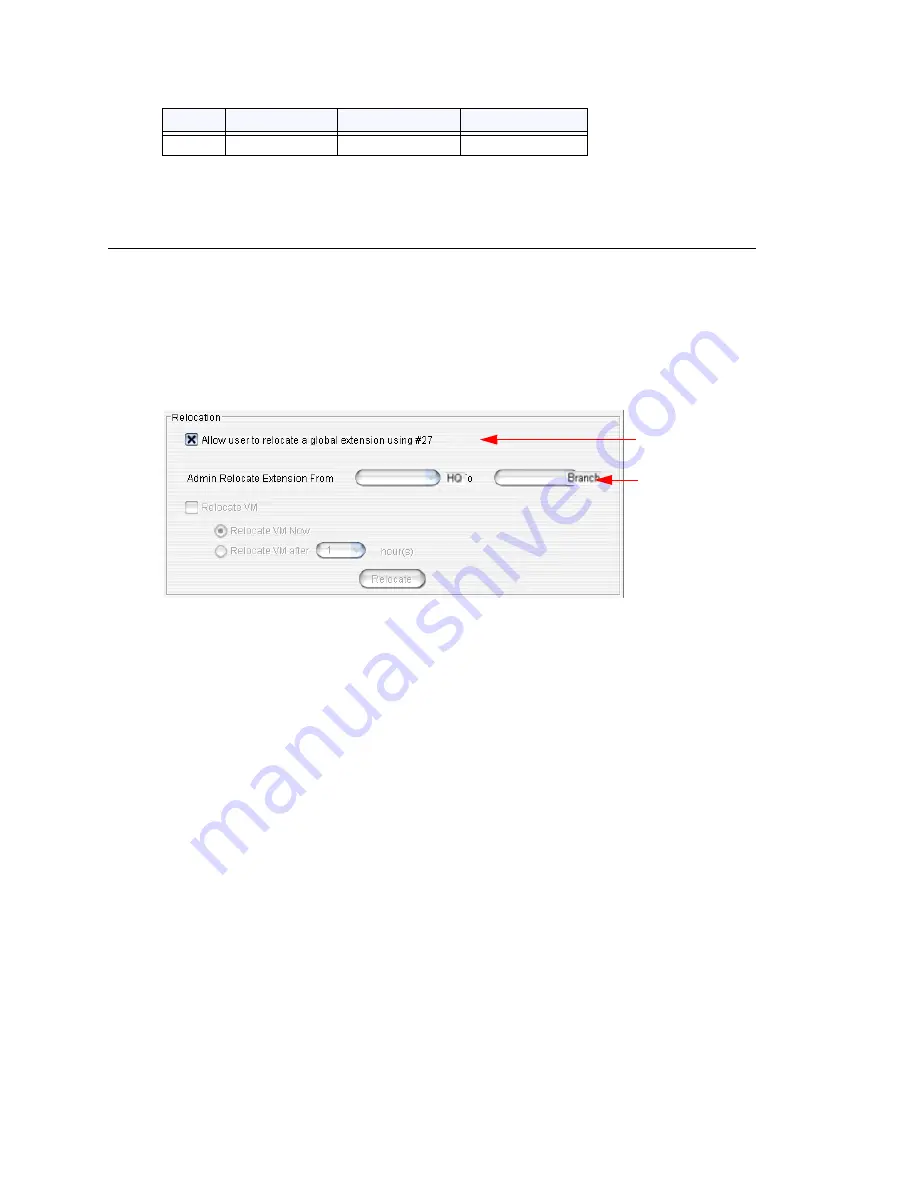
Chapter 25: Enterprise VoIP Network Management
334
MAXCS ACC 6.7 Administration Manual
Note:
After you make the change, extensions 403 and 404 can be dialed only by the
users in their own system.
Relocating a Global Extension
The administrator can relocate a global extension from one system to another. In
addition, a
user
may be allowed to relocate a global extension by using the feature code
#27. To allow a user to use this feature, check the appropriate check box in the
Relocation panel on the
Resolve
tab. The behavior of this feature differs, depending on
whether an analog or IP phone is being used. (See page 335.)
Note:
The check box is available only if a global extension is selected and that extension
has no conflict.
When a global extension (extension 1001, in this example) is moved from site A to site
B, this is what happens:
•
The following configurations are replicated from site A to site B:
•
First Name
•
Last Name
•
Password
•
Extension Number
•
DID Number
•
Dial by Name
•
Disable Mailbox option (in Extension Configuration,
Mail Management
tab)
•
Site A marks extension 1001 as removed and adds it to a Relocated Extension List
(REL). The configuration of extension 1001 is still remembered in site A, even though
it appears to be removed.
•
Site B creates extension 1001. If extension 1001 is found in site B’s REL, the
extension 1001 will be restored in site B. However, the fields listed above will be
overwritten with the settings of site A’s extension 1001. If extension 1001 is not
found in site B’s REL, a new extension 1001 will be created in site B. The fields listed
above will be set with site A’s extension 1001 settings. The remaining fields of
extension 1001 in site B are set with default values.
For the administrator to relocate a global extension,
404
Local
Local
Local
Ext.
System A
System B
System C
User can relocate
extension, if
checked
Admin can always
relocate extension
Содержание ACC 6.7
Страница 16: ...2 MAXCS ACC 6 7 Administration Manual ...
Страница 44: ...Chapter 2 System Requirements and Installation 30 MAXCS ACC 6 7 Administration Manual ...
Страница 56: ...Chapter 3 Getting Around MaxAdministrator 42 MAXCS ACC 6 7 Administration Manual ...
Страница 98: ...Chapter 6 Voice Mail Configuration 84 MAXCS ACC 6 7 Administration Manual ...
Страница 108: ...Chapter 7 Auto Attendant Configuration 94 MAXCS ACC 6 7 Administration Manual ...
Страница 124: ...Chapter 9 Call Recording Configuration 110 MAXCS ACC 6 7 Administration Manual ...
Страница 128: ...Chapter 10 Application Extension Configuration 114 MAXCS ACC 6 7 Administration Manual ...
Страница 180: ...Chapter 12 Trunk Configuration 166 MAXCS ACC 6 7 Administration Manual ...
Страница 186: ...Chapter 13 In Call Routing Configuration 172 MAXCS ACC 6 7 Administration Manual ...
Страница 234: ...Chapter 16 Setting Up IP Extensions 220 MAXCS ACC 6 7 Administration Manual ...
Страница 246: ...Chapter 17 AltiGen IP Phone Configuration 232 MAXCS ACC 6 7 Administration Manual ...
Страница 256: ...Chapter 18 Mobile Extension Configuration 242 MAXCS ACC 6 7 Administration Manual ...
Страница 270: ...Chapter 19 Hunt Group Configuration 256 MAXCS ACC 6 7 Administration Manual ...
Страница 274: ...Chapter 20 Paging Group Configuration 260 MAXCS ACC 6 7 Administration Manual ...
Страница 370: ...Chapter 26 Redundancy Configuration 356 MAXCS ACC 6 7 Administration Manual ...
Страница 404: ...Chapter 29 TAPI Integration 390 MAXCS ACC 6 7 Administration Manual ...
Страница 426: ...Chapter 30 Tools and Applications 412 MAXCS ACC 6 7 Administration Manual ...
Страница 448: ...434 MAXCS ACC 6 7 Administration Manual ...
Страница 452: ...438 MAXCS ACC 6 7 Administration Manual ...
















































