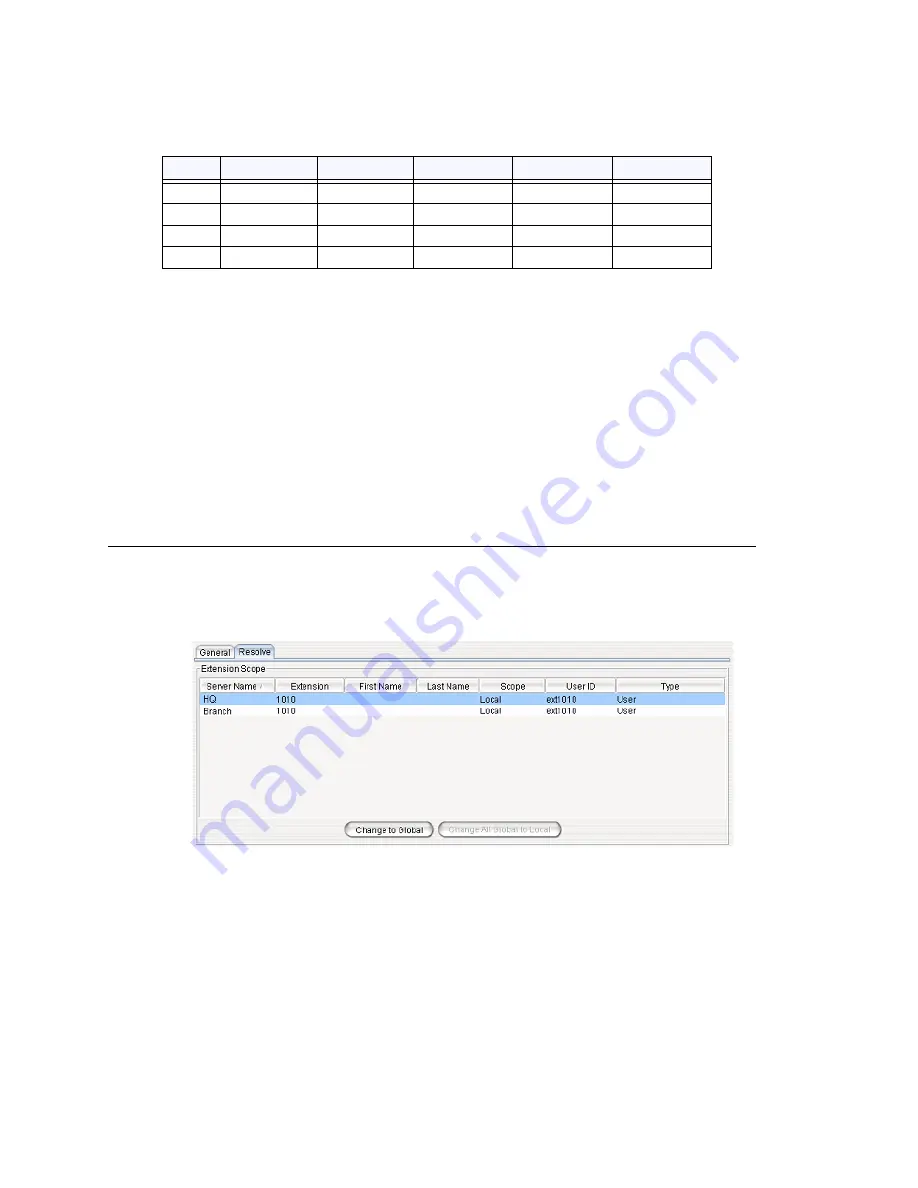
Chapter 25: Enterprise VoIP Network Management
332
MAXCS ACC 6.7 Administration Manual
In the event that multiple systems have a same extension or group number created, the
following situations may occur:
1. Extension 401 is created in System A for local purposes. Users in Systems B and C
cannot dial and ring extension 401.
2. Extension 402 is created in both Systems A and B. You may intentionally set it up
this way so that System A and B users can dial 402 for their local purposes. Ext. 402
may be used for connecting to a paging device, for example.
3. Extension 403 is created in all systems. It is defined as Global when created in
System A and not defined as Global when created in Systems B and C. This conflict
requires resolution, or else System B and C users cannot dial to the Global extension
in System A.
4. Extension 404 is created in Systems A and B as Global prior to the creation of the
VoIP domain. This conflict also requires resolution to determine which system will
host the Global extension.
Changing an Extension’s Scope from Local to Global
If you need to resolve a conflict by making a Local extension into a Global extension,
follow these steps:
1. Select the extension in the User panel, and click the
Resolve
tab.
2. Select the server name/extension where you would like the Global extension to
reside.
3. Click the
Change to Global
button.
Note:
You must take the voice mail box and extension configuration into consideration
when you change an extension to Global. In making this change, you will be
deleting the voice mail box and extension settings on the home system of the
“other” Local extension. A warning box will pop up when you click the
Change to
Global
button, asking for confirmation:
Ext
System A
System B
System C
Scope
Note
401
Local
Not Found
Not Found
Local
1
402
Local
Local
Not Found
Local
2
403
Global
Local
Local
Conflict
3
404
Global
Global
Local
Conflict
4
Содержание ACC 6.7
Страница 16: ...2 MAXCS ACC 6 7 Administration Manual ...
Страница 44: ...Chapter 2 System Requirements and Installation 30 MAXCS ACC 6 7 Administration Manual ...
Страница 56: ...Chapter 3 Getting Around MaxAdministrator 42 MAXCS ACC 6 7 Administration Manual ...
Страница 98: ...Chapter 6 Voice Mail Configuration 84 MAXCS ACC 6 7 Administration Manual ...
Страница 108: ...Chapter 7 Auto Attendant Configuration 94 MAXCS ACC 6 7 Administration Manual ...
Страница 124: ...Chapter 9 Call Recording Configuration 110 MAXCS ACC 6 7 Administration Manual ...
Страница 128: ...Chapter 10 Application Extension Configuration 114 MAXCS ACC 6 7 Administration Manual ...
Страница 180: ...Chapter 12 Trunk Configuration 166 MAXCS ACC 6 7 Administration Manual ...
Страница 186: ...Chapter 13 In Call Routing Configuration 172 MAXCS ACC 6 7 Administration Manual ...
Страница 234: ...Chapter 16 Setting Up IP Extensions 220 MAXCS ACC 6 7 Administration Manual ...
Страница 246: ...Chapter 17 AltiGen IP Phone Configuration 232 MAXCS ACC 6 7 Administration Manual ...
Страница 256: ...Chapter 18 Mobile Extension Configuration 242 MAXCS ACC 6 7 Administration Manual ...
Страница 270: ...Chapter 19 Hunt Group Configuration 256 MAXCS ACC 6 7 Administration Manual ...
Страница 274: ...Chapter 20 Paging Group Configuration 260 MAXCS ACC 6 7 Administration Manual ...
Страница 370: ...Chapter 26 Redundancy Configuration 356 MAXCS ACC 6 7 Administration Manual ...
Страница 404: ...Chapter 29 TAPI Integration 390 MAXCS ACC 6 7 Administration Manual ...
Страница 426: ...Chapter 30 Tools and Applications 412 MAXCS ACC 6 7 Administration Manual ...
Страница 448: ...434 MAXCS ACC 6 7 Administration Manual ...
Страница 452: ...438 MAXCS ACC 6 7 Administration Manual ...






























