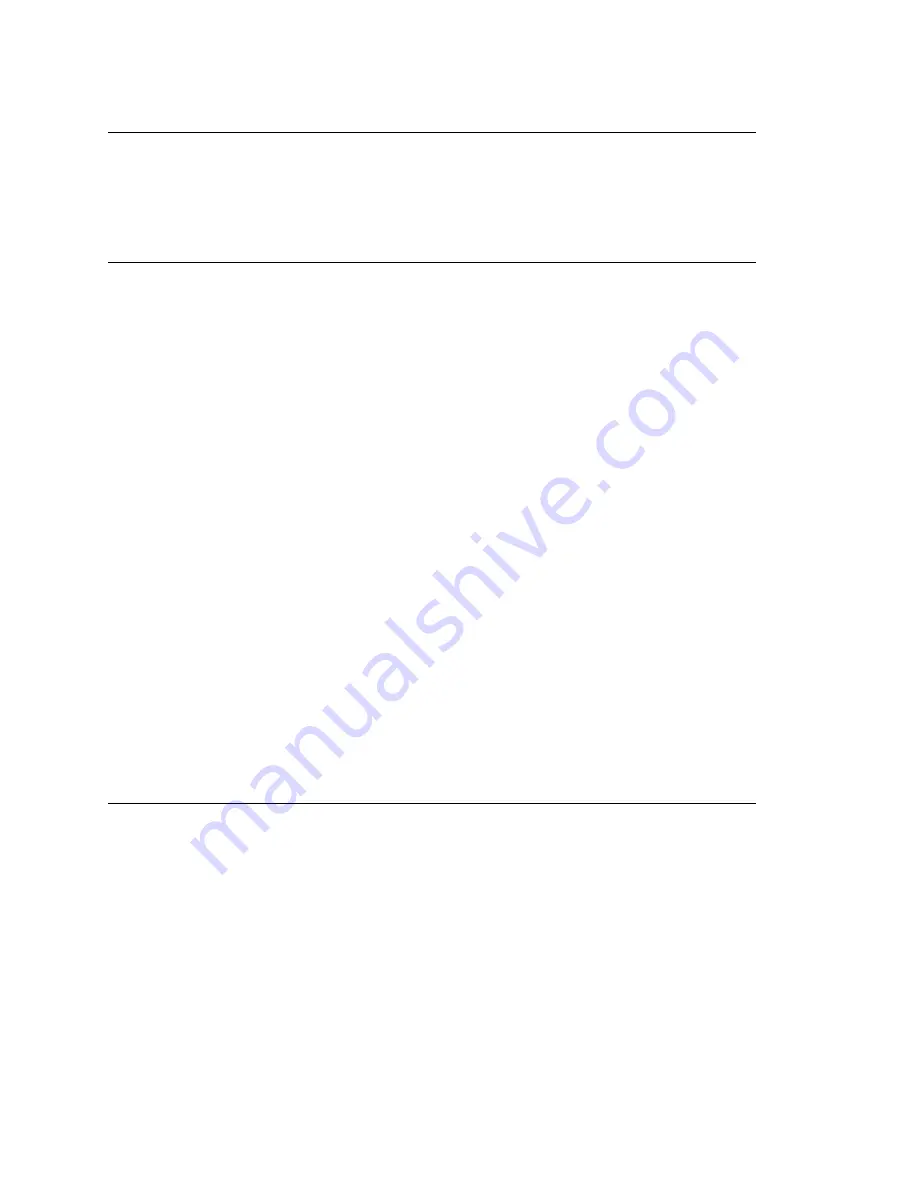
Chapter 28: Microsoft Exchange Integration
380
MAXCS ACC 6.7 Administration Manual
When You Create a New Mailbox User
If you are using Synchronize mode, Bridged Access mode with synchronization, or Native
VM Integration mode, and you create a new mailbox user in Exchange Server and a new
extension in MAXCS, to associate them you need to restart the AltiGen Exchange
Integration Service.
Testing for Synchronization
You can use some simple procedures to make sure that the
Synchronize with
Exchange
integration is working correctly.
To test the integration, set up an extension in MAXCS (for example, extension 100) and
its corresponding mailbox in Exchange Server. Also, set up a computer with Outlook
configured for this user.
To Test Message Delivery to Exchange
1. Leave a voice mail for extension 100. The message light illuminates.
2. Log on to the Exchange Mailbox from Outlook and check for the message in the
inbox. The message should be titled
Voice-mail from
xxx
and include the voice
mail as a
.wav
attachment.
To check Message State Change Notification
1. Log in to extension 100’s voice mail from a phone. The message you left in the
preceding step should be there as a new message.
2. Save the message by pressing 3. Within approximately a minute, the message in
Outlook will become a saved message as well—it will no longer appear in
bold
.
To Listen to VM in Outlook
Open the message in Outlook, and open the
.wav
attachment. It should be the same
message.
To check Deletion Notification
1. Delete this message from Outlook.
2. Wait a couple of minutes, and then log on to extension 100’s voice mail from a
phone. The voice mail should no longer be there.
If any of these tests fail, consult the “Troubleshooting Tips” section.
Troubleshooting Tips
To check the profile for the service account
1. Log on to the MAXCS system as the
AltiGen service account
(for example,
AltiGen_telesystem
). You will need the password you set up when you installed
MAXCS.
2. Select
Control Panel > Mail
.
3. Click
Show Profiles
. In MAXCS 6.7, there is only one profile there, which is for the
service account, so that name should be AltiExch<
ServerName
><
AccountName
>
(for example, AltiExchMAILSERVERAltiGen_telesystem).
Содержание ACC 6.7
Страница 16: ...2 MAXCS ACC 6 7 Administration Manual ...
Страница 44: ...Chapter 2 System Requirements and Installation 30 MAXCS ACC 6 7 Administration Manual ...
Страница 56: ...Chapter 3 Getting Around MaxAdministrator 42 MAXCS ACC 6 7 Administration Manual ...
Страница 98: ...Chapter 6 Voice Mail Configuration 84 MAXCS ACC 6 7 Administration Manual ...
Страница 108: ...Chapter 7 Auto Attendant Configuration 94 MAXCS ACC 6 7 Administration Manual ...
Страница 124: ...Chapter 9 Call Recording Configuration 110 MAXCS ACC 6 7 Administration Manual ...
Страница 128: ...Chapter 10 Application Extension Configuration 114 MAXCS ACC 6 7 Administration Manual ...
Страница 180: ...Chapter 12 Trunk Configuration 166 MAXCS ACC 6 7 Administration Manual ...
Страница 186: ...Chapter 13 In Call Routing Configuration 172 MAXCS ACC 6 7 Administration Manual ...
Страница 234: ...Chapter 16 Setting Up IP Extensions 220 MAXCS ACC 6 7 Administration Manual ...
Страница 246: ...Chapter 17 AltiGen IP Phone Configuration 232 MAXCS ACC 6 7 Administration Manual ...
Страница 256: ...Chapter 18 Mobile Extension Configuration 242 MAXCS ACC 6 7 Administration Manual ...
Страница 270: ...Chapter 19 Hunt Group Configuration 256 MAXCS ACC 6 7 Administration Manual ...
Страница 274: ...Chapter 20 Paging Group Configuration 260 MAXCS ACC 6 7 Administration Manual ...
Страница 370: ...Chapter 26 Redundancy Configuration 356 MAXCS ACC 6 7 Administration Manual ...
Страница 404: ...Chapter 29 TAPI Integration 390 MAXCS ACC 6 7 Administration Manual ...
Страница 426: ...Chapter 30 Tools and Applications 412 MAXCS ACC 6 7 Administration Manual ...
Страница 448: ...434 MAXCS ACC 6 7 Administration Manual ...
Страница 452: ...438 MAXCS ACC 6 7 Administration Manual ...






























