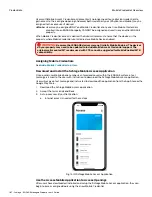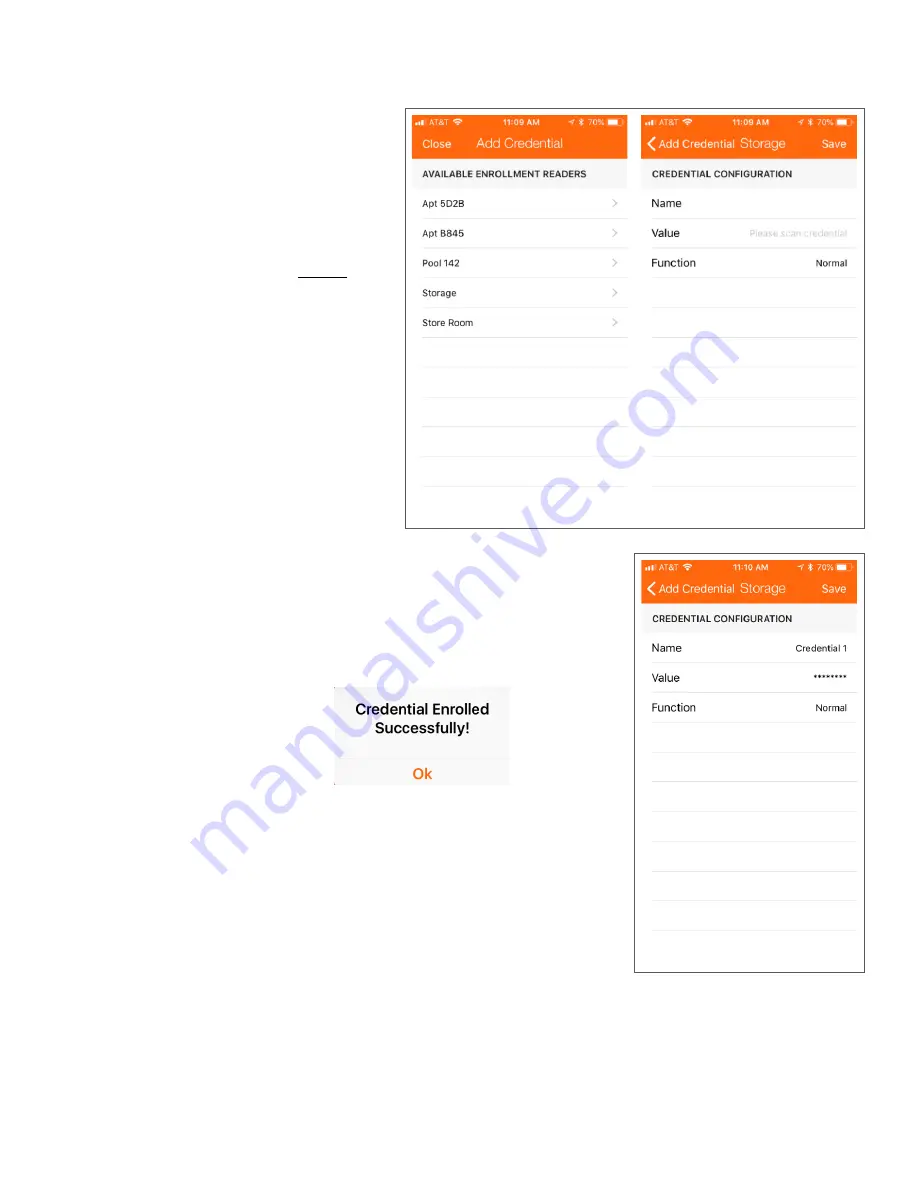
183 • Schlage • ENGAGE Managed Property User's Guide
Enroll a Smart Credential Individually
Credentials
5. Select the
+
sign to
identify devices in-
range that can be used
as an enrollment reader.
• In this case five (5)
devices are in-range.
We will use the lock
named
Storage
as
our enrollment reader.
6. Select a specific device
from the
Available
Enrollment Readers
list.
• In this case we chose
Storage
.
Note:
Î
After selection, the
selected device
LED flashes RED.
7. Present
the new
credential to the nearby
Storage
device.
• If no credential is
presented, the
process “Times Out”
after 20 seconds so
the device can return
to its normal use - securing an opening.
• When the device reads the credential, the credential
“Value”
recorded and is displayed with asterisks ********.
The credential NAME is “Credential 1”.
8. Select
Save
.
9. VERIFY SUCCESS: See the
Credential Enrolled
Successfully!
Message.
10. Select
Ok
.
Warning: ENGAGE cannot track these credentials because
the “Ink Stamp” is not known when using this enrollment
process. Badge Searches and credential identification by
the “Ink Stamp” is not possible.
Fig. 12.7: Add Credential
Fig. 12.8: Credential Configuration
Fig. 12.9: Credential Enrolled
Содержание SES20171127A
Страница 1: ...ENGAGE Managed Property 7 6 0 User s Guide...
Страница 8: ...8 Schlage ENGAGE Managed Property User s Guide...